Set up and configure GSM-based devices
This task requires a small screwdriver and a SIM card for your GSM-based device.
To set up and configure mobile connectivity for a GSM-based device:
-
Obtain an account with your carrier of choice. The carrier will provide a SIM card and account information, such as the APN and possibly a user name and password for the account.
-
Install the SIM card in the device.
-
Using a small screwdriver, remove the SIM card cage labeled SIM.
-
Insert the SIM card in the card cage, with the card oriented as shown in the drawing. Make sure card is firmly inserted into the card cage.
-
Replace the cage in the slot until it clicks.
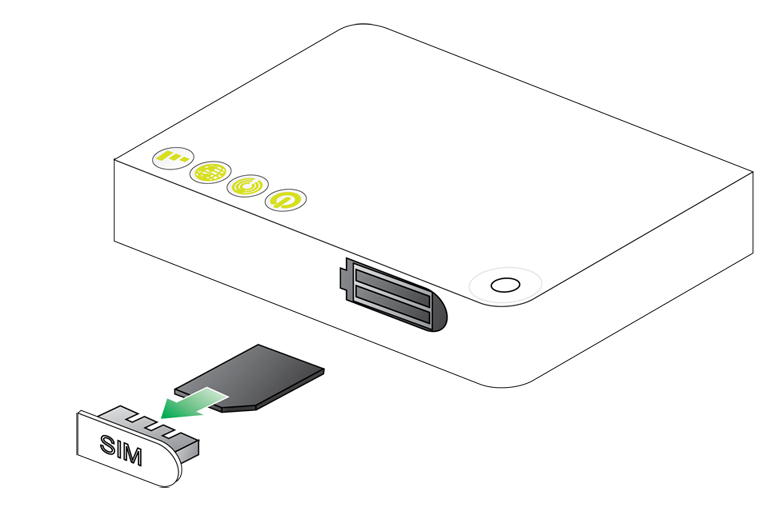
-
-
Power on the device.
- Go to the Mobile Connectivity page.
- For Remote Manager, access Remote Manager and log in. Click the Mobile Connectivity link.
See Configure settings from Remote Manager for information about adding a device to Remote Manager.
- For the web interface, open a browser and access and log in to the XBee Gateway web interface. Click Configuration > Mobile Connectivity.
See Configure settings from the XBee Gateway web interface for information about accessing the web interface.
- For Remote Manager, access Remote Manager and log in. Click the Mobile Connectivity link.
-
Under the Current Settings, enter the connection settings for the cellular modem in the device. You can get this information from your service provider and the information varies by service provider. In some cases, a user name, password, or PIN are not necessary. See Mobile Connectivity Configuration page for more information about the fields in this screen.
-
In the Mobile APN field, enter the Access Point Name (APN).
-
In the Username and Password fields, enter the user name and the password, if provided.
-
In the SIM PIN filed, enter the SIM PIN, if provided.
-
Click Save in Remote Manager or Apply in the web interface to save the mobile connectivity information to XBee Gateway.
Note SMS settings are enabled by default. For information about these settings, see the Short Message Service (SMS).
-
-
For the web interface only: Go to the Administration > Mobile Status page and complete the fields. The device should now be able to connect to the mobile network. The status fields on the Administration > Mobile Status fields will change to reflect the connectivity status.
If the device successfully connects to the networks, two key connectivity status fields appear as follows: SIM Pin State: READY and Connection state: Connected.
If the device does not connect to the network, you do not see SIM Pin State on the Mobile Status page, and/or the Connection state field has a value other than Connected, additional setup and troubleshooting is necessary. See Troubleshooting XBee Gateway GSM devices.
 PDF
PDF


