Use AT commands
In the first example in this kit, you used XCTU to configure some settings of each of your modules, such as the network ID. XCTU uses AT commands in the background to read and set the settings. For example, when you changed the value of that parameter and clicked the Write button, XCTU went into command mode using +++, changed the value of the setting with the ATID command, wrote the setting with the ATWRcommand, and finally exited command mode with the ATCN command.
XCTU simplifies the configuration of the XBee modules so you don't have to use command mode or AT commands to configure them. However, you can always configure an XBee module through any serial port terminal application or the XCTU console.
The following example demonstrates how you can perform some of the configuration steps outlined in the first lab but via command mode and using AT commands:
- In the Consoles working mode of XCTU, click the Open the serial connection with the radio module
 button.
button. - Use +++ to enter into command mode and wait for an OK response.
- To set a register, type an AT command followed by the value you want to set; for example, ATID 2015; followed by a Return.
- To read a register, type an AT command; for example, ATID; followed by a Return.
- Use the ATWR command to write the new configuration to the module's memory.
- Exit command mode with the ATCN command.
Note You should get an OK response after issuing each command to set parameters, write the changes, or exit from command mode. If not, you most likely took more than 10 seconds to issue the command and you have dropped out of command mode.
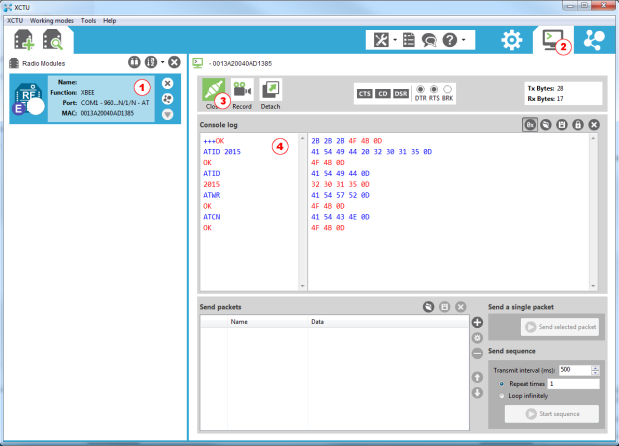
 PDF
PDF


