Add a radio module manually
If you know the serial configuration of your radio module, you can add it to the list manually.
- Click the Add a radio module button
 from the toolbar.
The Add a radio module dialog opens.
from the toolbar.
The Add a radio module dialog opens.
-
Select the serial port where the radio module is connected (or enter its name manually) and configure the serial settings of the port.
Note Custom baud rates can only be typed under Windows OS.
- Click Finish to add the radio module to the list of radio modules.
- If the settings were configured correctly and the radio module was connected to the selected port, the module is displayed in the device list. For more information about the device list, see Radio module information panel.
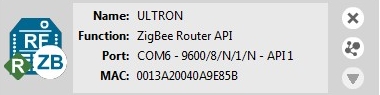
- If the settings were configured incorrectly, an Action Required dialog asks you to reset the module. Reset the module. The action required dialog should close and your module should be added to the list.
- If your module could not be found, XCTU displays the Could not find any radio module dialog providing possible reasons why the module could not be added. To resolve the issue, see Troubleshooting for XCTU.

Note You can also use the Add a radio module dialog to add programmable radio modules. See Add a programmable radio module.
For more information, see Local radio modules and Radio module information panel.
 PDF
PDF


