Save a configuration profile
A configuration profile is a snapshot of a specific radio firmware configuration, including settings values and other configuration information. XCTU allows you to save and write configuration profiles to the radio module. This feature is useful in a production environment when you need to set the same parameters on multiple radios.
You must first create a representative model upon which to base the configuration profile and then save the profile. Note that you only need to configure the values; it is not necessary to write the settings to the module.
To save a configuration profile:
- Switch to Configuration working mode
 .
. - Select a radio module from the device list.
- Configure the radio module with your desired values.
- Click the Configuration profiles drop-down menu on the Configuration toolbar and select Save configuration profile.
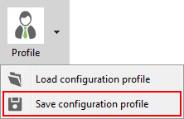
- The Profile configuration dialog displays asking you to configure other profile settings:
- The Description field is optional and you can use it to enter any information that helps to identify the profile and its purpose.
- In the Radio firmware group you can set the action to perform with the radio firmware of the profile. This action is used later by XCTU and other applications when loading the profile.
- Flash always. Radio firmware configured in the profile is always flashed in the radio module, it does not matter if the module already has the same radio firmware version flashed.
- Flash if firmware is different. Radio firmware configured in the profile is flashed in the radio module only if the radio firmware version of the module is different than the one configured in the profile.
- Do not flash firmware. Only settings configured in the profile are written in the radio module.
Whether you want to reset all XBee device settings to defaults before applying those specified in the profile you are saving. Select this option if you want to ensure that the XBee device where you apply this profile will only have the settings you have specified; all other devices will have the default values. If you want to keep the state of the device and only change some settings, clear this option.
- If the selected firmware version corresponds to the Cellular protocol and it has a specific modem firmware version associated, the profile configuration dialog displays a new option. Check the Attach Cellular modem firmware option if you want to include the modem firmware in the profile.
- Enter your configuration preferences and click OK.
- A Save file dialog box appears. Choose a name and path and click Save.
Note You can also use the Firmware explorer tool to save a configuration profile. See Firmware explorer tool.
 PDF
PDF


