Add XBee modules to XCTU
These instructions show you how to add two XBee modules to XCTU. However, you can use these instructions to add any number of XBee modules.
- Connect two XBee modules to your computer using the USB cables.
Tip Connect the two shorter range XBee modules instead of the longer range XBee-PRO modules. This makes it easier to set up a mesh network. See Assemble the hardware.
- Launch XCTU.
- Click the Configuration working modes button
 .
. - Click the Discover radio modules button
 .
. - In the Discover radio devices dialog, select the serial ports where you want to look for XBee modules, and click Next.
- In the Set port parameters window, maintain the default values and click Finish.
As XCTU locates radio modules, they appear in the Discovering radio modules dialog box.
- Click Add selected devices once the discovery process has finished.
You should see something similar to the following example in the Radio Modules section:
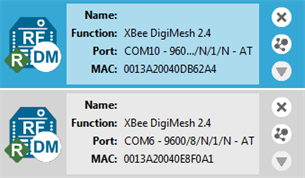
- Click Finish.
Optional: Add a radio module
-
Click the Add a radio module specifying the port settings button
 .
. - In the Add radio device dialog, select the COM port for the device you want to add.
- Click Finish.
Note An Action Required pop-up may appear requesting you to reset the device. Press the Reset button on the Grove Development Board.
XBee TH Grove Development Board

XBee SMT Grove Development Board

Note The function, port number and the MAC address that are displayed for your modules do not need to match those shown in the graphic.
 PDF
PDF


