Configure WVA for Wi-Fi Direct
To configure the WVA for access by Wi-Fi Direct:
- Open the web interface.
- In the web interface, go to Configuration > Wireless Network. The Wireless Network Configuration page appears.
- Under Interface Availability Configuration, click Wi-Fi Direct.
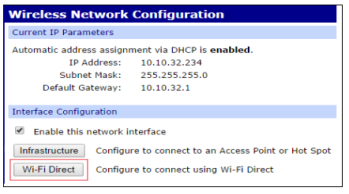
-
The Wi-Fi Direct Wizard launches. The wizard prompts you for a device name and the method for establishing the Wi-Fi Direct connection.
- In the Device Name field, enter an identifier associated with the WVA. The recommended name is the fleet ID for the vehicle, such as truck326:
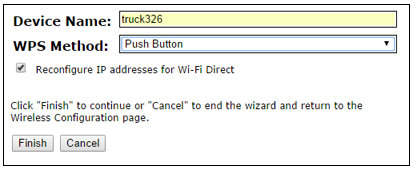
- In the WPS Method field, select the Wi-Fi Protected Setup (WPS) method that Wi-Fi Direct users will use to connect to the WVA. Options are:
- Push Button: Configures the Wi-Fi Direct connection to be established by a user pressing the WVA button. The Push Button method establishes the Wi-Fi Direct connection from the phone/tablet side with no data entry required. Because most phone/tablet devices remember the connection, the connection needs to be established only once. However, users must locate the WVA in the vehicle to press the button, which can be difficult to do in some vehicles.
- Enter PIN: Configures the Wi-Fi Direct connection to be established by a user entering a PIN on the connecting device (phone or tablet). Using the Enter PIN method eliminates the need to locate the WVA in the vehicle to press the button. However, it requires users to enter the PIN from the connecting device every time the user accesses the WVA.
- WPS PIN: Selecting a value for the WPS Method option displays the next field, WPS PIN. This is the PIN users enter to establish the Wi-Fi Direct connection. This PIN is an eight-digit code. Enter the first seven digits of the PIN. The eighth digit is calculated and displayed.
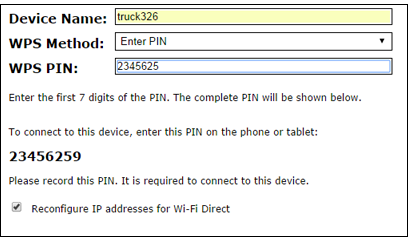
- Checking the Reconfigure IP addresses for Wi-Fi Direct checkbox forces the WVA's IP addressing to a mode that always works for Wi-Fi Direct. Digi recommends keeping this checkbox check.
- Click Finish to complete the wizard.
- When the wizard completes, if a reboot is required, click Reboot to complete the configuration. The WVA enables Wi-Fi Direct mode and is configured with a default IP address of 192.168.43.1
Note The settings on the Wireless Access Point page are advanced settings, intended for experienced WVA users only. Take care in changing settings on that page, as they can invalidate standard Wi-Fi settings.
 PDF
PDF


