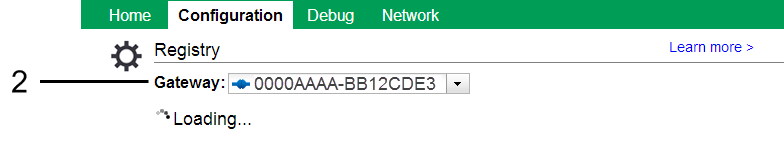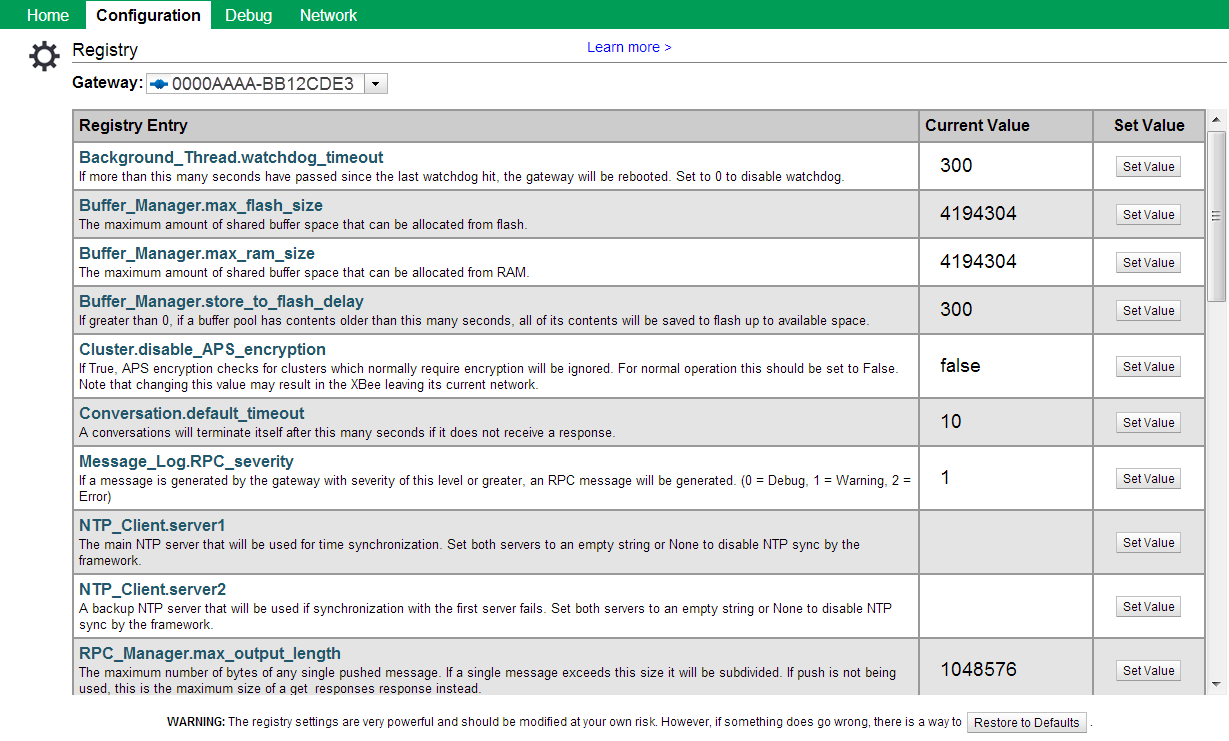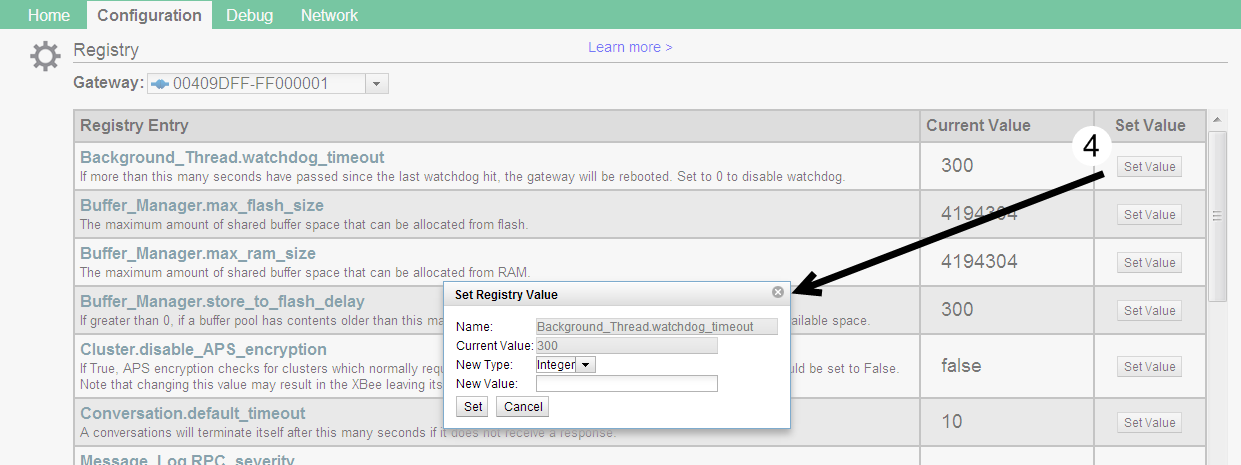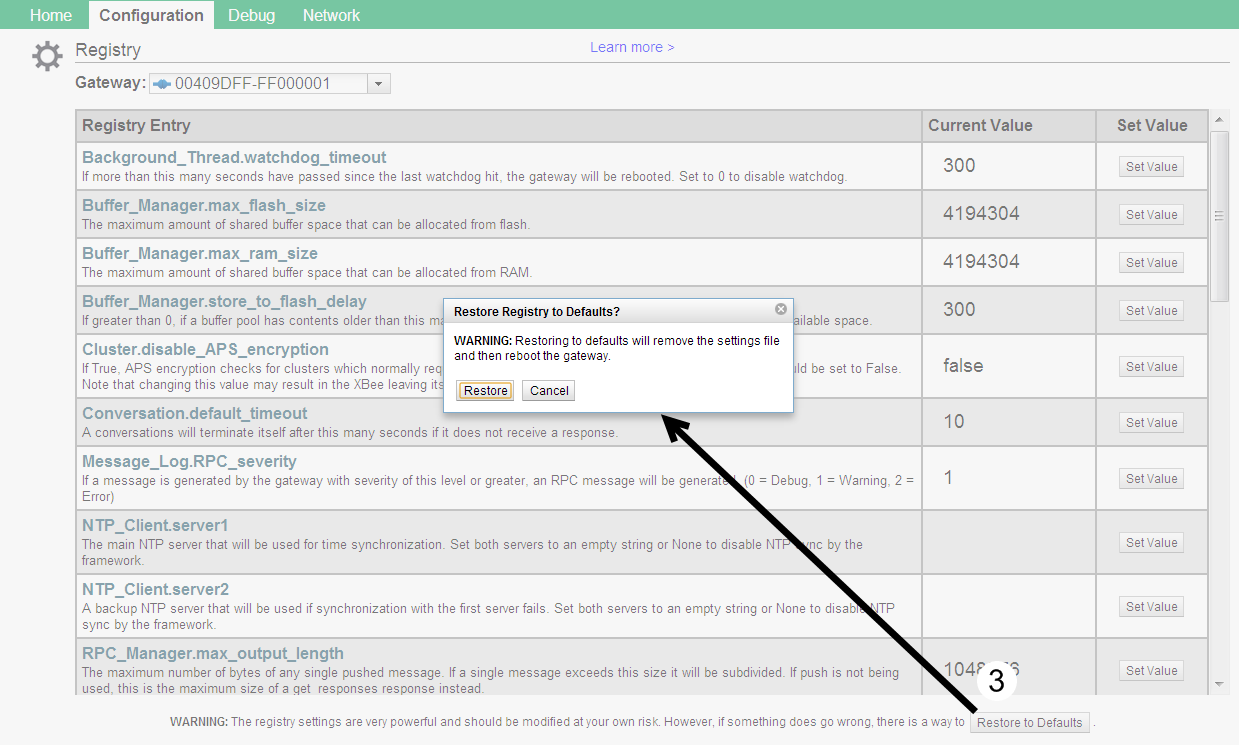Digi-SE Registry¶
Overview¶
Make changes to configuration parameters in the registry to modify global gateway behaviors. Follow the instructions carefully to read and write to the registry on a Digi Gateway running the Python Smart Energy Framework. See Registry Settings for more infomation.
The Registry settings in the Smart Energy Gateway web app (https://digi-se.appspot.com) allow you to:
Requirements¶
Make sure your Digi Smart Energy gateway is connected to Device Cloud. See Getting Started for more information.
Read registry settings for a Digi device¶
Sign in to https://digi-se.appspot.com. This is the same username and password you use to sign in to Device Cloud.
Go to Configuration > Registry and select your Digi gateway from the Gateway menu.
Make sure the Registry Entry table appears with the registry settings from your gateway. If the table does not appear or is missing registry setting values, make sure that your gateway is connected to Device Cloud and running the Smart Energy Framework.
Write registry settings for a Digi device¶
Sign in to https://digi-se.appspot.com. This is the same username and password you use to sign in to Device Cloud.
Go to Configuration > Registry and select your Digi gateway from the Gateway menu.
Make sure the Registry Entry table appears with the registry settings from your gateway. If the table does not appear or is missing registry setting values, make sure that your gateway is connected to Device Cloud and running the Smart Energy Framework.
Click Set Value for the registry setting you want to change. The Set Registry Value dialog appears.
Make the necessary changes and click Set. In most cases, you will not need to modify the type.
The value in the table updates once the new registry value is successfully set. If there is a failure, an error message will appear.
Restore registry defaults¶
Note
Restoring the registry defaults removes the settings file and restarts the gateway.
Sign in to https://digi-se.appspot.com. This is the same username and password you use to sign in to Device Cloud.
Go to Configuration > Registry and select your Digi gateway from the Gateway menu.
Click Restore to Defaults at the bottom of the page. The Restore Registry to Defaults? dialog appears.
Click Restore. This removes the registry.ini file and restarts the gateway.
Reload the webpage to see the registry settings. It may take a few minutes for the gateway to finish restarting.