Connect to the Echo server
This server echoes back the messages you type.
You may use TCP or UDP, depending on the protocols supported by your network carrier.
Note For help with debugging, see Debugging.
The following table explains the AT commands that you use in this example.
| At command | Value | Description |
|---|---|---|
|
IP (IP Protocol) |
1 |
TCP: Set the expected transmission mode to TCP communications. |
| 0 | UDP: Set the expected transmission mode to UDP communications. | |
| TD (Text Delimiter) | D (0x0D) |
The text delimiter to be used for Transparent mode, as an ASCII hex code. No information is sent until this character is entered, unless the maximum number of characters has been reached. Set to 0 to disable text delimiter checking. Set to D for a carriage return. |
|
DL (Destination Address) |
52.43.121.77 |
The target IP address of the echo server. Note Some carriers may require whitelisted IP addresses. If this IP is not whitelisted by your carrier you will not be able to run this example. |
|
DE (Destination Port) |
2329 (0x2329) |
TCP: The target port number of the TCP echo server. This port in decimal is 9001. |
| 2711 (0x2711) |
UDP: The target port number of the UDP echo server. This port in decimal is 10001. |
To communicate with the Echo server:
- Ensure that the device is set up correctly with the SIM card installed and the antennas connected as described in Connect the hardware.
-
Open XCTU and Add a device to XCTU.
- Click the Configuration working mode
 button.
button. - Select a device from the Radio Modules list. XCTU displays the current firmware settings for that device.
- To switch to TCP communication, in the IP field, select 1 and click the Write button
 .
. - To enable the XBee to recognize carriage return as a message delimiter, in the TD field, type D and click the Write button.
- To enter the destination address of the echo server, in the DL field, type 52.43.121.77 and click the Write button.
- To enter the destination IP port number, in the DE field, type 2329 and click the Write button.
Note XCTU does not follow the standard hexadecimal numbering convention. The leading 0x is not needed in XCTU.
- Click the Consoles working mode button
 on the toolbar to open a serial console to the device. For instructions on using the Console, see the AT console topic in the XCTU User Guide.
on the toolbar to open a serial console to the device. For instructions on using the Console, see the AT console topic in the XCTU User Guide. - Click the Open button
 to open a serial connection to the device.
to open a serial connection to the device. - Click in the left pane of the Console log, then type in the Console to talk to the echo server. The following screenshot provides an example of this chat.
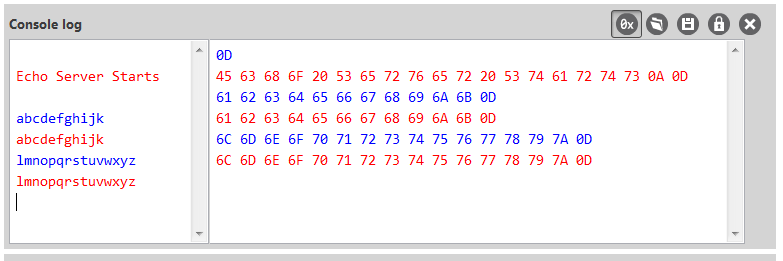
 PDF
PDF


