Digi 6300-CX Quick start
Note Devices manufactured with firmware version 20.2.x or greater are configured by default to use the Digi Remote Manager for cloud-based central device management. For information about configuring the device to use aView for central management instead, see Configure the device to use aView for central management.
Step 1: What's in the box
| Item | Description |
|---|---|
|
|
6300-CX unit |
|
|
Cellular antennas (2) |

|
Power supply |

|
Temporary battery pack |
|
|
Ethernet cables:
|
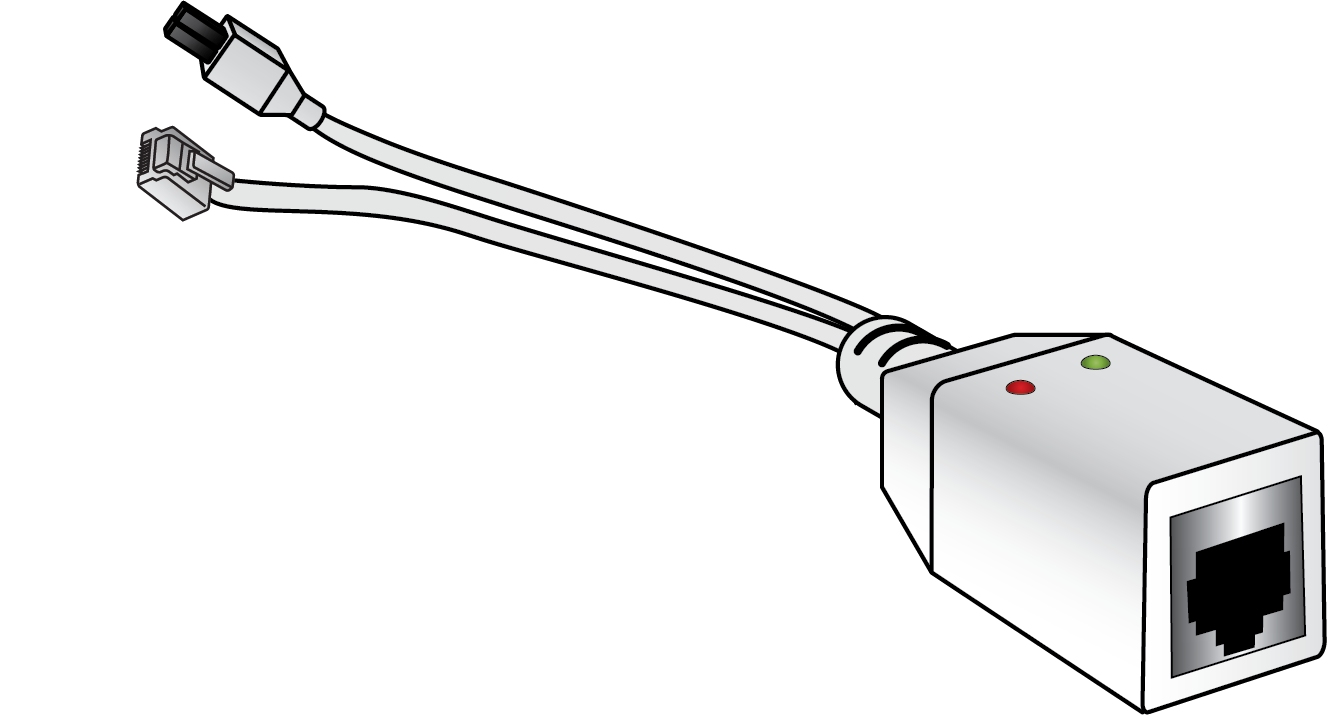
|
Passive power-over-Ethernet injector |
|
|
Mounting bracket |
|
|
Ceiling rail clips, narrow (2) |
|
|
Ceiling rail clips, wide (2) |

|
Screws (2) |

|
Drywall anchors (2) |

|
Zipties (2) |

|
Adhesive strips (2) |
Step 2: Connect
- Install SIM card(s). See Install SIM cards.
- Attach antenna(s).
- Use an Ethernet cable to connect the WAN port to your PC.


Step 3: Power up
- Connect DC power.
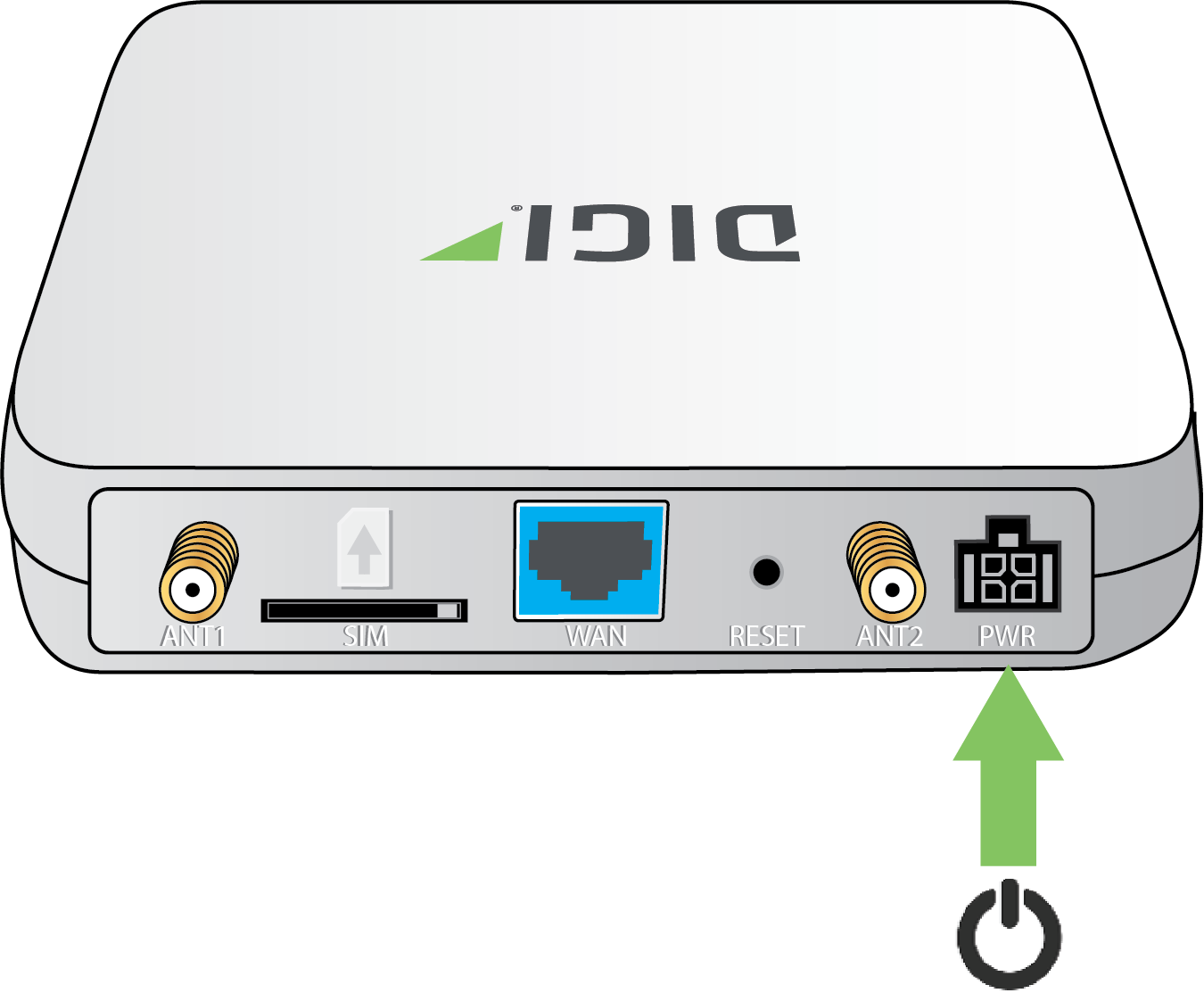
- Once power has been connect, the device will initialize and attempt to connect to the cellular network. Device initialization may take 30-60 seconds. By default your 6300-CX will attempt to use DHCP to establish an internet connection through its cellular modem.
CAUTION! If the Network Status LED is flashing red or yellow, do not remove power.
Step 4: Configure
This section describes how to configure the device by using the local Web UI. You can also use Digi Remote Manager to configure the device, including using a Digi RM device configuration to automatically update the device. See the Digi Remote Manager User Guide.
- On the PC connected to the 6300-CX, open a browser and go to http://192.168.210.1.
- Log into the 6300-CX:
User name: Use the default user name: admin.
Password: Use the unique password printed on the bottom label of the device (or the printed label included in the package).
Note If your device was manufactured prior to the release of firmware version 19.11.x, the default user name may be root.
Devices that connect to Digi aView for cloud management may have a different password for the default user, based on the aView configuration profile used by the device. Devices with firmware prior to release 20.2.x are configured to connect to aView by default.To connect to the local Web UI in this case, you must either know the password from the aView configuration profile, or you must disconnect from aView and reset the device to factory defaults.
To disconnect from aView and reset the device:
- Remove any SIM and WAN connections to prevent the device from connecting to aView after resetting to factory defaults.
- Follow the instructions at Erase device configuration and reset to factory defaults to reset the device to factory defaults.
- Log into the local Web UI by using the default username and password.
- Prior to inserting a SIM or connecting to a WAN connection, disable central management or configure the device to connect to Digi Remote Manager, as described in Configure Digi Remote Manager.
Ethernet port default configuration
Port 1 is configured as a LAN port and will issue a single passthrough IP Address using DHCP based on the IP received from the cellular connection.
Note By default, the 6300-CX device is in cellular passthrough mode. See Enable router mode for instructions regarding how to configure the 6300-CX device to provide internet connectivity to more than one connected device at a time.


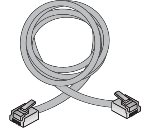



 PDF
PDF


