With Digi Remote Manager® 3.0 (Digi RM), in order to obtain an XML file with all (the settings of a device), the API Explorer method can be used following the steps below (the result will be equivalent to the XML
Export device properties function of Classic Digi RM):
1) On the main manu at the left of Digi RM 3.0, click on
API Explorer, then Click on
Examples > SCI >RCI > Query Device Settings
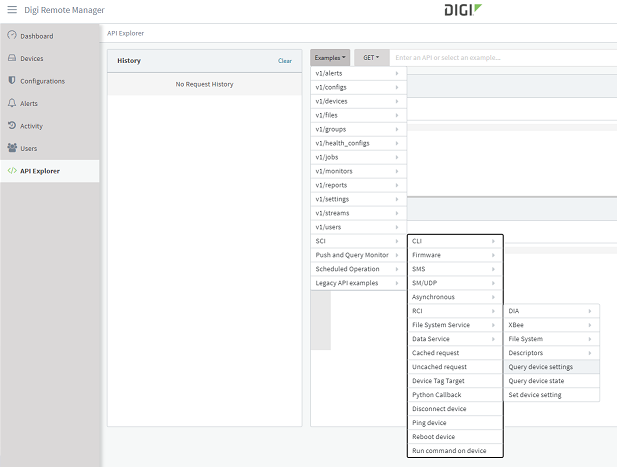
2) In the request Body field, change the
device id with the one of the device from which download the settings
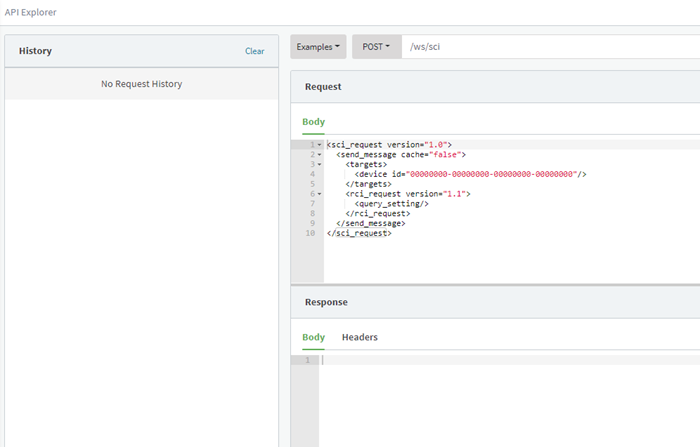
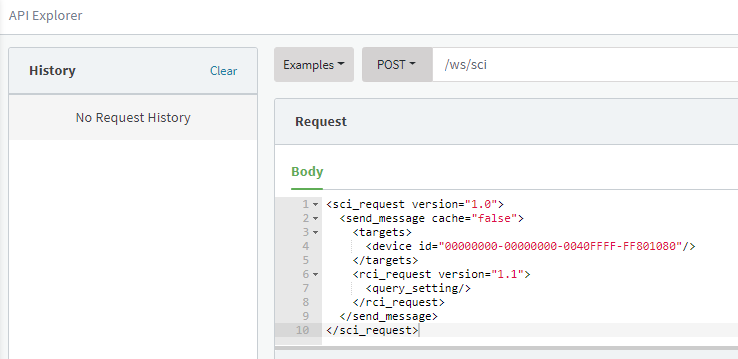
3) Click on
Send (up right) --> In the
response Body field, the reply will contain the full XML settings document content.
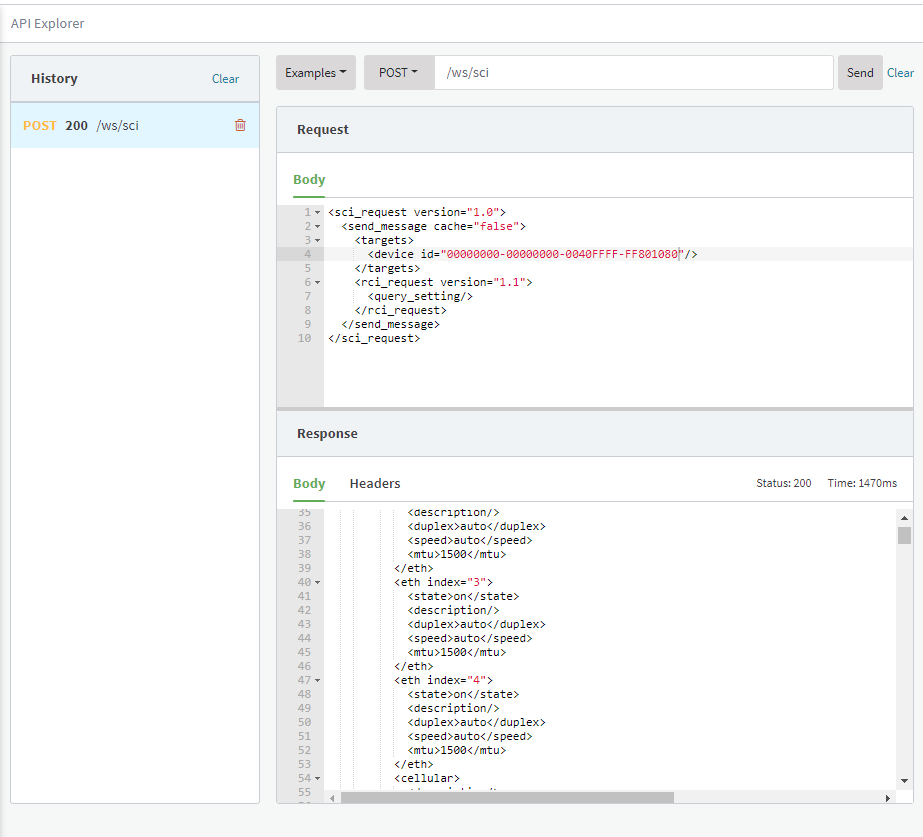
4) Select all the response content and
copy/paste to a text editor. Then, "Save As" the file, selecting the xml format.

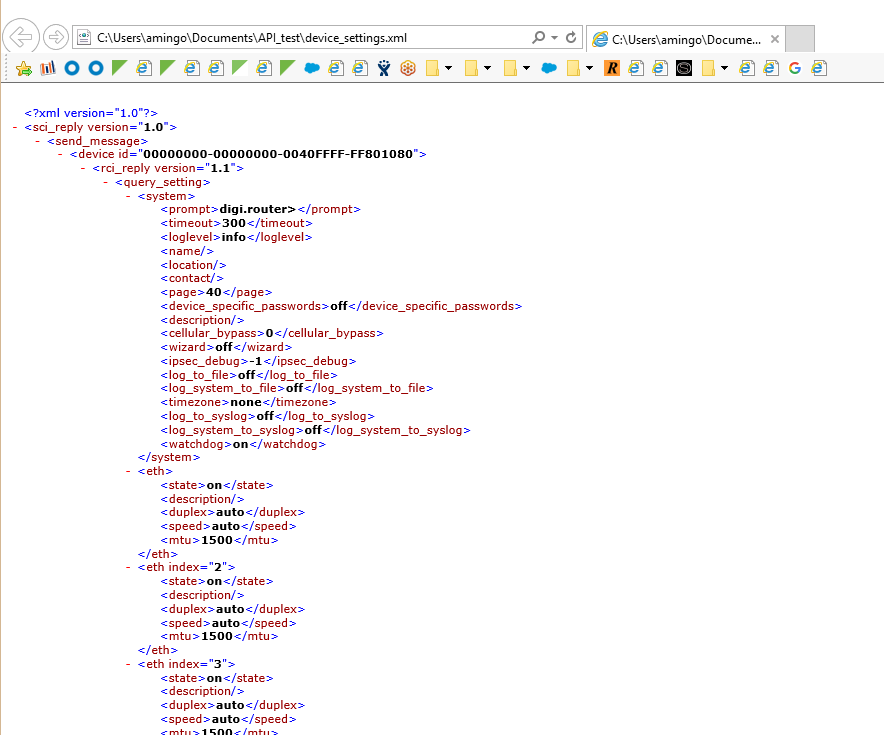
Last updated:
Aug 21, 2020