AT console
The AT console allows you to communicate with radio modules running in AT (transparent) operating mode. To display the AT console, switch to Consoles working mode and select a radio module configured with AT operating mode.
In the AT console, communication with the device is direct. All the data you send through the serial interface is queued for transmission by the module, and all data received by the module is sent through the serial interface.
Console log
The Console log operates as a data traffic monitor. It displays all sent (blue) and received (red) data characters. Sent and received data is appended at the bottom of the data box. The right-hand side of the Console log displays corresponding hexadecimal values for all sent and received data characters.

| Button | Name | Description |
|---|---|---|

|
Show/hide hexadecimal | Toggles hexadecimal view. |

|
Load console session |
Opens the embedded Load console sessions tool. See Load console session tool. |

|
Save console session |
Saves the active console session in a Console log files. |

|
Lock scroll | Toggles the scroll behavior of the data box. If Lock scroll is enabled, the data box will not automatically scroll when a new data character is sent or received. |

|
Clear data | Clears all data characters, as well as their hexadecimal representation, from the data box. |
When operating in AT operating mode, XCTU does not require that you use structured data to communicate with a radio module. Communication with the device is direct. Type directly in the data box and the characters you enter are automatically sent to the radio module.
Note To insert CR/LF, CR or LF characters, right click on the ASCII panel of the Console log and select the appropriate option from the context menu. It is also possible to configure the default behavior when you press the ENTER key. For more information about configuring default behavior, see Set console preferences.
Send packets
The Send packets section of the AT Console allows you to add and manage data packets. You can send a data packet—one or more groups of characters—to a radio module in your device list. When you type in the data box, XCTU sends the data as individual characters. Sending a data packet sends all of the characters in a single operation.
| Button | Name | Description |
|---|---|---|

|
Add new packet | Adds a packet to the list of packets to send |

|
Edit selected packet |
Changes the name or contents of a data packet |

|
Remove selected packet | Removes a data packet from the list |
  |
Move up / move down | Changes the order of packets in the list |

|
Save packets list | Saves the list of packets to be used in future sessions or on another computer |

|
Load packets list | Loads a saved list of data packets |

|
Clear the list of packets | Clears the entire packet list |
The Send sequence dialog contains the following fields:
| Field | Description |
|---|---|
| Transmit interval | Amount of time, in milliseconds, to pause between data packets. The minimum value is 0ms and the maximum value is 60000ms (1 minute). |
| Repeat times | Number of times the sequence should be repeated or sent. By default, this value is 1. |
| Loop infinitely | Sends the sequence of data packets in an infinite loop. |
Note You can send a single packet (Send selected packet) or the configured sequence of packets (Start sequence).
For more information, see Consoles working mode and AT operating mode.
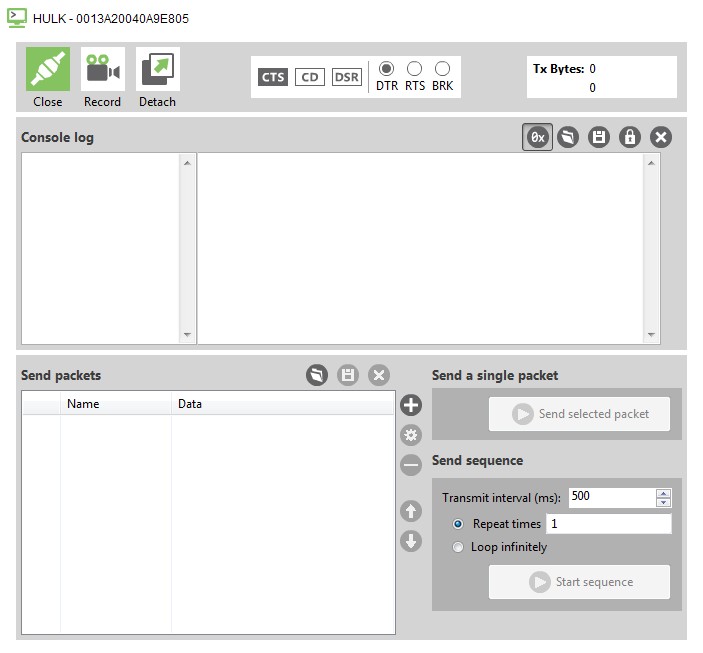
 PDF
PDF


