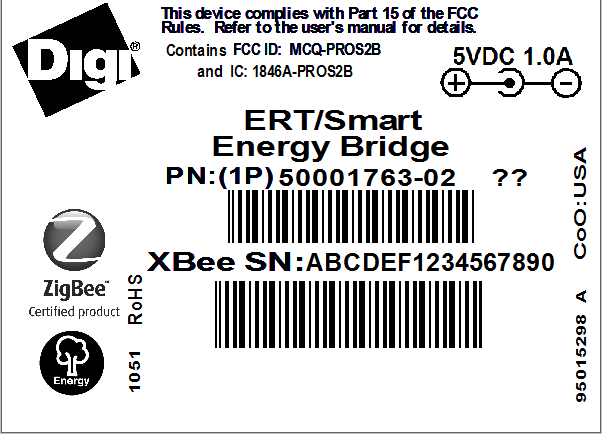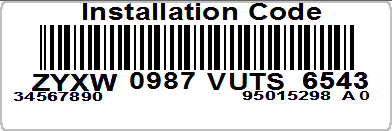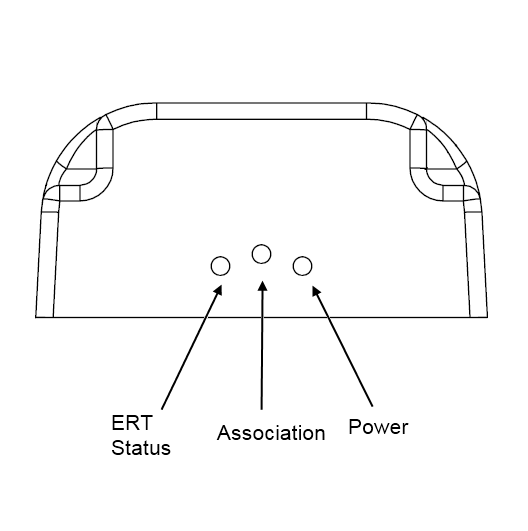Add ERT/Smart Energy Bridge to ZigBee SE Network¶
Smart Energy Security Overview¶
Smart Energy imposes security protocols above and beyond a normal ZigBee network. Devices join the encrypted Smart Energy network using a pre-shared link key or installation code (installation codes are hashed into link keys). In a Smart Energy network, each device can have its own link key or installation code. After a device joins the network, it initiates key establishment.
During key establishment, the trust center will establish an APS key with the device. This key is used to encrypt critical data between the trust center and the joining device so that no other device can decrypt the data portion of the message. The trust center can also establish APS keys for any two authenticated devices so that they can securely communicate as well.
Key establishment utilizes certificates on both the trust center and joining device to authenticate that the device has been certified. Generally certificates are either production certificates or test certificates and all devices on a network must be of the same type. The ConnectPort X2e for Smart Energy and the ERT/Smart Energy Bridge are manufactured with compatible production certificates.
Complete the following steps to join a device to a ZigBee Smart Energy network:
- Install test or production certificate on joining device to match Smart Energy network. If joining device is already configured with an appropriate certificate, this step may not be necessary.
- Register link key/installation code of joining device with the trust center.
- Enable joining on the Smart Energy network.
- Instruct joining device to join the Smart Energy network.
Add ERT/SE Bridge to a ZigBee SE Network¶
Unpack the ERT/SE Bridge, but do not connect it to power.
On the ERT/SE Bridge, locate the product information sticker (shown in the following image). In the following steps, you will register XBee SN and Installation Code with the ConnectPort X2e for Smart Energy.
Add the ERT Smart Energy Bridge to your ZigBee SE Network. See Add Devices to the ZigBee SE Network.
The Associate LED on the ERT/SE Bridge blinks slowly when joined to a Smart Energy network. When not joined, the Associate LED is solid on.
Remove ERT/SE Bridge from ZigBee SE Network¶
If necessary, the ERT/SE Bridge can also be removed from the ZigBee SE network in one of the following ways.
Remove using a ConnectPort X2e for Smart Energy¶
Sign in to https://digi-se.appspot.com. This is the same username and password you use to sign in to Device Cloud.
Go to Debug and select your Digi gateway from the Gateway menu.
Under Commands select the RPC_ZigBee_Interface and then remove_device.
Note
The remove_device request unregisters a Smart Energy device with the Trust Center on the ConnectPort X2e for Smart Energy. For more information on this request see remove_device.
The Digi Smart Energy web app generates a sample remove_device request. The parameter must be adjusted to match the ERT/SE Bridge.
<remove_device> <device_address type="MAC">11:22:33:44:55:66:77:88</device_address> </remove_device>Click Execute.
Remove using the ERT/SE Bridge¶
The ERT/SE Bridge has a reset button accessible through a small opening on the side of the case under the Reset label.
To remove the ERT/SE Bridge from a ZigBee network using the Reset button:
- Locate the Reset label on the ERT/SE Bridge.
- Carefully insert a small straight object (such as an unwound paper-clip) into the hole. The button is only a few millimeters inside the case, stop when you feel resistance.
- Press the Reset button four times in quick succession to instruct the ERT/SE Bridge to leave its current network. The Associate LED appears in a solid-on state.