Digi intelliFlow is a reporting and graphical presentation tool for visualizing your network’s data usage and network traffic information.
intelliFlow can be enabled on Digi Remote Manager to provide a full analysis of all Digi devices on your network. Contact your Digi sales representative for information about enabling intelliFlow on Remote Manager.
-
From the main menu, click Insights > Reports.
-
Click the intelliFlow tab.
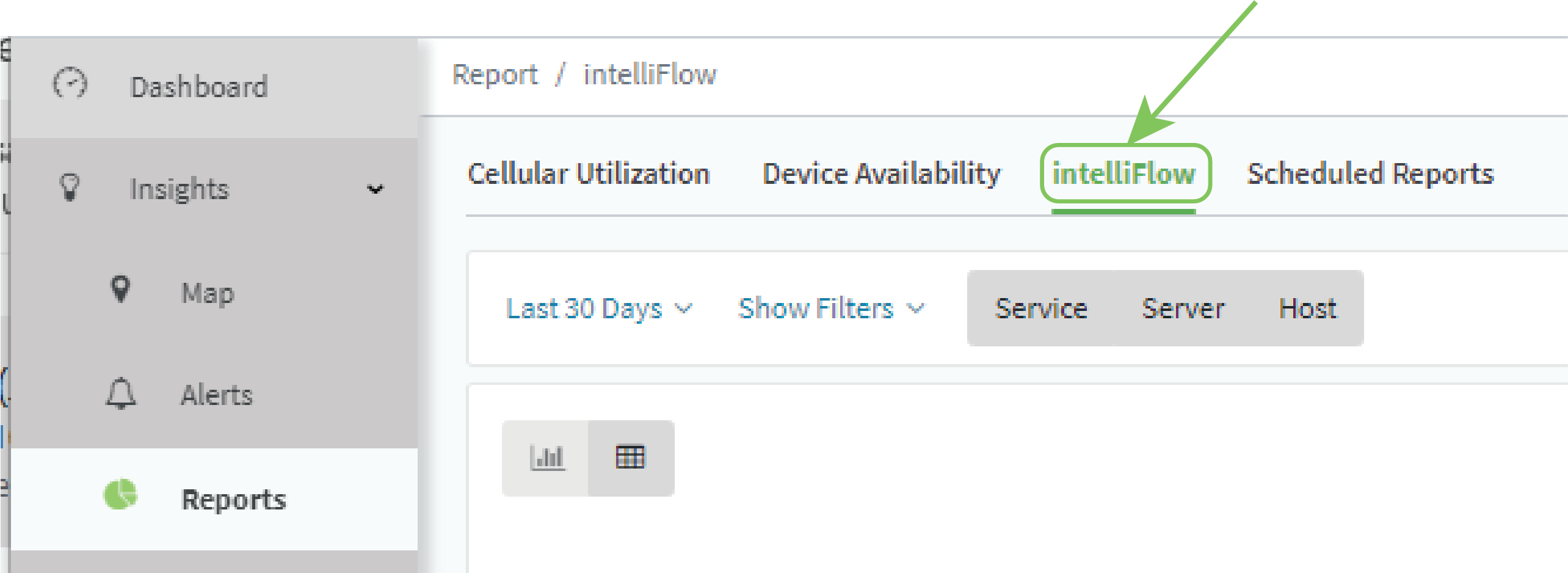
The intelliFlow report page displays:
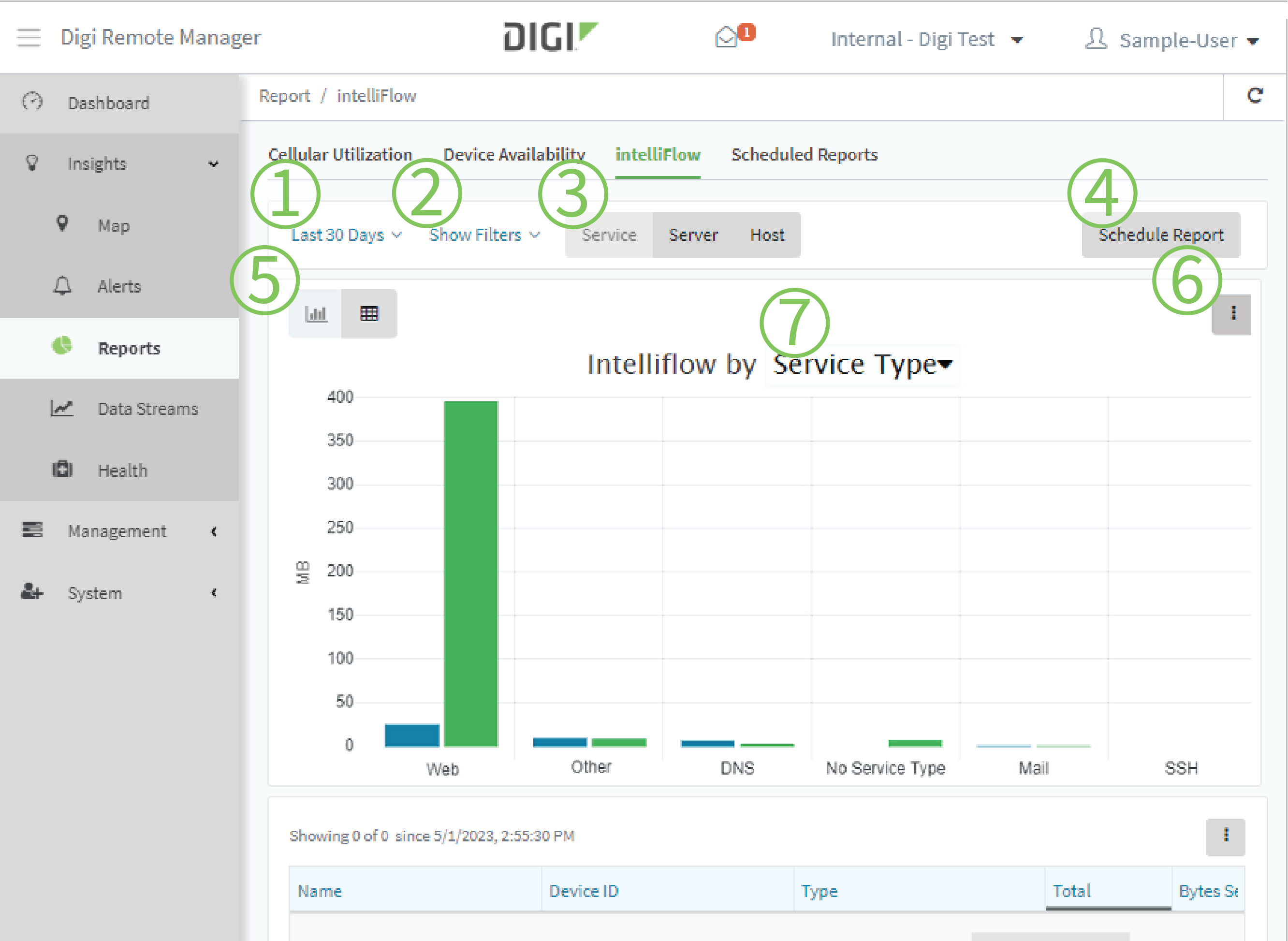
| # | Component | Description |
|---|---|---|
| 1 | Date and time selector |
Select a relative time, such as within the Last Hour, Last 30 Days, or Year to Date. Or, enter a Start and End date. |
| 2 | Filters |
|
| 3 | Report type |
Select the type of categorization for the report:
|
| 4 | Schedule Report | Click Schedule Report to open the Scheduled Report Options dialog. |
| 5 | Views |
|
| 6 | Display options (chart view only) |
Click to:
|
| 7 | x-axis (chart view only) |
|
Service type
In chart view, you can select to view the network traffic by either Service Type, or Port.
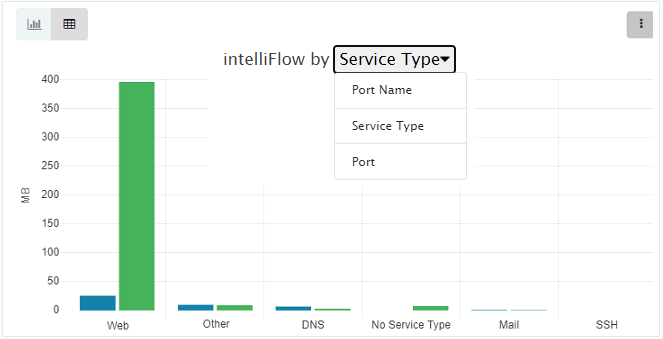
There are several predefined service types:
-
Web: Ports 80, 443, and 8080.
-
FTP: Ports 20, 21, 989, and 990.
-
SSH: Port 22.
-
Telnet: Ports 23 and 992.
-
Mail: Ports 25, 110, 143, 220, 993 and 995.
-
DNS: Port 53.
-
IRC: Ports 194 and 994.
-
RSYNC: Ports 873.
You can add and remove ports from the predefined service port types, and you can also define your own service types.
- From the main menu, click Insights > Reports.
- Monitoring > intelliFlow.
- Click to expand Ports.
- to add a port.
- Label is optional.
- For Port number, type 9000.
- For Service name, type MyService.
- Click to add a another port.
- For Port number, type 9001.
- For Service name, type MyService.
IntelliFlow is also available on the local device for device-specific visualization of network use. To use intelliFlow on the local device, you must have access to the local WebUI. By default, intelliFlow is disabled on the local device.
 PDF
PDF


