Schedule a report
To schedule a report:
- From the main menu, click Insights > Reports.
- Select a report type, either Cellular Utilization, Device Availability, or intelliFlow.
- Click Schedule Report.
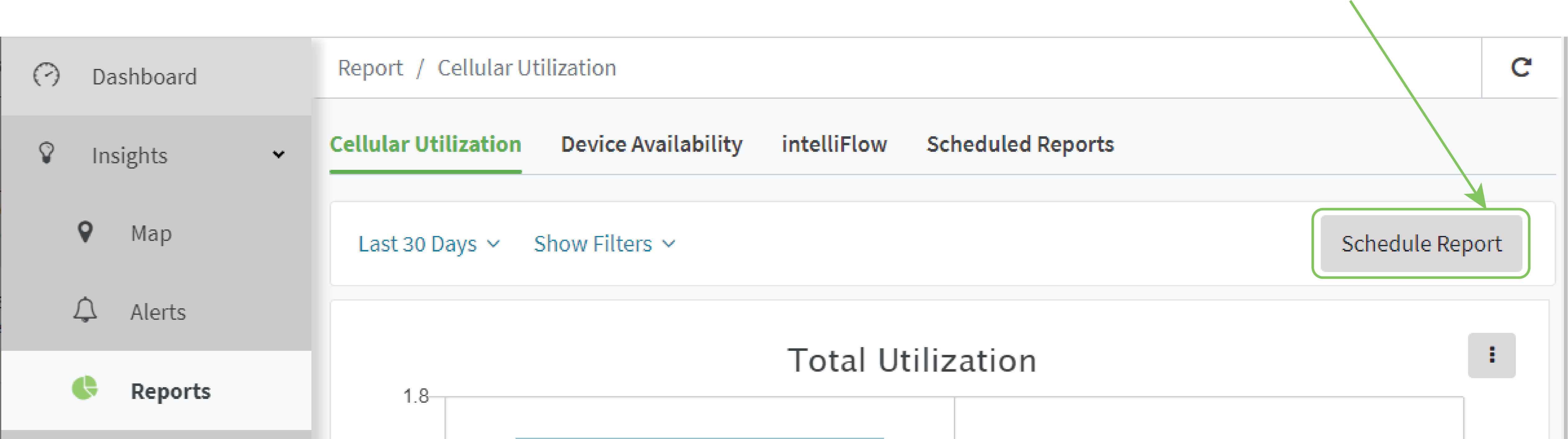
The Create Scheduled Report dialog opens.
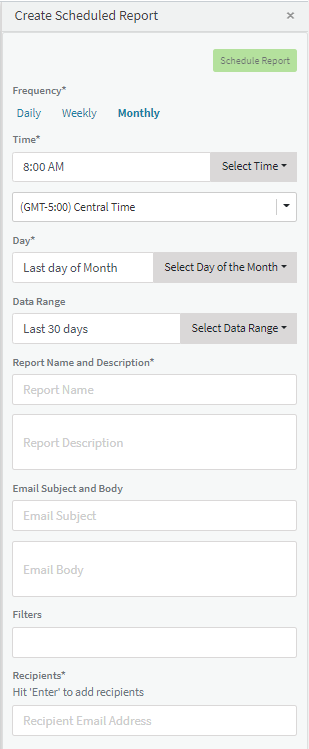
- For Frequency, select either Daily, Weekly, or Monthly.
- For Time, type the time or click Select Time and select a time from the menu.
- Select the Timezone.
- For Date Range, select range of dates that should be included in the report.
- Type a Report Name and Description.
- (Optional) Type an Email Subject and Body.
- Include a list of Recipients for the email. Press Enter between each recipient.
- Click Schedule Report.
View scheduled reports
To view a tabular list of scheduled reports:
- From the main menu, click Insights > Reports.
- Click Scheduled Reports.
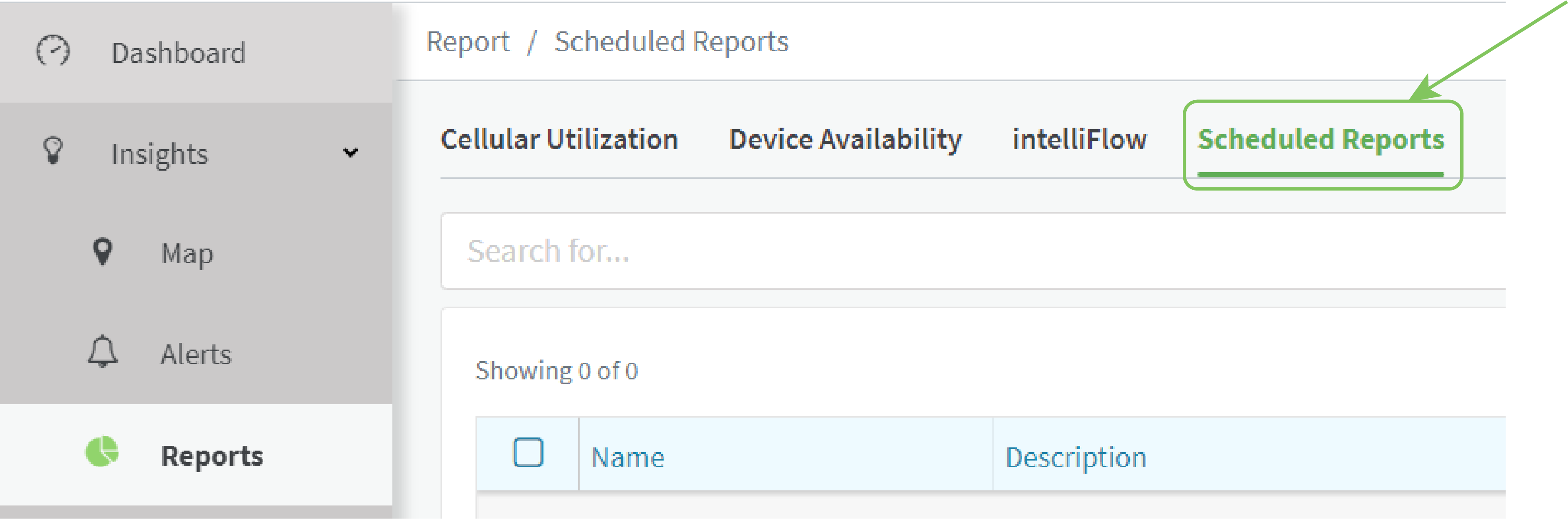
To edit a scheduled report, select the report and select Actions > Edit Report.
To manually run a scheduled report, select the report and select Actions > Run Report.
To delete scheduled reports, select one or more reports and select Actions > Delete Reports.
 PDF
PDF


