Device Availability
The Device Availability report provides a pie chart of the percentage of currently connected devices, and a line graph of connection percentage over time.
-
From the main menu, click Insights > Reports.
-
Click the Device Availability tab.
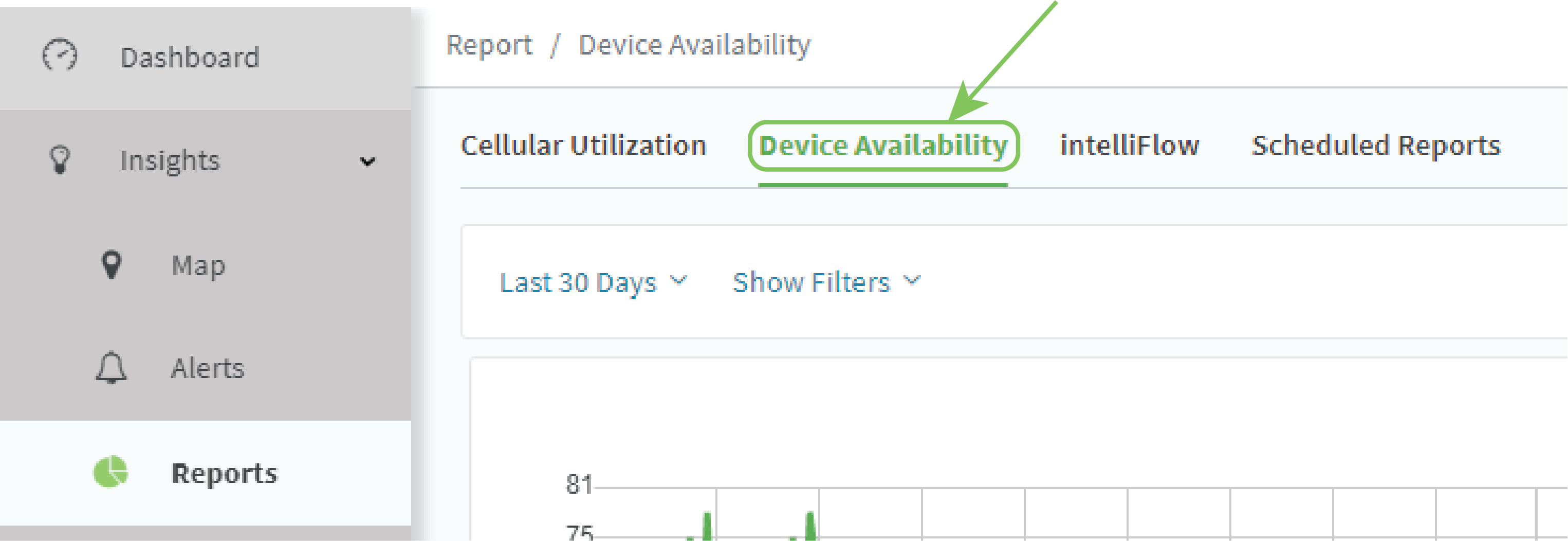
The Device Availability report page displays:
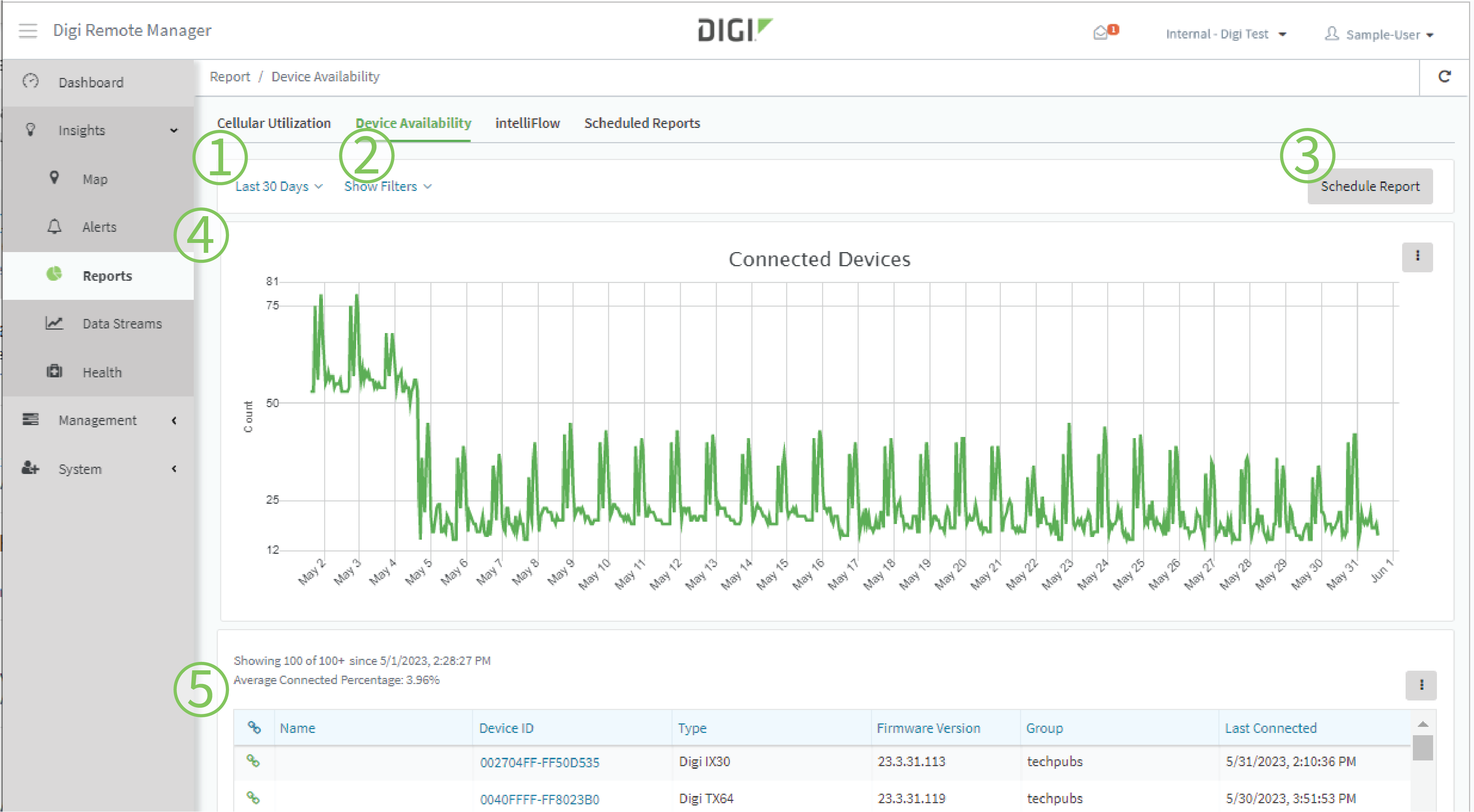
| # | Component | Description |
|---|---|---|
| 1 | Date and time selector |
Select a relative time, such as within the Last Hour or Last 30 Days. Or, enter a Start and End date. |
| 2 | Filters |
|
| 3 | Schedule Report | Click Schedule Report to open the Scheduled Report Options dialog. |
| 3 | Connected Devices graph |
Line graph that displays connection statistics for all matching devices.
Click next to the graph to:
|
| 4 | Device availability tabular view |
Displays device availability in tabular form. Click to customize the display.
|
 PDF
PDF


