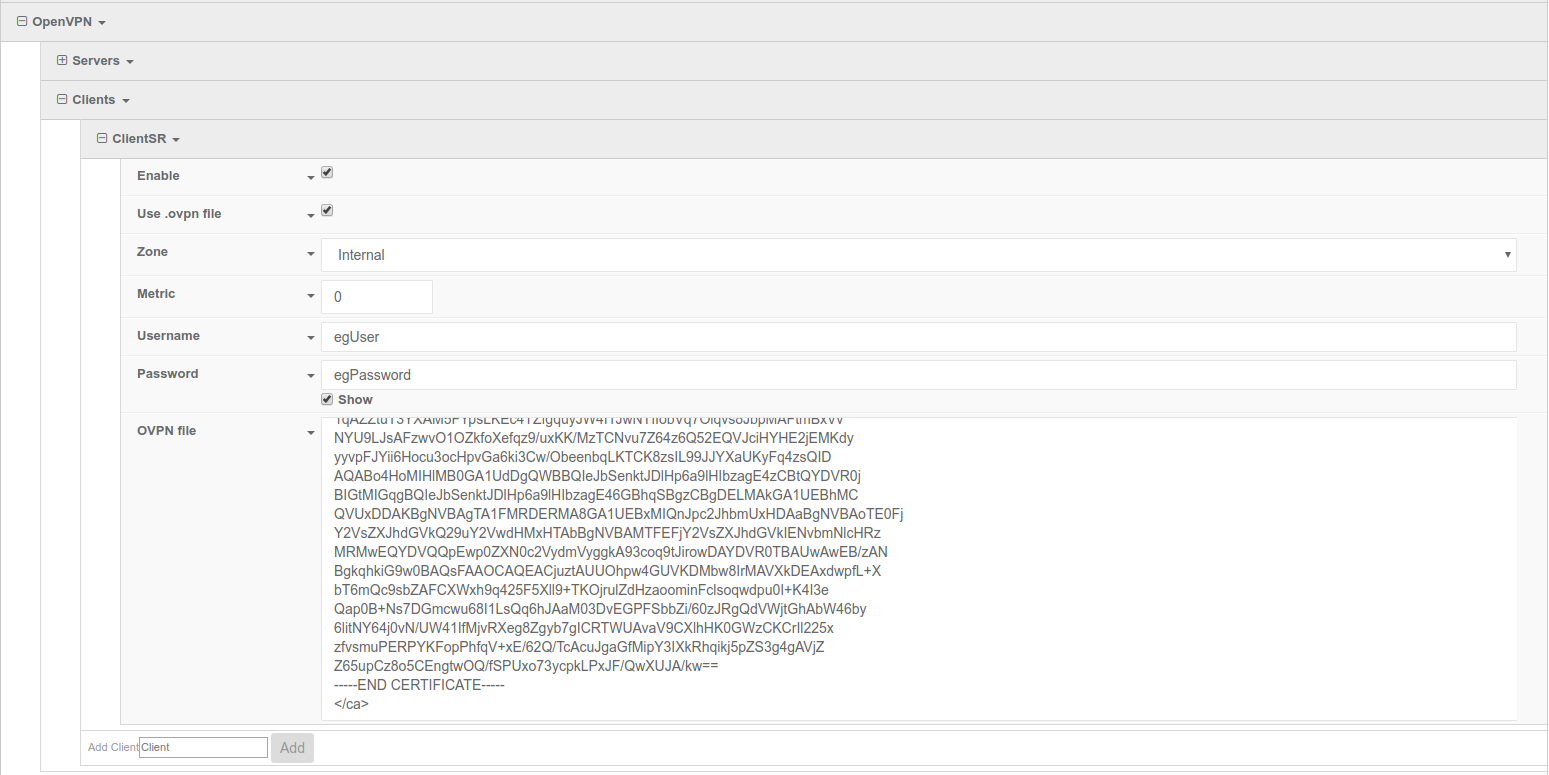Configuring an OpenVPN client
Minimum firmware: 18.1.29
Goal
Configuring a simple (username authentication only) OpenVPN client on any OpenVPN-enabled device to connect to a server hosted on another Accelerated device. This extends the OpenVPN server setup example in Configuring an OpenVPN server for iOS and Android clients.
Relevant files
The OpenVPN configuration file client.ovpn is provided for reference. Note, this configuration file has an unused argument for the option "auth-user-pass". This is required by the OpenVPN syntax.
Setup
This article assumes you have already configured an OpenVPN server on a different device serving a TUN-style tunnel, and that you have the required knowledge to generate an *.ovpn configuration file. See Configuring an OpenVPN server for iOS and Android clients.
Sample
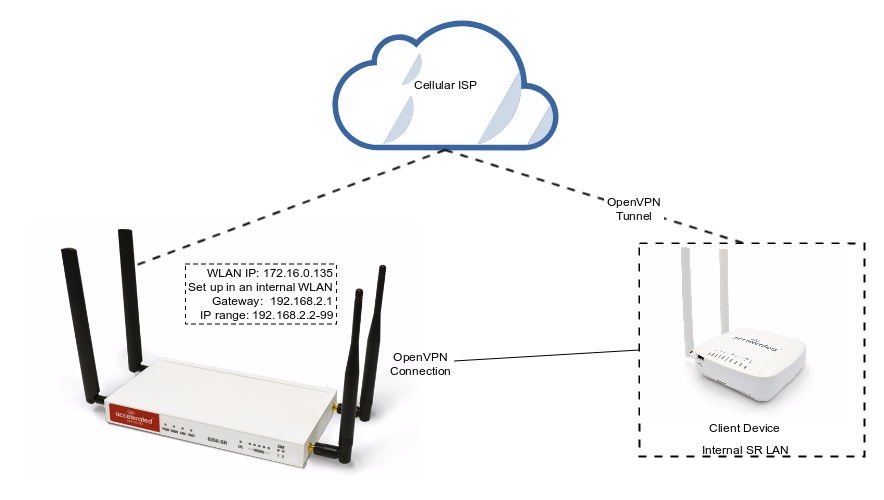
Sample configuration
Open the configuration page and set the following configurations.
OpenVPN Section Configuration
In the VPN > OpenVPN > Client section, specify a name for the new OpenVPN client (for example, ClientSR) and click Add.
Ensure the Enable and User .ovpn file checkboxs are selected.
From the Zone pull-down menu, select Internal as the clients are treated as a LAN devices.
Set the Username and Password fields with the OpenVPN login credentials specified on the OpenVPN server device.
Copy the client.ovpn contents into the OVPN file field.
Click on Save at the bottom of the configuration page to update the settings.
An example of the OpenVPN client section configuration is shown below: