Serial console tool
The Serial console tool allows you to interact with your radio modules without having to first discover them and add them to the list of radio modules. It is essentially an AT console, but instead of associating directly with a module it communicates with the port attached to the module you want to communicate with.
To open the Serial console tool, select Serial console from the Tools drop-down menu on the main XCTU toolbar.
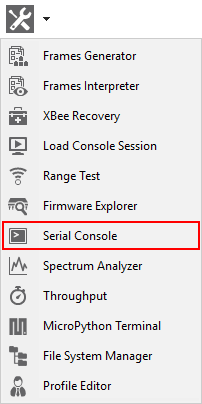
Serial console dialog
The workflow and components of the serial console are similar to those of the AT console. However, since the serial console is not associated with a radio module, you must configure the serial port the console will open a connection with. For instructions, see Configure the serial port settings.

For more information on the console toolbar, see Consoles working mode. For a description of Console log and Send packets dialogs, see AT console.
Open a serial console session
The first time you open a console, it is disconnected by default. This is indicated by the gray background of the toolbar and the status text reading "Closed."
| Buttons | Description |
|---|---|

|
Click the Open button to establish communication with the radio module corresponding to the console. If it is the first time you connect the console, you are prompted to configure the serial connection.
The background color of the Open button changes to green and its text changes to Close. When the console is connected, all the data traffic of the radio module is captured by the console and displayed in the corresponding controls. |

|
Click the Closebutton if you want to disconnect the console from the module. |
 PDF
PDF


