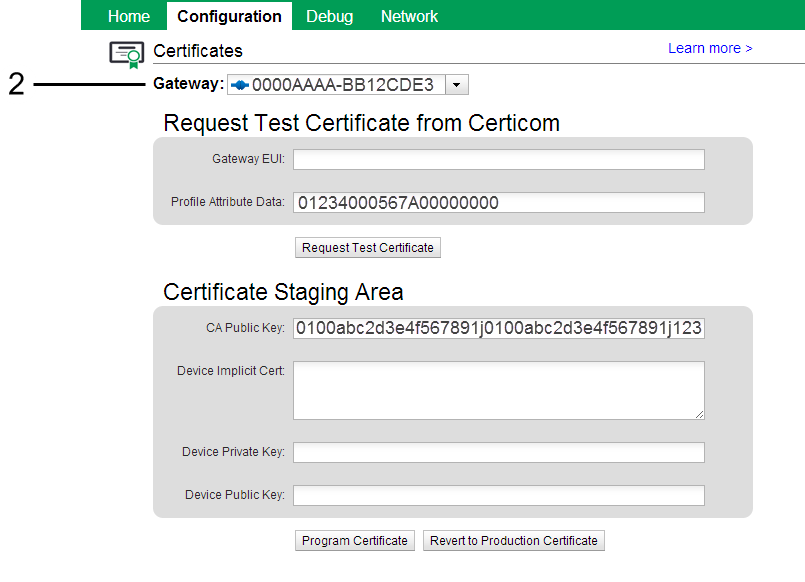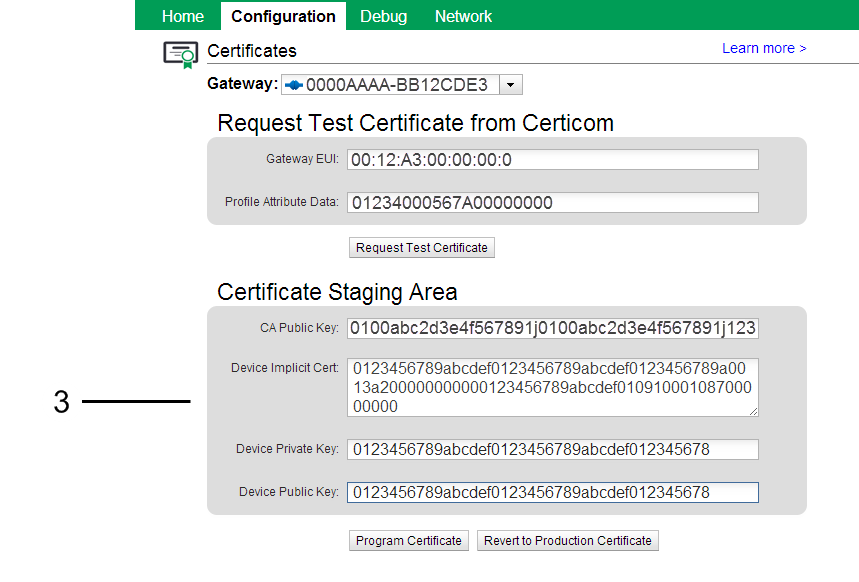Digi-SE Certificates¶
Overview¶
The ZigBee Smart Energy networks use Certicom certificates to authenticate devices on the network. For more information see Smart Energy Certificate Management.
The Certificates settings in the Smart Energy Gateway web app (https://digi-se.appspot.com) allow you to:
Requirements¶
- Create a Certicom account so you can create test certificates to load on the gateway. Visit www.certicom.com to create an account.
- Make sure your Digi Smart Energy gateway is connected to Device Cloud. See Getting Started for more information.
Request a test certificate from Certicom¶
Sign in to https://digi-se.appspot.com. This is the same username and password you use to sign in to Device Cloud.
Go to Configuration > Certificates and select your Digi gateway from the Gateway menu.
Make sure the 64-bit Extended Unique Identifier (EUI-64) of your gateway automatically populates the Gateway EUI field. If the field does not auto-populate, make sure your gateway is connected to Device Cloud and running the Smart Energy Framework. You can enter any EUI-64 in this field to request a test certificate for that EUI. You can also modify the Profile Attribute Data field, which is currently set for a Digi Smart Energy device with no custom data.
Click Request Test Certificate.
Sign in using your your Certicom account and click Send Certificate Request.
- If you do not already have an account with Certicom, visit www.certicom.com to create an account.
- After clicking Send Certificate Request, your certificate loads in the Certificate Staging Area fields. If there is an error, make sure the Gateway EUI is populated and you are using the correct Certicom username and password.
Program a certificate onto a Digi gateway¶
Sign in to https://digi-se.appspot.com. This is the same username and password you use to sign in to Device Cloud.
Go to Configuration > Certificates and select your Digi gateway from the Gateway menu.
Enter the necessary information in the Certificate Staging Area fields. You can Request a test certificate from Certicom to accomplish this.
Click Program Certificate to send the certificate to your device. An alert appears indicating success or failure. If the request fails, make sure the Digi gateway you selected is connected to Device Cloud and is running the Smart Energy Framework Python code.
Revert to factory-installed production certificate¶
Sign in to https://digi-se.appspot.com. This is the same username and password you use to sign in to Device Cloud.
Go to Configuration > Certificates and select your Digi gateway from the Gateway menu.
Click Revert to Production Certificate to remove the user-programmed certificate and revert to the factory-installed production certificate. An alert appears indicating success or failure. If the request fails, make sure the Digi gateway you selected is connected to Device Cloud and is running the Smart Energy Framework Python code.