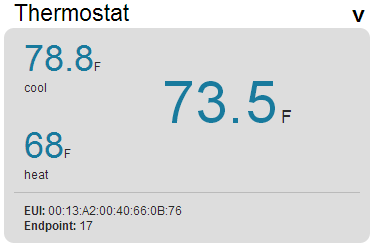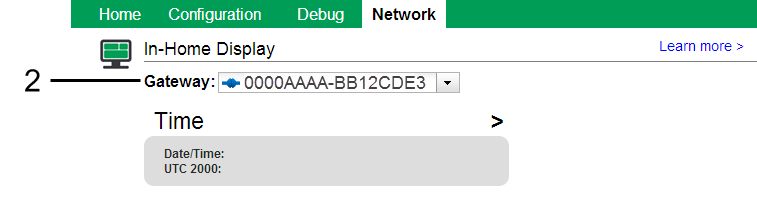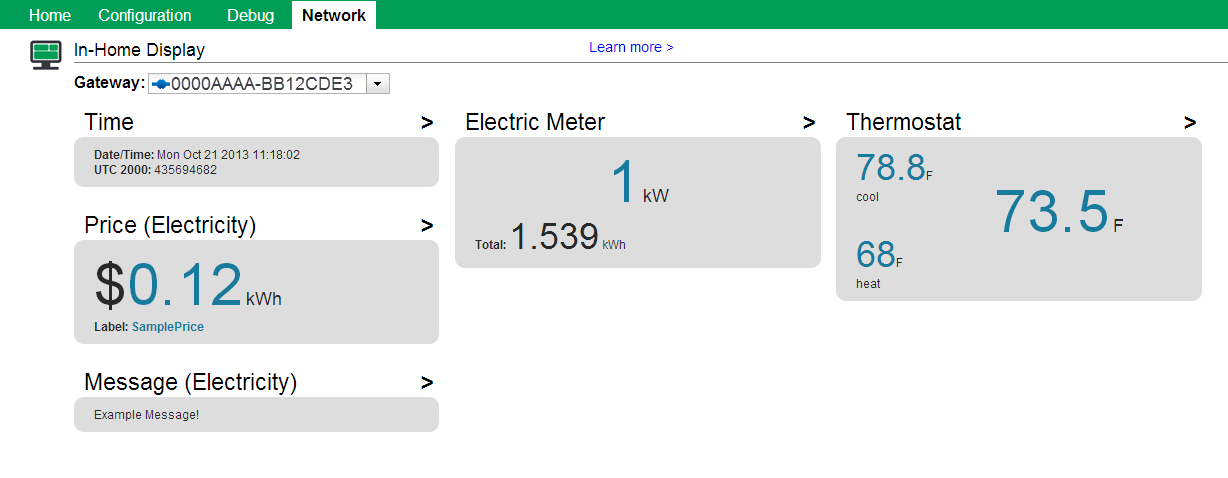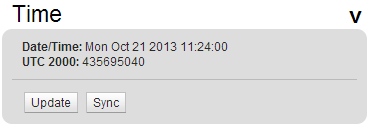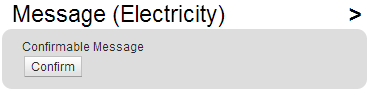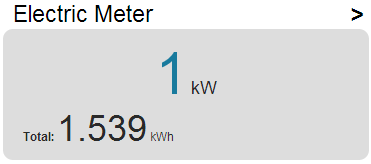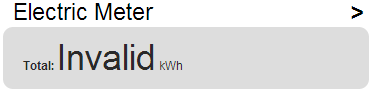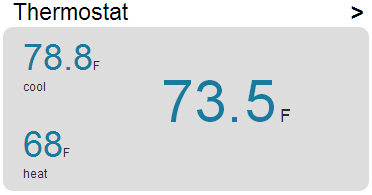Digi-SE In-Home Display¶
Overview¶
Use the In-Home Display feature to view additional information about the gateway and other devices on your ZigBee network.
With this feature, you can do the following:
Requirements¶
Make sure your Digi Smart Energy gateway is connected to Device Cloud. See Getting Started for more information.
Initialize In-Home Display¶
Sign in to https://digi-se.appspot.com. This is the same user name and password you use to sign in to Device Cloud.
Go to Network > In-Home Display and select your Digi gateway from the Gateway menu.
The In-Home Display window displays widgets that contain information about devices on your network. If no widgets load, make sure that your gateway is connected to Device Cloud and running the Smart Energy Framework.
Time Widget¶
The time widget is always displayed on the In-Home Display page (see Time Synchronization for more information). This widget has the following fields:
Date/Time - Current time according to the gateway. This time is synchronized to NTP by the Operating Sytem on the gateway.
UTC 2000 - Seconds since Jan 1st, 2000. This time is the network time and is based on the master time source on the ZigBee network. That may be the Digi gateway, or it may be another device on the network.
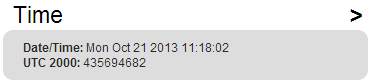
You can also expand the widget to access the following buttons:
Price Widget¶
The price widget is displayed when the gateway has a price client or server cluster on it. This widget displays the current price on the network.
label - Label field from active price event.

You can also expand the widget to access the following fields:
Local Endpoint - Endpoint on the gateway that has the price cluster.
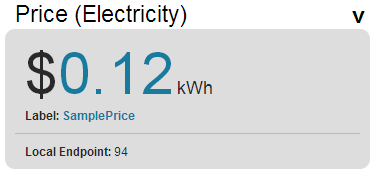
Message Widget¶
The message widget is displayed when the gateway has a message client or server cluster on it. This widget displays any currently active messages on the network.
If the gateway has a message client cluster and the currently active message can be confirmed, a confirm button will appear. Clicking this button when send a confirmation to the server that the gateway has received this message.
You can also expand the widget to access the following fields:
Local Endpoint - Endpoint on the gateway that has the message cluster.
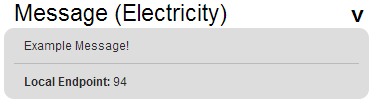
Meter Widget¶
A meter widget is displayed when a device on the network has a meter server on it. This widget periodically reads the meter consumption and displays it. If the meter supports the Instantaneous Demand attribute, this value will be displayed as well.
The meter will display “Invalid” when the value is the ZCL invalid value. This can happen when a meter has not been initialized or if a Digi ERT device has not received a reading from the ERT meter yet.
You can also expand the widget to access the following fields:
EUI - EUI of the meter.
Endpoint - Endpoint of the meter.
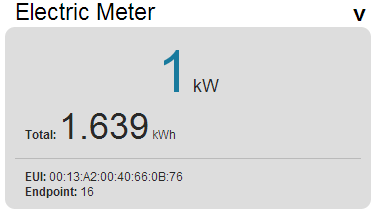
Thermostat Widget¶
A thermostat widget is displayed when a device on the network has a thermostat server on it. This widget works like a virtual (read-only) thermostat display. The thermostat will display the current temperature, mode, and setpoints for heating and cooling.
You can also expand the widget to access the following fields:
EUI - EUI of the meter.
Endpoint - Endpoint of the meter.