The ConnectCore 6 SBC device ships without an operating system loaded. Only U-Boot is programmed in the device. The following instructions demonstrate how to install Android in your device.
1. Establish a serial connection with your device
Before programming the firmware, open a serial connection with your device. You can use any serial terminal, such as Tera Term, PuTTY, Minicom, CoolTerm, or HyperTerminal.
Open a serial connection with the following settings:
| Parameter | Value |
|---|---|
Port |
Serial port where the device is connected |
Baud rate |
115200 |
Data bits |
8 |
Parity |
None |
Stop bits |
1 |
Flow control |
None |
2. Program the firmware
Once you have established a serial connection with your device, you can start the firmware update process.
-
Download the firmware images from https://ftp1.digi.com/support/android/8.0/r1/82004313_A.zip.
-
Decompress 82004313_A.zip.
-
Place the decompressed files in the root of a FAT formatted microSD card and insert it in the microSD socket of your device.
-
Reset the device by pressing the Reset button on the board, and immediately press a key in the serial terminal to stop the auto-boot process. The U-Boot bootloader prompt displays:
U-Boot dub-2017.03-r2.1-git+g3e65181 (Nov 06 2018 - 06:43:57 +0000) CPU: Freescale i.MX6Q rev1.5 1200 MHz (running at 792 MHz) CPU: Extended Commercial temperature grade (-20C to 105C) at 38C Reset cause: POR I2C: ready DRAM: 1 GiB MMC: FSL_SDHC: 0 (eMMC), FSL_SDHC: 1 In: serial Out: serial Err: serial Model: Digi International ConnectCore 6 Single Board Computer. ConnectCore 6 SOM variant 0x02: Consumer quad-core 1.2GHz, 4GB eMMC, 1GB DDR3, -20/+70C, Wireless, Bluetooth, Kinetis Board: ConnectCore 6 SBC, version 3, ID 129 Boot device: MMC4 PMIC: DA9063, Device: 0x61, Variant: 0x50, Customer: 0x00, Config: 0x56 Net: FEC [PRIME] Hit any key to stop autoboot: 0 =>
-
Install the firmware into the internal eMMC, executing the following commands:
=> fatload mmc 1 $loadaddr install_android_fw_sd.scr => source $loadaddr
The first Android boot takes several minutes due to the system deployment. -
Verify Android has started.
Work with your device as with any standard Android device. Use the All Apps button to navigate and explore the applications or configure your device in the Settings application.
|
During installation, error messages appear when the installation process attempts to override MAC addresses. These messages are expected. ## Resetting to default environment oldval: 00:40:9D:7D:17:9A defval: 00:04:f3:ff:ff:fa ## Error: Can't overwrite "ethaddr" himport_r: can't insert "ethaddr=00:04:f3:ff:ff:fa" into hash table oldval: 00:40:9D:7D:17:9B defval: 00:04:f3:ff:ff:fb ## Error: Can't overwrite "eth1addr" himport_r: can't insert "eth1addr=00:04:f3:ff:ff:fb" into hash table oldval: 00:40:9D:7D:17:9C defval: 00:04:f3:ff:ff:fc ## Error: Can't overwrite "wlanaddr" himport_r: can't insert "wlanaddr=00:04:f3:ff:ff:fc" into hash table oldval: 00:40:9D:7D:17:9D defval: 00:04:f3:ff:ff:fd ## Error: Can't overwrite "btaddr" himport_r: can't insert "btaddr=00:04:f3:ff:ff:fd" into hash table |