Concurrent mode shares the wireless interface between multiple functionalities — for example station, access point, and WiFi Direct — using different virtual interfaces for each.
| Maximum performance is achieved on the physical wlan0 when the wireless interface is not shared between multiple functionalities. Digi recommends you always use the physical wlan0 interface and only configure virtual interfaces when using concurrent modes. |
| Digi programs one MAC address for the wireless interface during manufacturing of the SOM. This is the MAC address used for the wlan0 interface. The wireless chip supports up to three other virtual MAC addresses that you need to program before use (otherwise they have default values). See Wireless virtual MAC addresses for instructions. |
Multi client station
You can configure the ConnectCore 6 as two simultaneous client stations in infrastructure mode: one wireless interface connected to an access point and another wireless interface connected to a different access point. To do this, you must disable the default wlan1 SoftAP configuration.
NetworkManager cannot manage access points, so DEY configures it not to manage wlan1 by default.
Create a new configuration file /etc/wpa_supplicant_wlan1.conf for the second Wi-Fi interface. To create the file, use the following command and add the necessary information.
~# vi /etc/wpa_supplicant_wlan1.conf
ctrl_interface=/var/run/wpa_supplicant
update_config=1
network={
ssid="SSID"
scan_ssid=1
key_mgmt=WPA-PSK
psk="PASSWORD"
}Now configure the interface to load the configuration file. To do so, modify the /etc/network/interfaces with the information of the wlan1 interface.
~# vi /etc/network/interfaces
auto wlan1
iface wlan1 inet static
address 192.168.46.30
netmask 255.255.255.0
wpa-driver nl80211
wpa-conf /etc/wpa_supplicant_wlan1.confNow bring the interface up or reboot the system to load the new configuration.
~# ifup wlan1
This causes the second Wi-Fi interface to connect to the AP specified in the wpa_suplicant_wlan1 file.
Multi access point
You can configure the ConnectCore 6 as two simultaneous access points working on the same band. To do this, you must disable the default STA behavior of wlan0. Bring the interface down with:
~# nmcli con down wlan0
Since NetworkManager cannot manage access points, you must configure it not to manage wlan0, which will now work as another access point.
Add wlan0 to the list of unmanaged-devices in the configuration file /etc/NetworkManager/NetworkManager.conf. After the change, the file will look like this:
[main] plugins=ifupdown,keyfile no-auto-default=type:ethernet [ifupdown] managed=false [keyfile] unmanaged-devices=interface-name:p2p*;interface-name:wlan1;interface-name:wlan0
Now configure the /etc/network/interfaces file as follows:
-
Configure wlan0 to work as access point, with a static IP.
-
Configure wlan1 to work as access point, with a static IP.
-
Configure both network interfaces as SoftAP with the wpa_suplicant configuration files:
auto wlan0
iface wlan0 inet static
address 192.168.43.30
netmask 255.255.255.0
post-up /bin/virtwlans.sh
wpa-driver nl80211
wpa-conf /etc/wpa_supplicant_wlan0.conf
auto wlan1
iface wlan1 inet static
address 192.168.46.30
netmask 255.255.255.0
wpa-driver nl80211
wpa-conf /etc/wpa_supplicant_wlan1.confCreate a /etc/wpa_suplicant_wlan0.conf file with your desired SoftAP configuration for wlan0. For example:
# -- SoftAP mode
ap_scan=2
network={
ssid="ath6kl-ap_wlan0"
mode=2
frequency=2412
key_mgmt=WPA-PSK
proto=RSN
pairwise=CCMP
psk="12345678"
}
Create another /etc/wpa_suplicant_wlan1.conf file with your desired SoftAP configuration for wlan1. For example:
# -- SoftAP mode
ap_scan=2
network={
ssid="ath6kl-ap_wlan1"
mode=2
frequency=2412
key_mgmt=WPA-PSK
proto=RSN
pairwise=CCMP
psk="12345678"
}
Bring up the wlan0 and wlan1 interface:
~# ifup wlan0 ~# ifup wlan1