| This topic is for ConnectCore 6 SOMs that have an Atheros AR6233 wireless MAC. If you are using a ConnectCore 6N SOM that has a Qualcomm QCA6564 wireless MAC, see this topic for ConnectCore 6 Plus, which uses the same Wi-Fi chip. |
Digi Embedded Yocto uses the wpa_supplicant package to manage the software access point (SoftAP) mode.
When configured in this mode, client stations can connect to the device to communicate with other stations on the same Basic Service Set (BSS).
The default configuration includes SoftAP mode by adding a wlan1 entry in /etc/network/interfaces.
The wpa_supplicant daemon is started when the interface is brought up and stopped when it is brought down.
The wlan1 interface is disabled by default to improve the performance of the wlan0 interface in client infrastructure mode.
You must configure and create this interface if needed.
You can create the wlan1 interface with the following command:
# iw dev wlan0 interface add wlan1 type managedYou can also enable automatic bring-up by uncommenting the "auto wlan1" line in /etc/network/interfaces.
Digi Embedded Yocto provides a mechanism to support a different configuration file per Wi-Fi interface, allowing you to run multiple wpa_supplicant instances at the same time.
| When using several Wi-Fi network interfaces, all of them must operate in the same band. |
The wpa_supplicant package provides a default configuration file /etc/wpa_supplicant.conf as a reference for the available settings.
See http://w1.fi/cgit/hostap/plain/wpa_supplicant/README for a reference of all wpa_supplicant.conf configuration options.
|
For example, a static wlan1 configuration entry configured in SoftAP mode is:
auto wlan1
iface wlan1 inet static
address 192.168.46.30
netmask 255.255.255.0
wpa-driver nl80211
wpa-conf /etc/wpa_supplicant.confThis script launches the wpa_supplicant daemon using the configuration file /etc/wpa_supplicant.conf.
SoftAP configuration examples are described below.
802.11a/b/g/n WPA2-PSK authentication with CCMP/AES encryption
Replace the content of /etc/wpa_supplicant.conf with the desired configuration.
For example:
ctrl_interface=/var/run/wpa_supplicant
ctrl_interface_group=0
fast_reauth=1
update_config=1
ap_scan=2
network={
ssid="ath6kl-ap-ac"
mode=2
frequency=5180
key_mgmt=WPA-PSK
proto=RSN
pairwise=CCMP
psk="12345678"
}802.11b/g/n WPA2-PSK authentication with CCMP/AES encryption
ctrl_interface=/var/run/wpa_supplicant
ctrl_interface_group=0
fast_reauth=1
update_config=1
ap_scan=2
network={
ssid="ath6kl-ap-bg"
mode=2
frequency=2442
key_mgmt=WPA-PSK
proto=RSN
pairwise=CCMP
psk="12345678"
}