To add a new component in the current design:
-
Click the Configuration tab to work on your design in Configuration view.
-
Click the Add button next to the components list. The Add new component wizard appears.
-
Select the component you want to add from the list of available components. This list contains all the possible component types you can include in your design, organized into categories. The number of available resources for each type appears between brackets.
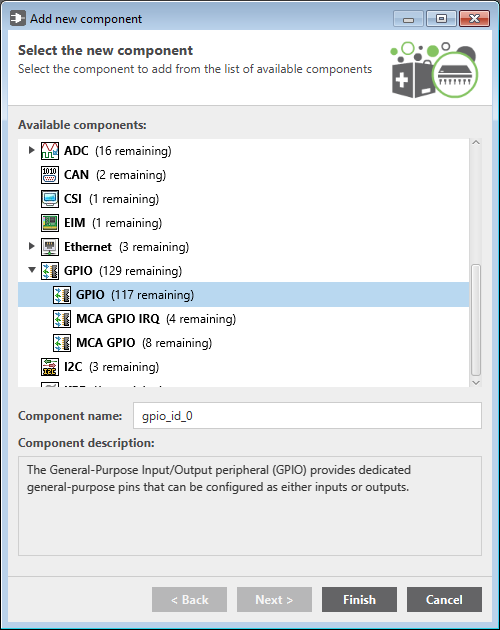
-
In the Component name field, type a name for the new component.
-
Click Next to configure the component in the Component settings page. Note that this page is only available for components with configurable settings.
The value of certain settings can modify the number of IOmuxes of the component in the design. You can also change the value of these settings directly from the design. See Edit components.
-
Click Finish to add the component to the design. The resolution process begins looking for a valid design solution with the new component. See Resolve pad conflicts for more information.
If a component has dependencies that are not yet in the design, Digi Smart IOmux asks you to confirm the addition of the required components. -
The new component is added to the components tree view of the design and becomes the active selection.