This topic explains how to boot Digi Embedded Yocto images without updating the firmware on the internal NAND. This is helpful during the development phase, as it preserves the original firmware on the SOM.
Open a serial connection
You must open a serial connection to communicate with your device.
-
Open a serial connection using any terminal program such as Tera Term, Minicom, Coolterm, or HyperTerminal. This documentation demonstrates using Minicom to work with the device command line.
Use the following settings:
Parameter Value Port
Serial port where the device is connected
Baud rate
115200
Data bits
8
Parity
None
Stop bits
1
Flow control
None
-
Reset the device by pressing the reset button on the board. Then immediately press any key in the serial terminal to stop the auto-boot process. The U-Boot bootloader prompt displays:
U-Boot dub-2020.04-r2.2 (Jan 18 2021 - 15:58:10 +0000)
CPU: i.MX6UL rev1.2 528 MHz (running at 396 MHz)
CPU: Industrial temperature grade (-40C to 105C) at 32C
Reset cause: POR
I2C: ready
DRAM: 256 MiB
MCA: HW_VER=1 FW_VER=1.19
PMIC: PFUZE3000 DEV_ID=0x30 REV_ID=0x11
NAND: 256 MiB
MMC: FSL_SDHC: 0
In: serial
Out: serial
Err: serial
Model: Digi International ConnectCore 6UL SBC.
ConnectCore 6UL SOM variant 0x06: Industrial Ultralite 528MHz, 256MB NAND, 256MB DDR3, -40/+85C, Wireless, Bluetooth
Board version 3, ID 135
Boot device: NAND
Net: FEC0 [PRIME]
Fastboot: Normal
Normal Boot
Hit any key to stop autoboot: 0
{pu}
Boot the system from network
This shows how to transfer the images to the target via TFTP or NFS, and mount an NFS root file system.
| This requires that you set up your PC workstation as explained in Set up native Linux PC. |
1. Prepare the device artifacts
-
Get the Digi Embedded Yocto firmware images to boot from network:
-
The kernel file: <kernel-file>.bin.
-
The device tree: <device-tree-file>.dtb.
-
The compressed root file system: <rootfs-file>.rootfs.tar.bz2.
-
After building the Digi Embedded Yocto firmware, you can find the image files inside the project directory at:
<project_folder>/tmp/deploy/images/ccimx6ulsbc
-
You can download Digi provided pre-built images from:
-
For ConnectCore 6UL SBC Express: Framebuffer images
-
For ConnectCore 6UL SBC Pro: X11 images | Framebuffer images
-
-
-
Untar the root filesystem tarball (*.rootfs.tar.bz2) in the NFS exported directory of your development workstation. See Set up native Linux PC.
~$ sudo tar xvfp image.rootfs.tar.bz2 -C /exports/nfsroot-ccimx6ulsbc
-
Copy the kernel *.bin file to the TFTP exported directory of your development workstation.
~$ sudo cp <kernel-file>.bin /tftpboot
-
Copy the device tree *.dtb file to the TFTP exported directory of your development workstation.
~$ sudo cp <device-tree-file>.dtb /tftpboot
Read the board_id and soc_family of your platform from U-Boot to find out the appropriate device tree file for your platform. For example:
=> printenv board_id board_id=129 => printenv soc_family soc_family=imx6q =>
The dtb file name of the device device tree for your platform follows the format: <soc_family>-<platform>-id<board_id>--5.4-r<X.Y>-<platform>-<date>.dtb
2. Configure your device’s network settings
-
Get a dynamic IP for your target:
=> setenv autoload no => dhcp
or you can set a static IP:
=> setenv ipaddr 192.168.115.222
-
Configure the IP of the development workstation with TFTP and NFS servers installed. See Set up native Linux PC:
=> setenv serverip 192.168.115.1
3. Boot from network
Boot from TFTP+NFS
-
Set the directory with the rootfs to mount. This directory is the one exported via NFS in your development workstation. See Set up an NFS server.
=> setenv rootpath /exports/nfsroot-ccimx6ulsbc
-
Specify the device tree (*.dtb) file name. This is the name of the *.dtb file you copied to the TFTP exported directory of your development workstation.
=> setenv fdt_file <device-tree-file>.dtb
-
Establish the kernel file (*.bin) name. This is the name of the *.bin file you copied to the TFTP exported directory of your development workstation.
=> setenv zimage <kernel-file>.bin
-
Save the changes.
=> saveenv
-
Boot from TFTP.
=> dboot linux tftp
You can make these changes persistent by writing the following command:
=> setenv bootcmd 'dboot linux tftp' => saveenv
The target now loads the kernel and device tree from the TFTP server and the root filesystem from the NFS server.
Boot entirely from NFS
To avoid using TFTP for kernel and device tree files and boot everything from NFS, copy the kernel *.bin and device tree *.dtb files to the NFS-exported directory of your development workstation (instead of to the TFTP directory). See Set up an NFS server.
=> dboot linux nfs
Boot from USB

You can close the BOOT jumper on the board to force the i.MX6UL to boot from the source programmed in the one-time-programmable (OTP) bits. If the boot configuration OTP bits are not programmed, the CPU falls back to booting into USB debug mode.
The default state for the jumper is open, which configures the i.MX6UL to boot from board settings (boot from NAND flash). If the NAND flash doesn’t contain valid firmware, the i.MX6UL also falls back to booting into USB debug mode. You can use this functionality for recovery purposes, such as if the bootloader is erased or cannot boot.
For more information about boot mode configuration, see ConnectCore 6UL Hardware Reference Manual