To save design changes after a modification:
-
Select the unsaved design.
-
Click the Save icon in the main toolbar. This updates the .xml file you designated for your design. (You can also go to *File > Save design or use the shortcut Ctrl+S.)
| Do not manipulate this .xml file outside the Digi ConnectCore Smart IOmux application. You may lose all the information in your design. |
Save as new design
You can save an existing design with another name or in another location using the Save design as option:
-
Select a design.
-
Click File > Save design as. The Save design as wizard appears.
-
Type the new design name in the Design name text field.
-
Enter the new path where you want to save the design in the Design location field. Click Browse to explore your file system.
-
Click Finish to create a new design with the provided name and location. It includes the components in the active design.