Follow these steps to set up your ConnectCore 8M Nano Development Kit hardware:
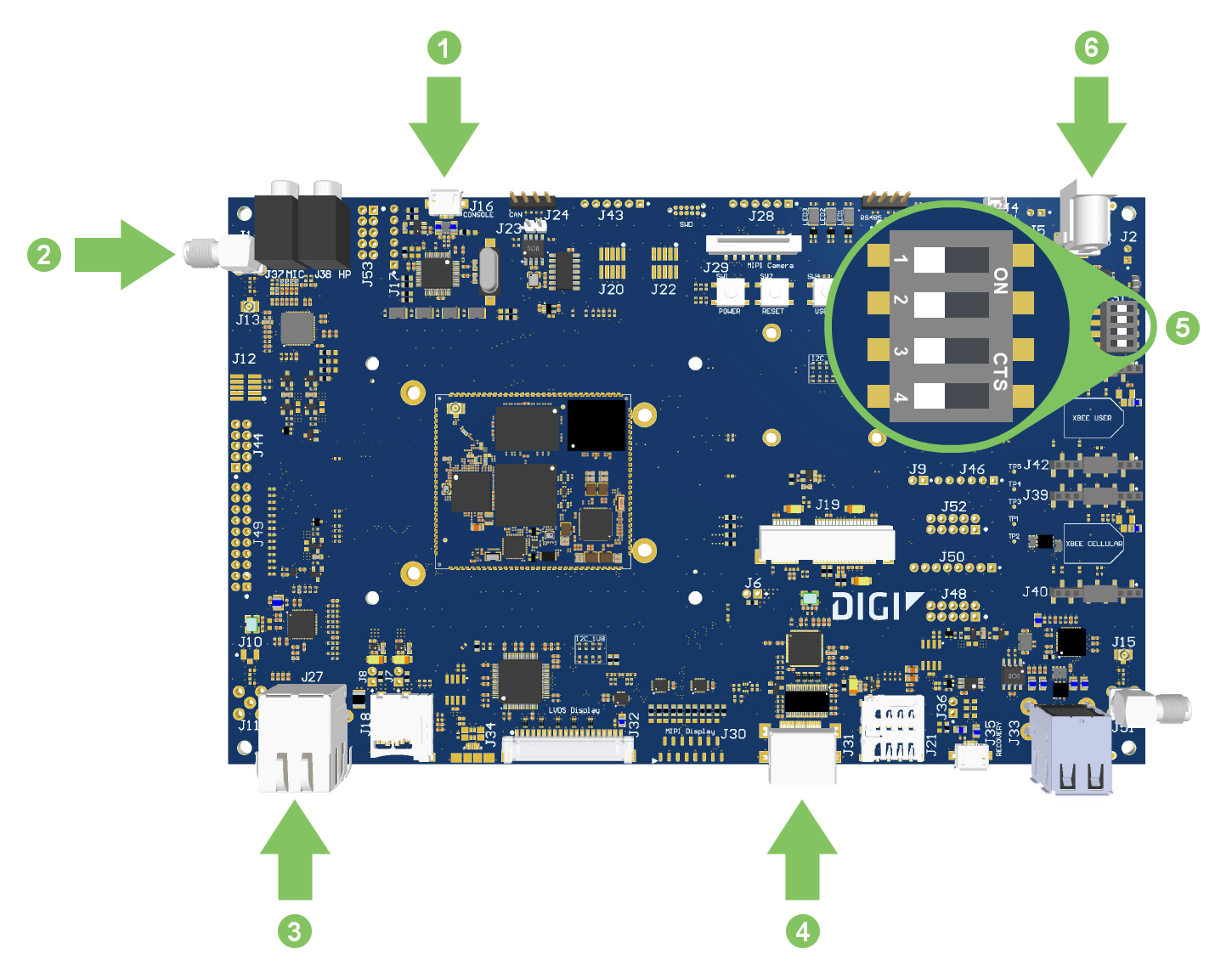
-
Connect the microAB USB cable to the USB CONSOLE connector on the board and to your host computer. The operating system will detect the board as two new serial ports. One serial port is the Cortex-A53 console (system default console), and the other one is the Cortex-M7 console.
Identify the new serial port for the Cortex-A53 console on your operating system (/dev/ttyUSBx in Linux, COMx in Windows), as you will need to open a console at that port in the following step.
If the operating system does not recognize your board you must manually install the drivers, which are available on the Prolific website. -
Connect the WiFi antenna to the SMA antenna connector (J14).
-
Connect the Ethernet cable (not included) to the Ethernet port.
-
(Optional) Connect an HDMI cable (not included) to the HDMI connector and then to an HDMI-compatible display. See Video for information on configuring this display.
-
Make sure the S1 micro-switches are all in the OFF position.
-
Connect the power supply to the power barrel connector.