You can remove all data from your device by resetting it to factory settings. To do this, you can either use the Settings menu to erase all your data or clean the data and cache partitions from U-Boot.
| By performing a factory data reset, you are wiping all data (apps, documents, photos) from the device. Make sure you back up your data before performing the factory reset. |
Option 1: Erase data using the Settings menu
-
In your device, open the Settings menu.
-
Under System, expand Advanced category, and select Reset options.
-
Select Erase all data (factory reset).
-
Read the information on the screen and select Reset tablet.
-
When prompted, select Erase everything to erase all data from your device’s internal storage. The module resets automatically.
Option 2: Clean the data partition using U-Boot
To clean the data partition, enter these commands in U-Boot:
=> bcb load 0 misc
=> bcb set command boot-recovery
=> bcb set recovery "recovery:--wipe_data"
=> bcb store
=> resetThis process boots your device into recovery mode, formats the data partition, and reboots your device.