To sign a bootloader image, you must first generate several certificates (each with its own private key).
The trustfence-tools-ccimx8xsbcpro-trusty.zip build artifact includes a signing script (trustfence-sign-uboot.sh) that generates the required keys and certificates if they are not found.
But it is possible to manually generate the PKI tree before you sign your images.
Each certificate has a different purpose and name:
-
CA (Certification Authority): This certificate is used to sign the SRK keys and establish the author of the other keys. There is only one CA certificate per PKI tree. This certificate is never used on the target and has no requirements. An existing certificate can be used as CA during the generation of all these keys. The remainder of the keys and certificates are always generated and have special requirements, as they are directly used on the target.
-
SRK (Super Root Keys): This certificate is used to sign the CSF and IMG certificates. There are up to four SRK certificates per PKI tree (each one is used to sign one CSF and one IMG certificates). See Revoke a bootloader sign key for more information on having multiple SRK certificates.
Generate a Public Key Infrastructure (PKI) tree
-
Install Code Signing Tool (CST).
Digi Embedded for Android uses NXP’s Code Signing Tool (CST) for the High Assurance Boot library when generating secure firmware images.
-
Download CST 3.3.1 from https://www.nxp.com/webapp/Download?colCode=IMX_CST_TOOL_NEW&location=null.
-
Decompress the package, for example to your home directory,
/home/<user>:$ tar zxvf cst-3.3.1.tgz -C ~ -
Add the directory
linux64/binto your path:$ export PATH=~/cst-3.3.1/linux64/bin:$PATH
-
-
If you already have a certificate that you want to use as CA, skip this step. Otherwise, create a plain text file called
serial.txtinside thekeysdirectory of the CST folder,~/cst-3.3.1/keys. The content of this file must be a positive 32-bit number that uniquely identifies the certificate per certification authority.~/cst-3.3.1/keys/serial1234Also, create a plain text file called
key_pass.txtinside the thekeysdirectory of the CST folder,~/cst-3.3.1/keys. This file defines the password (at least four characters long) to be used to protect all the generated private keys. The content of this file is the password repeated twice:~/cst-3.3.1/keys/key_pass.txtmy_pass_phrase my_pass_phraseThe user is responsible for protecting the pass phrase for the private keys as well as the private keys themselves. Loss of the pass phrase or the private keys will result in not being able to sign code with the affected keys. To customize the certificate information (company name, country, email, etc.), edit the configuration files under the
cafolder. Refer to the OpenSSL documentation for more information about those files. -
Use the
ahab_pki_treebash script to generate the PKI tree. You will be asked about the following parameters:$ cd ~/cst-3.3.1/keys $ ./ahab_pki_tree.sh [...] Do you want to use an existing CA key (y/n)?: n Do you want to use Elliptic Curve Cryptography (y/n)?: y Enter length for elliptic curve to be used for PKI tree: Possible values p256, p384, p521: p521 Enter the digest algorithm to use: sha512 Enter PKI tree duration (years): 10 Do you want the SRK certificates to have the CA flag set? (y/n)?: y-
You can use an existing key as CA key by answering 'y' in the first question and then providing the path without extension of the certificate and the key for the certificate to be used as CA.
-
The PKI duration is used to compute the expiration date for the certificates.
AHAB does not take into account the expiration date. A signed U-Boot image will remain valid if its certificate has expired. -
You must generate four keys (for key revocation purposes).
-
The last question regarding the “CA flag” in the SRK must be answered as
y.
At this point, the script creates the complete PKI tree.
-
-
To use the generated keys, set your
CONFIG_SIGN_KEYS_PATHto use the generated keys. Then continue with the steps at Sign bootloader images.The CST folder to be used in Digi Embedded for Android should only contain one PKI tree and no other security-related files (keys, certificates, passwords, etc.) in any subfolder. Attempting to use a CST folder with several PKI trees or extra certificates or keys could fail.
For more information about the PKI tree and the PKI tree generation process, see the documentation under the doc directory.