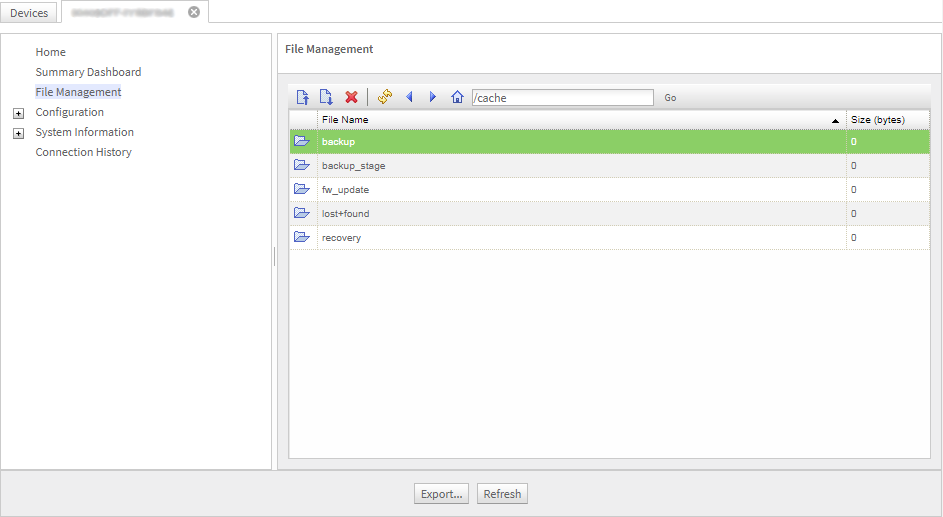You can use the Remote Manager File Management tool to interact with the Android file system and list, upload, download, or remove files. Follow these steps to use the File Management tool:
-
Log in to your Remote Manager account (https://remotemanager.digi.com).
-
Select Devices on the left bar.
-
Select your ConnectCore 8X.
-
Click the drop down menu Actions and select Device Details.
-
Select the Files option.
| For extended Digi Remote Manager usage and reference information, see the Digi Remote Manager User Guide. |
By default, the tool loads the contents of /sdcard.
You can navigate through the file system and use the upper button bar to upload, download, or remove a file; refresh the view; and go back, forward, home, or to a specific location.
Note that some directories are restricted by Android and cannot be accessed.
You have access to list, read, and write files in /cache, /storage/emulated/0, and mount points inside /mnt/media_rw.
|