The Digi ConnectCore Smart IOmux generates device tree snippets for each component of your design as well as the full device tree. Select the Device tree view at the bottom of the application.
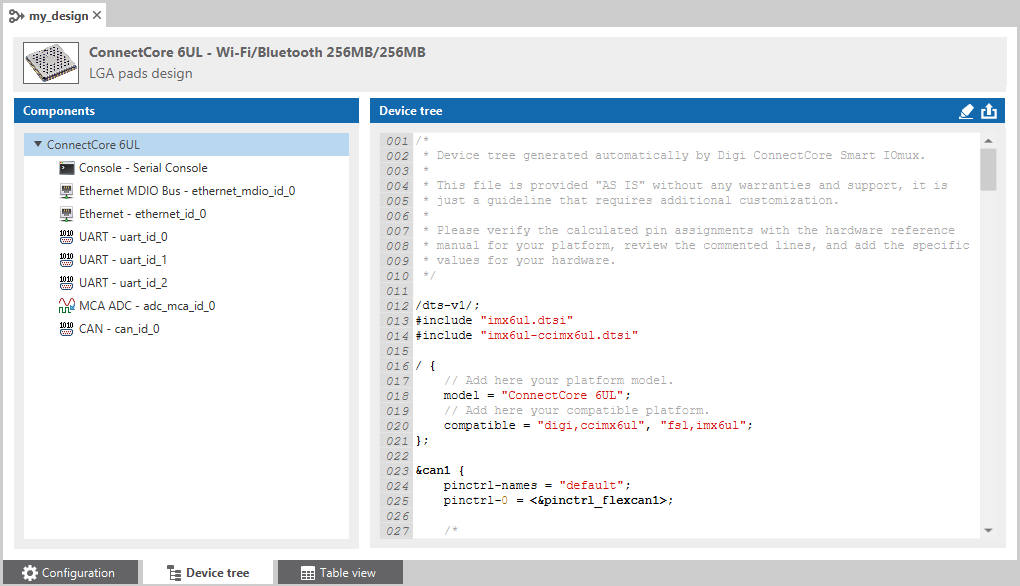
In this view, you can see, copy, and export the device tree generated from your design or the different device tree snippets for each component.
-
Select the platform in the Components list. The full device tree is displayed in the Device tree pane. You can export it by clicking the export icon on the right.
-
Select a component from the Components list. The device tree snippet is displayed in the Device tree hint pane to the right.
-
Use the context menu options Select all and Copy or the shortcuts Ctrl+A and Ctrl+C to copy the device tree so you can use or modify it.
A device tree snippet usually includes:
-
The configuration of the selected component.
-
The pinctrl configuration with the list of pins and their electrical value. SeeChange the IOmux electrical value.
-
You must replace some reference blocks with specific details of your hardware design.
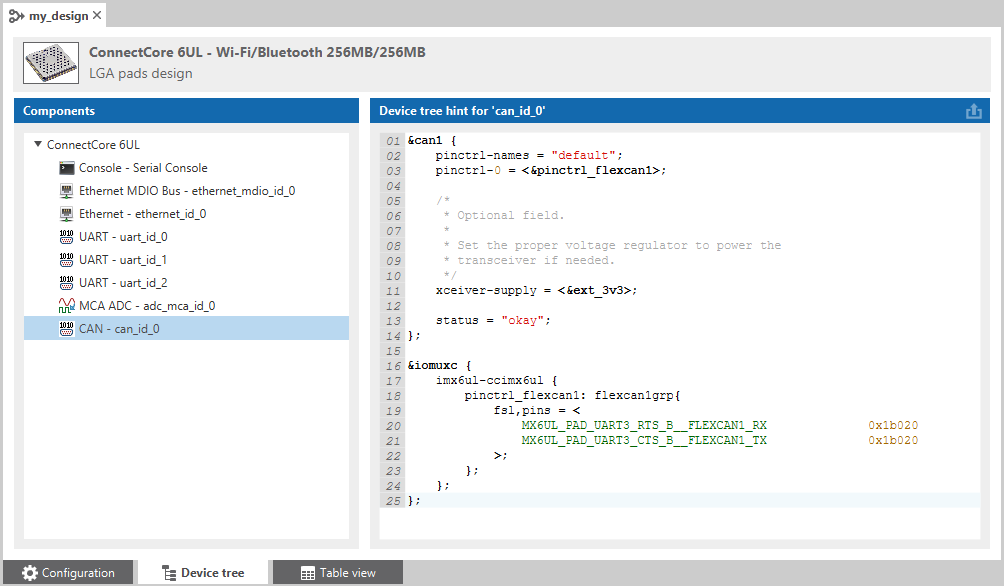
The full device tree and device tree snippets are generated automatically and are hints to facilitate the creation of a custom device tree. They may need modifications before you can use or add them to a device tree. Some of these modifications are indicated with comments.
Digi strongly recommends you review and verify the pin assignation with the hardware reference manual before using and/or including them in your device tree.




