Follow these steps to set up your ConnectCore 8X SBC Pro hardware:
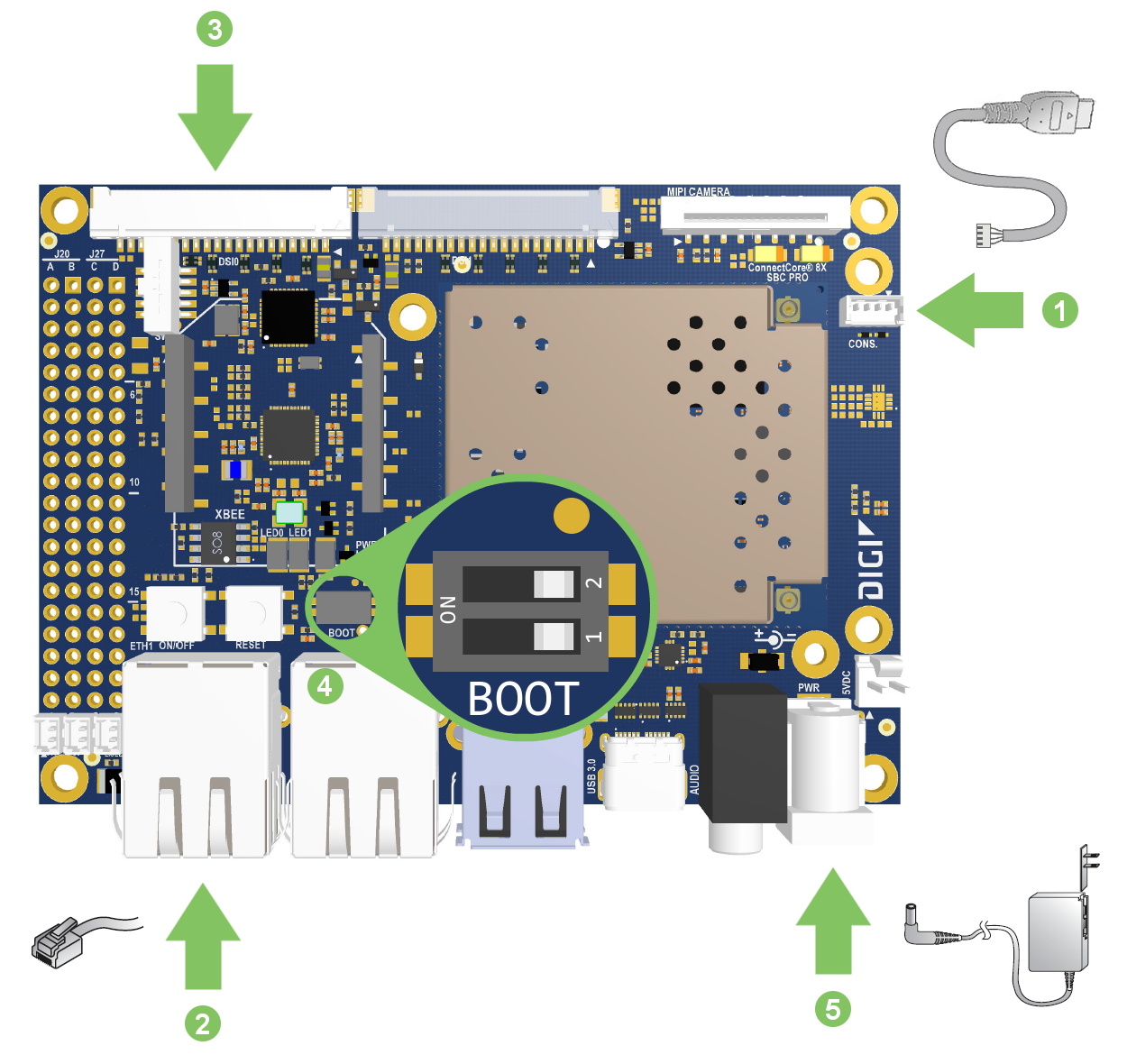
-
Connect the USB serial cable to the CONSOLE connector on the board and to your host computer. The operating system will detect the board as a new serial port.
Identify the new serial port on your operating system (
/dev/ttyUSBxin Linux,COMxin Windows), as you will need to open a console at that port in the following step.If the operating system does not recognize your board you must manually install the drivers, which are available on the Prolific website. -
Connect the Ethernet cable (not included) to ETH1 (the first Ethernet port from the left).
-
(Optional) Connect the AUO 10.1" LVDS LCD display (not included, Digi P/N CC-ACC-LCDH-10) to the LVDS0 PARALLEL connector on the top side of the board. You can purchase the LCD Application Kit from Digi.
-
Ensure the BOOT micro-switches (beside the second Ethernet port) are both in the OFF position.
-
Connect the power supply to the power barrel connector.




