-
Create a new application with Android Studio. For instructions, see the Android Developers Guide.
-
Ensure that the Digi API extensions are installed in your Android SDK. To learn how to install them, see the instructions in Step 4.1: Install the software.
-
Configure your project to use the Digi API extensions instead of the standard Android SDK. You can do this in one of two ways:
-
During the project creation, in the second window, select API 28: Digi SDK Add-on for Embedded in the Minimum API level combo box:
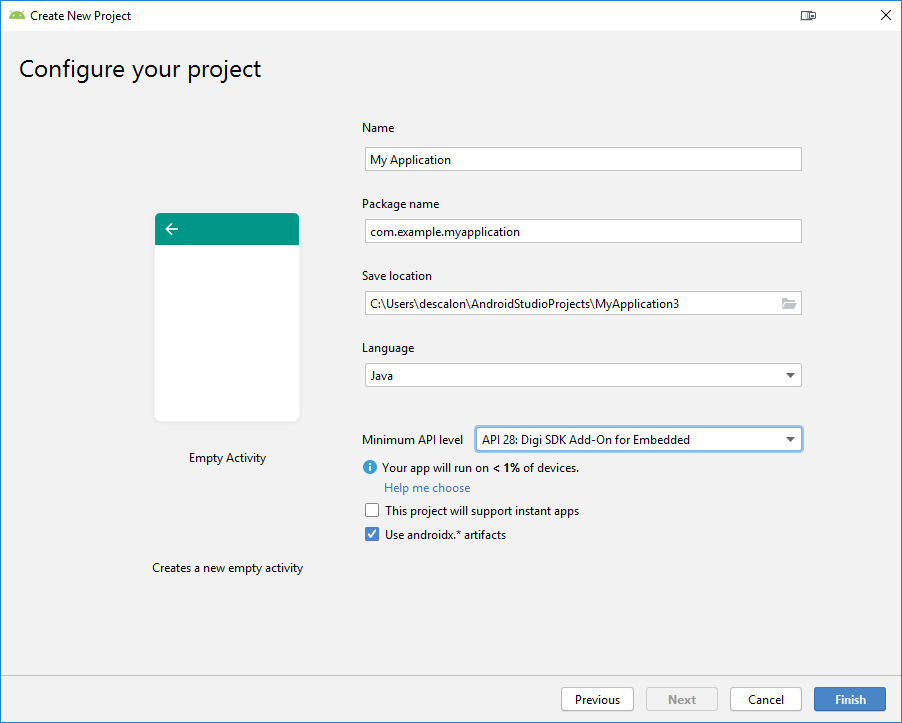
-
Or, if the project is already created, edit the app/build.gradle file and set Digi International:Digi SDK Add-on for Embedded:28 as compileSdkVersion value:
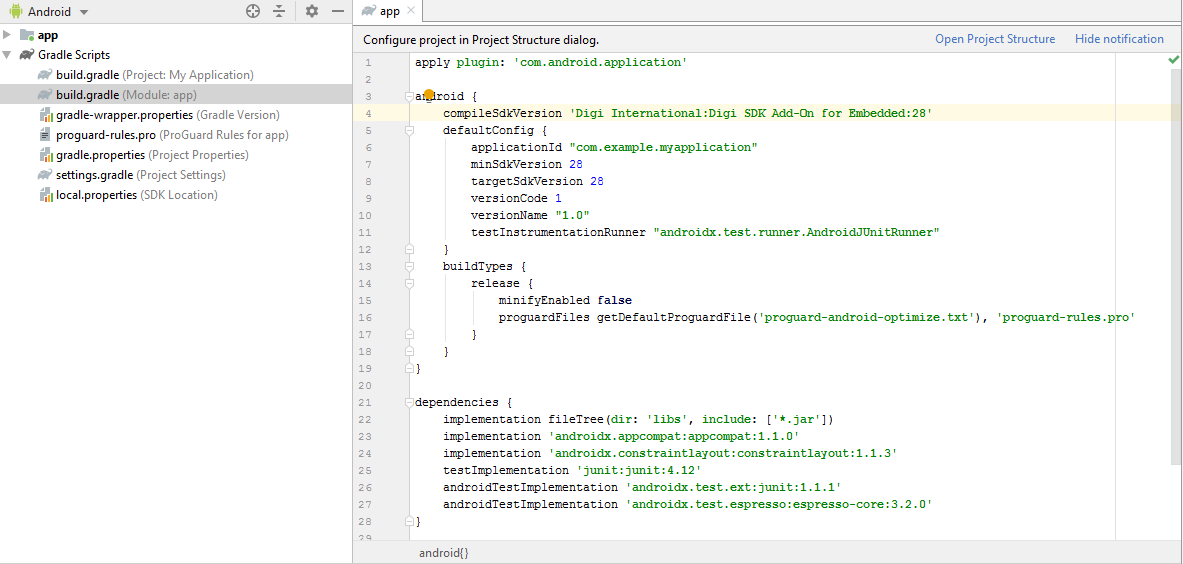
-
-
Configure your project to use the Gradle plugin version 3.4.2. To do so, follow these steps:
-
Right-click your Android project and select Open Module Settings. The Project Structure dialog appears.
-
In the left list, select Project to display the Gradle project configuration.
-
Set the Android Gradle Plugin Version combo box value to 3.4.2.
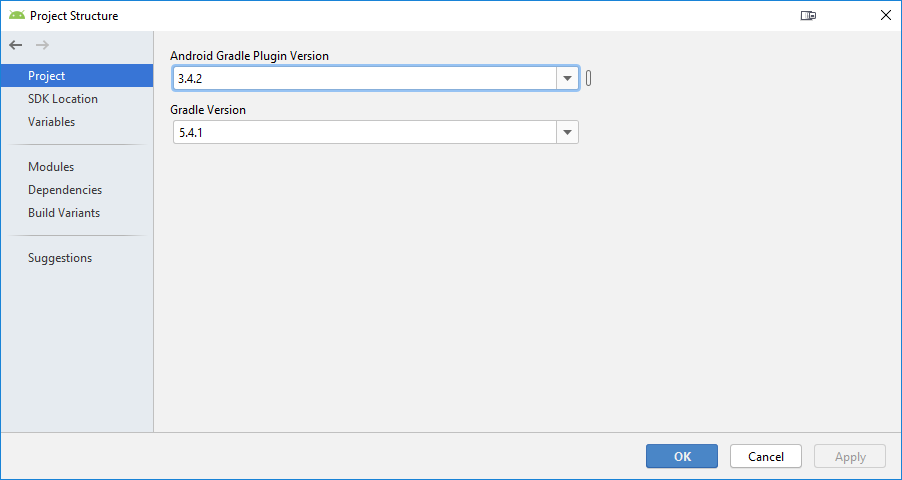
-
Click OK to close the dialog and apply the changes.
-
- Get started
-
Digi Embedded Android
- Release notes
- Application development
- System development
- Production release
- Remote management
- Recover your device
- Device interfaces
- FAQ
- Digi ConnectCore Smart IOmux
- Hardware
- Additional resources
Create an Android Application from scratch