When you power on your ConnectCore 8X SBC Pro device, it displays the Digi company logo for a few seconds, followed by an animation of the Digi logo. You may want to customize these images for more complete product branding:
Change Linux kernel splash screen
Requirements:
-
A Linux development computer
-
A graphic design application
-
ppmquant utility (part of netpbm package)
-
pnmnoraw utility (part of netpbm package)
-
The Linux kernel source code
The splash image is stored in the Linux kernel sources in PPM (Portable Pixmap Format) format. To change the splash image, follow these steps:
-
Create a splash image using a graphic design application. Save the image as logo_custom.ppm.
You can convert any existing image to ppm format using conversion utilities such as mogrify. -
Reduce the number of colors to 224 using ppmquant. Execute this command:
$ ppmquant 224 logo_custom.ppm > logo_custom_224.ppm
-
Convert the image to ASCII format using pnmnoraw. Issue this command:
$ pnmnoraw logo_custom_224.ppm > logo_custom_clut224.ppm
The final name of the image must be logo_custom_clut224.ppm.
-
In the Linux kernel sources, replace the current logo image with the image you have just created. For Android, it is located at kernel_imx/drivers/video/logo/logo_custom_clut224.ppm.
-
If you already have the kernel compiled, remove the objects to generate the images with the new image. For Android:
$ rm -rf out/target/product/ccimx8xsbcpro/obj/KERNEL_OBJ -
Build the firmware and program it in the module. The new splash is displayed when you boot your device.
Change Android boot animation
The boot animation and its configuration are contained in a ZIP file. The system selects this zipfile from the following locations, in order:
-
/system/media/bootanimation-encrypted.zip (if
getprop("vold.decrypt") = '1'`) -
/system/media/bootanimation.zip
-
/oem/media/bootanimation.zip
This bootanimation.zip file includes the following:
desc.txt part0 \ part1 \ part directories ... / partN /
-
A desc.txt file containing the configuration of the animation.
-
One or more part directories with the PNG images that compose the animation, with filenames containing incremental numbers.
The animation sequentially displays the images in the part directories. The files located in part0 are displayed first. Then, if there are more part folders, files within part1 are displayed, and so on.
The boot animation must contain at least one sequence folder (part0).
| You can find the complete specifications at bootanimation format. |
desc.txt file format
The contents of this file define how the sequences and images are displayed during the animation. The file is configured with the following:
-
The first line defines the general parameters of the animation:
WIDTH HEIGHT FPS
-
WIDTH and HEIGHT equal the resolution of the PNG images.
-
FPS defines the number of images play per second.
-
-
It is followed by a number of rows of the form:
TYPE COUNT PAUSE PATH [#RGBHEX [CLOCK1 [CLOCK2]]]
-
TYPE is a single char indicating what type of animation segment this is:
-
p this part will play unless interrupted by the end of the boot.
-
c this part will play to completion, no matter what.
-
-
COUNT defines the number of times that the sequence will loop. A 0 indicates that the sequence will loop infinitely until boot is complete. The last sequence of the animation typically has a COUNT value of 0.
-
PAUSE defines (in number of frames) how long the scene will pause on the last frame before continuing. Divide the PAUSE value by the FPS to convert it into time.
-
PATH is the name of the directory where to the PNG images for this part are located (e.g. part0)
-
(Optional) RGBHEX is the background color, specified as #RRGGBB.
-
(Optional) CLOCK1, CLOCK2 are the coordinates at which to draw the current time (for watches).
-
Example:
420 600 30 p 1 15 part0 p 0 0 part1
In this example, the 420 x 600 PNG images play at 30 fps. The first scene (part0) plays once and pauses for 15 frames (15/30 = 0.5 seconds) before moving onto the next scene (part1), which loops until the boot has finished.
You can add as many sequence definition lines as necessary.
part directories
Part directories contain the images for each sequence of the animation. Every file is expected to be a PNG file that represents one frame in that part (at the specified resolution). They must be named sequentially: their name can have a common prefix but must end with a whole number incrementing by one.
For example:
boot_0000.png boot_0001.png boot_0002.png ... boot_0085.png
| An animation must contain at least one sequence, so there should be at least one part folder within the bootanimation.zip file. |
Generate your own boot animation
Follow these steps to create your own boot animation:
-
Generate the sequence or sequences of PNG images with a graphic design application. Remember to name the images with an incremental whole number.
-
Divide the animation into sequences and organize the PNG files in their corresponding sequence directories. If your animation contains just one sequence, you only need one folder.
-
Create the desc.txt file and configure your animation settings. See desc.txt file format for more information.
-
Zip your animation files (desc.txt and directories) in a file called bootanimation.zip.
You must use the store option to generate an uncompressed zip file. -
Modify the Android sources to build firmware with your own boot animation:
-
In the Android sources, replace the bootanimation.zip file contained in device/digi/common/runtime with your zip file.
-
If you already have the sources compiled, remove the file out/target/product/ccimx8xsbcpro/system/media/bootanimation.zip.
-