Follow these steps to build your Android custom images based on Digi’s source code:
-
Set up your environment and install the sources. If you have not already done so, see Set up your development computer and Install Digi Embedded for Android.
-
Change to the directory where the source code is installed.
$ cd dea-9.0-r3 -
Initialize the build environment:
$ source build/envsetup.sh
-
Select a ConnectCore 8X target to build:
-
ccimx8xsbcpro-user creates images with no root access, suitable for production.
-
ccimx8xsbcpro-userdebug like user images but with root access and debug capability.
Information about the selected target is displayed:
$ lunch ccimx8xsbcpro-userdebug ============================================ PLATFORM_VERSION_CODENAME=REL PLATFORM_VERSION=9 TARGET_PRODUCT=ccimx8xsbcpro TARGET_BUILD_VARIANT=userdebug TARGET_BUILD_TYPE=release TARGET_ARCH=arm64 TARGET_ARCH_VARIANT=armv8-a TARGET_CPU_VARIANT=cortex-a53 TARGET_2ND_ARCH=arm TARGET_2ND_ARCH_VARIANT=armv7-a-neon TARGET_2ND_CPU_VARIANT=cortex-a9 HOST_ARCH=x86_64 HOST_2ND_ARCH=x86 HOST_OS=linux HOST_OS_EXTRA=Linux-5.0.0-32-generic-x86_64-Ubuntu-18.04.3-LTS HOST_CROSS_OS=windows HOST_CROSS_ARCH=x86 HOST_CROSS_2ND_ARCH=x86_64 HOST_BUILD_TYPE=release BUILD_ID=dea-9.0-r3.1 OUT_DIR=out ============================================ $
-
-
Use make to build the Android images.
-
To build the complete Android firmware, execute:
$ make -j<Number_Of_Jobs>
Building Android can take several hours, depending mainly on the number of CPUs of the development machine and the parallelization level used in the make command. -
To only build the bootloader image, execute:
$ make -j<Number_Of_Jobs> bootloader
-
To only build the boot image, execute:
$ make -j<Number_Of_Jobs> bootimage
The command make can handle parallel tasks with a -jN argument, and it’s common to use a number of tasks N that’s between 1 and 2 times the number of hardware threads on the computer used for the build.
-
-
Once the build process finishes, check that the resulting images are inside the dea-9.0-r3 sources directory at out/target/product/ccimx8xsbcpro. List them with the following command:
$ ls -lh out/target/product/ccimx8xsbcpro/
To program generated development images into your ConnectCore 8X, follow the steps in Program firmware.
| The images generated during this process are suitable for development. When you prepare for release, you must generate the proper images. See Generate release custom images. |