Connect to the device with ADB over the network
By default, the device is configured to connect to the ADB (Android Debug Bridge) daemon using the USB interface. However, it can be changed in order to connect to ADB using a network interface (Wi-Fi or Ethernet). Follow these steps to change the interface used to communicate with the device’s ADB daemon to network:
-
Open a serial terminal with the device using this configuration: 115200/8/N/1/N
-
Execute the following commands:
setprop service.adb.tcp.port 5555 stop adbd start adbd
-
Open a system command shell and try to connect to the device over Ethernet executing this command:
adb connect <ipAddress>:5555
<ipAddress> is the IP of your device.
Connect to the device with ADB over USB
If you have already performed a network connection and you want to connect back to ADB using the USB interface, follow these steps:
-
Open a serial terminal with the device using this configuration: 115200/8/N/1/N
-
Execute the following commands:
setprop service.adb.tcp.port -1 stop adbd start adbd
-
Connect the USB device cable to the computer.
| Rebooting the device will also configure ADB to use the USB interface by default. |