1. Go to Start> Settings> Control Panel.
2. Double-click System and select the Hardware tab (see Figure 1).
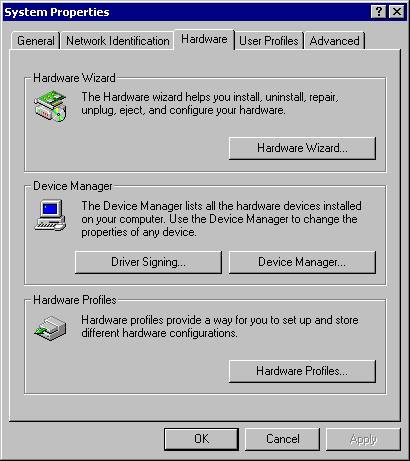
Figure 1
3. Select Device Manager and you will get the next screen (see Figure 2).
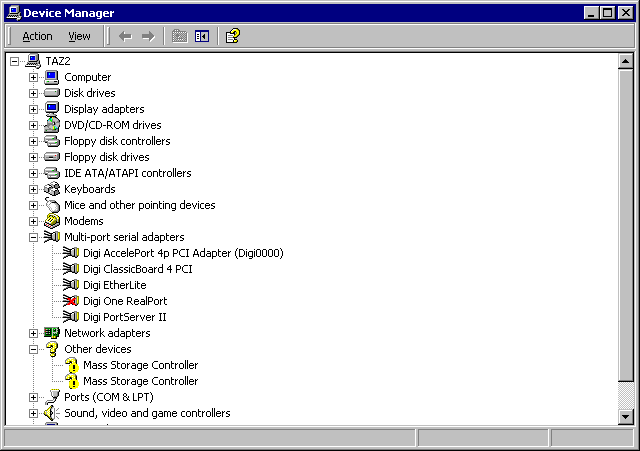
Figure2
4. Double-click the Digi PortServer (II or TS) product to get to the properties screen (see Figure 3).
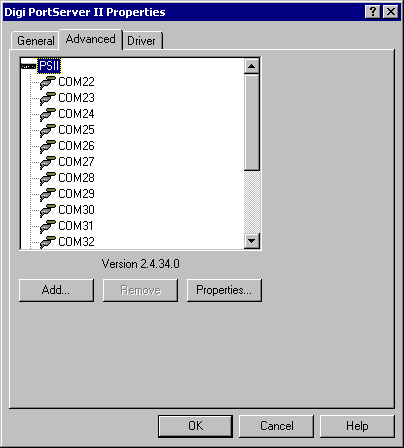
Figure 3
5. To add the Xem adapter, you will need to add the ports from this screen by adding each com port individually.
6. To begin click Add.
7. Enter the new com port name (see Figure 4).
For example, if you have com3-18 on the PortServer (II or TS) product, you would add com19 for the first port on the Xem.
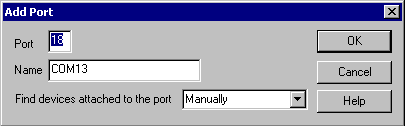
Figure4
8. Click Ok.
9. Repeat steps 6-8 for the remaning ports.
10. The ports should now be ready for you to use. To verify everything is working, see if you are able to open the com port via Hyperterminal. With the loopback, which ships with the product, in the serial port, you should be able to type and see the characters display on the screen if everything is configured properly.
Last updated:
Jan 11, 2024