Introduction
This article explains how to use Digi Remote Manager Templates to change only specific IPsec settings. This is useful, for example, if the server side of the IPsec tunnel is migrated or changed, so that the DAL devices connecting to it can be all updated automatically
Prerequisites
A Premiere Edition of Digi Remote Manager is needed
Issue/Question
How can I automatically update all my DAL devices IPsec settings so that they can connect to the new IPsec server?
Solution
Digi Remote Manager Templates can be used for this purpose as following:
1. Create a Template

2. Details: Select a Model Device from which the settings can be imported and a group of device to which the Template will be applied
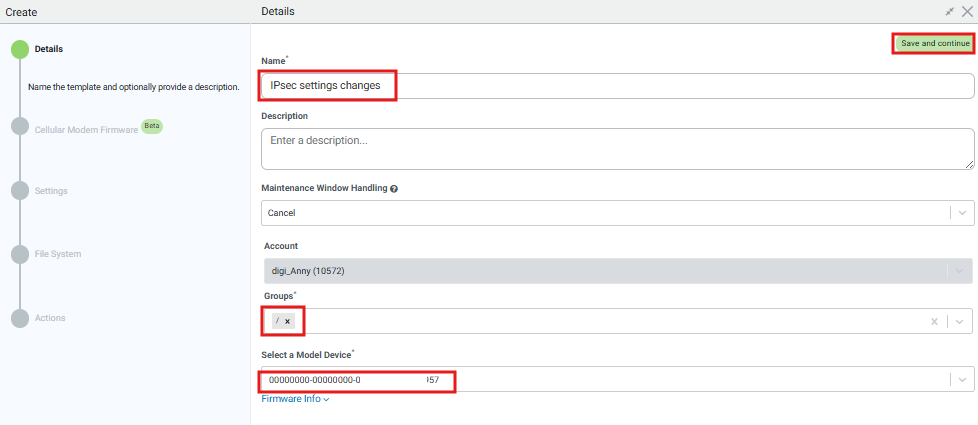
3. Cellular Modem Firmware: Skip, this is not needed in this example
4. Settings:
- Make them ALL UNMANAGED
- Click on "Import from"
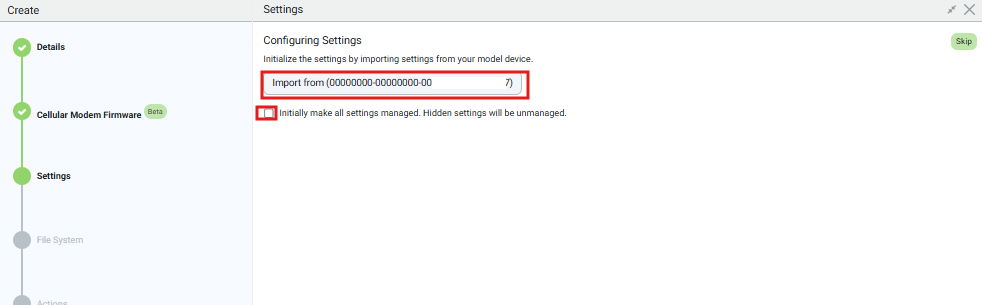
If the DAL device chosen as model has already the IPsec changes that you want to apply to other devices (that would be a good practice so the changes are first tested on it and then applied on other devices), you just need to enable the relevant section for the IPsec tunnel. If instead the model device still has old settings, you need to enable them and change them to new ones:
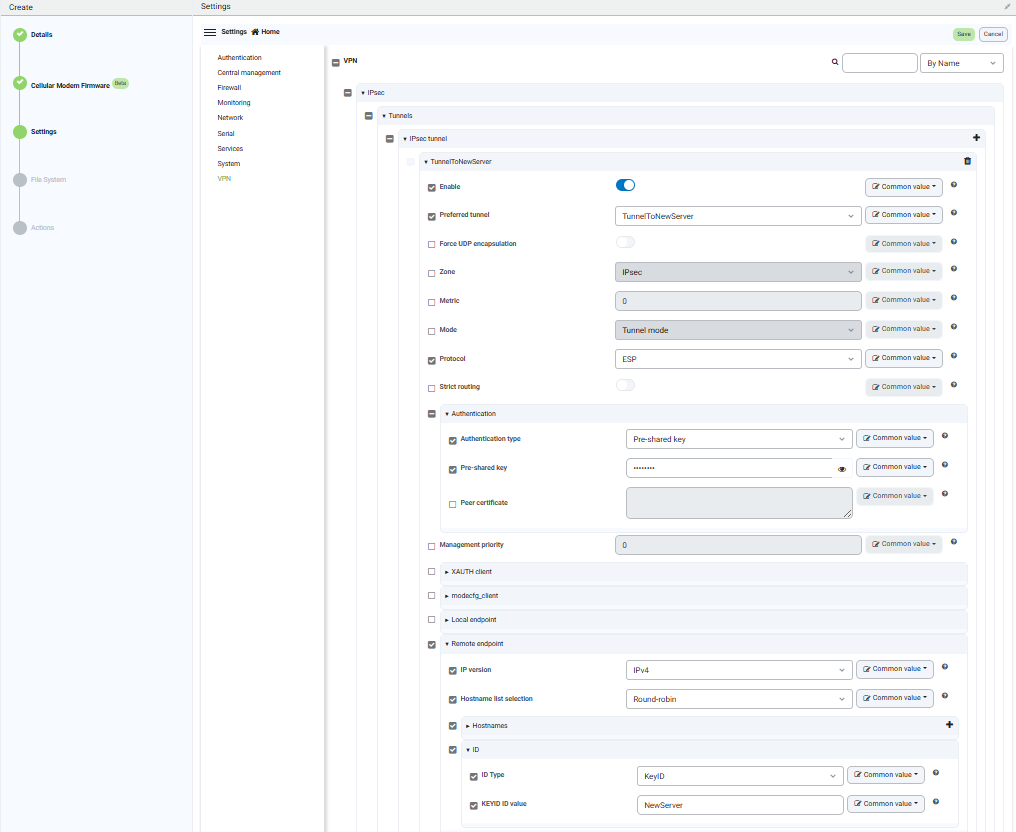
5. File System: Skip, this is not needed in this example
6. Actions: The Template can be set as disabled at first, so that will be enabled and started only when the change needs to be implemented (as the scope in this example is just update IPsec settings when the server side is migrated, not periodically monitoring the compliance of the devices settings with the template).
Be sure to select both Alert and Remediate so that the changes will be effectively applied.
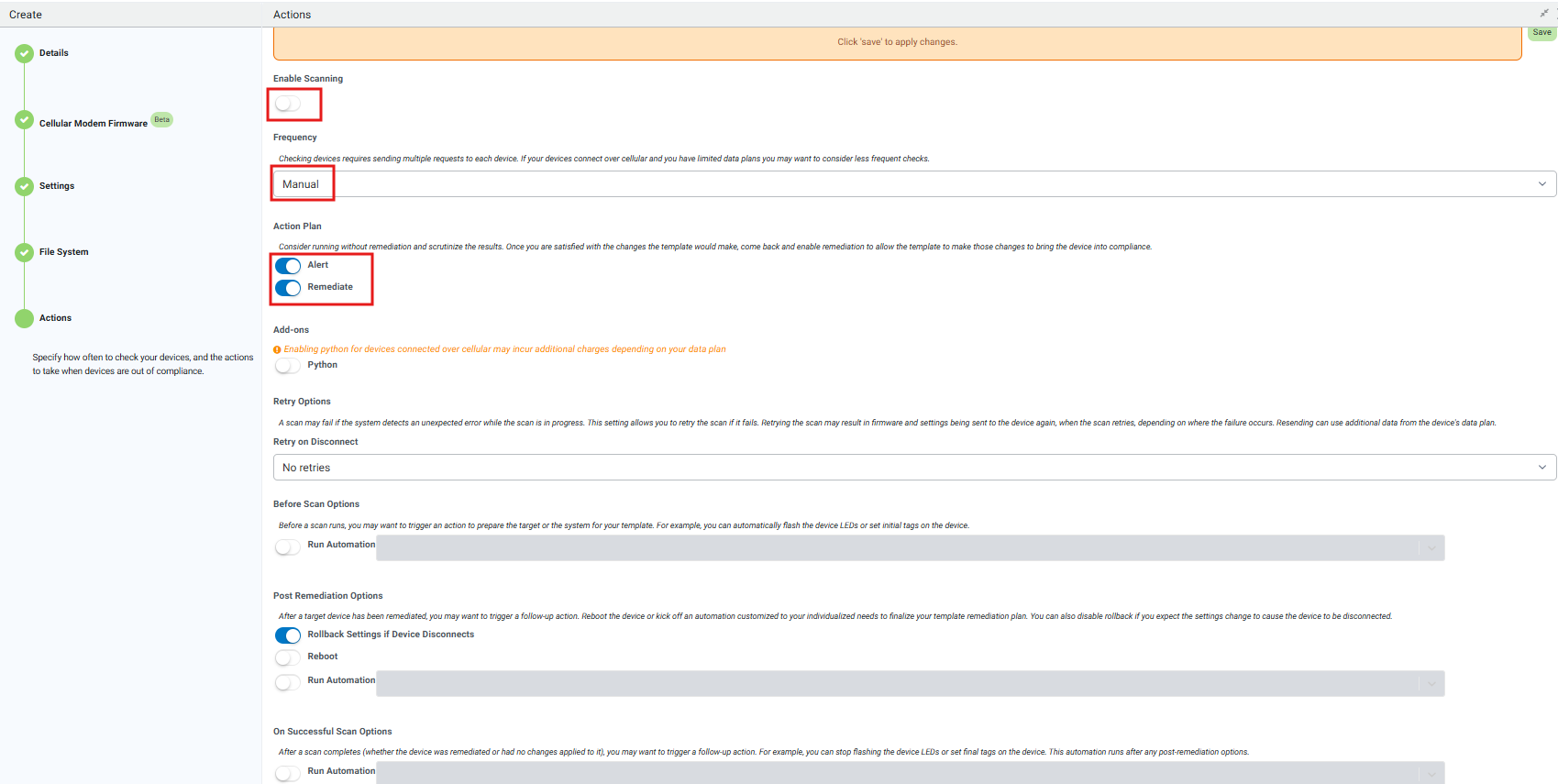
7. Run the Template: Once the IPsec server is migrated, the Template can be enabled and manualy run so that the new changes are applied:

Following the result of the scan on a device:
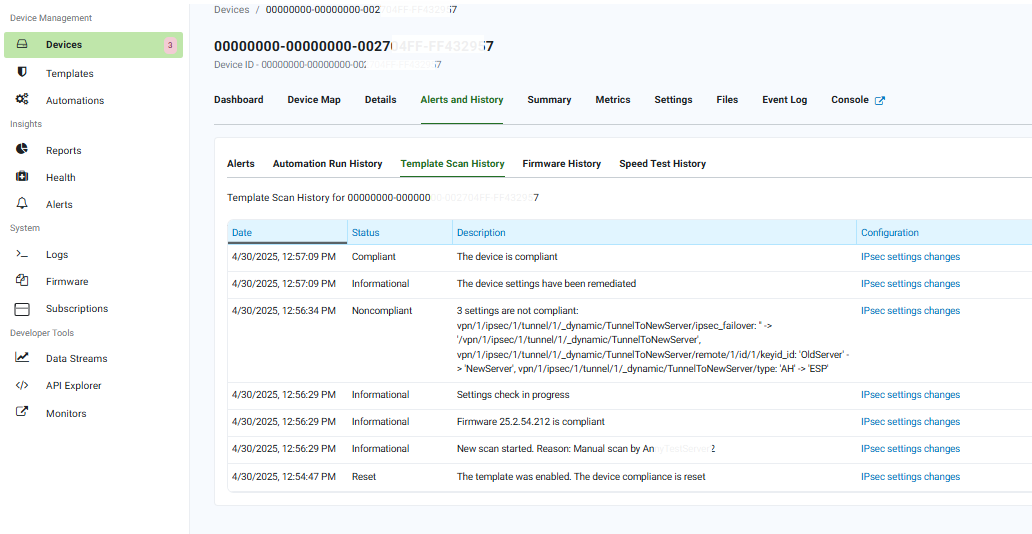
Further Information (optional)
The new Digi Remote Manager Templates guide can be found here: Templates user guide
Last updated:
Apr 30, 2025