Introduction
If the IP address of the network interface used by the Digi OnPremise Manager (DOM) server changes, both the server and the configuration of connected devices must be updated to maintain full functionality.
This article explains the steps you need to take to ensure continued access to the DOM Web Dashboard and uninterrupted communication between the server and managed devices.
Prerequisites
A Digi OnPremise Manager (DOM) server is up and running and at least a device is enrolled and connected to it
Issue
If the machine hosting the Digi OnPremise Manager (DOM) server changes the IP address of the network interface used by Digi OnPremise Manager (DOM), and the configuration is not updated accordingly (both on the server and on the connected devices) it can lead to the following issues:
- Devices will be unable to connect to the Digi OnPremise (DOM) server, resulting in loss of management and monitoring capabilities.
- The Digi OnPremise (DOM) Web Dashboard will become inaccessible, both from the previous IP address and the new one, until the configuration is properly adjusted.
To maintain full functionality, it’s essential to update the IP address settings in both the Digi OnPremise Manager (DOM) server configuration and on all connected devices immediately after any network changes.
Solution
Follow the steps below to identify and fix the issues caused by the Digi OnPremise Manager (DOM) IP Change:
1) Symptoms of Misconfiguration
- Old IP Address: No longer responds, as the interface is inactive:
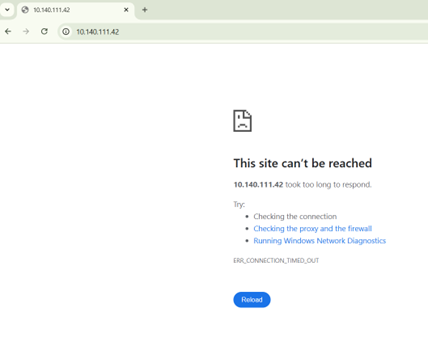
- New IP Address: Returns Hostname Error because the Digi OnPremise Manager (DOM) server is not configured to use it:
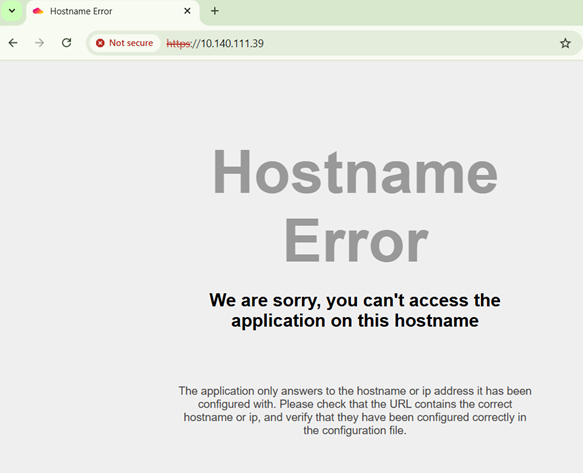
2) Verifying the Current IP Configuration
Access the terminal directly on the Digi OnPremise Manager (DOM) server or remotely via SSH using the new IP address. You’ll notice that the IP address configured in the Digi OnPremise Manager (DOM) server application does not match the active network interface:
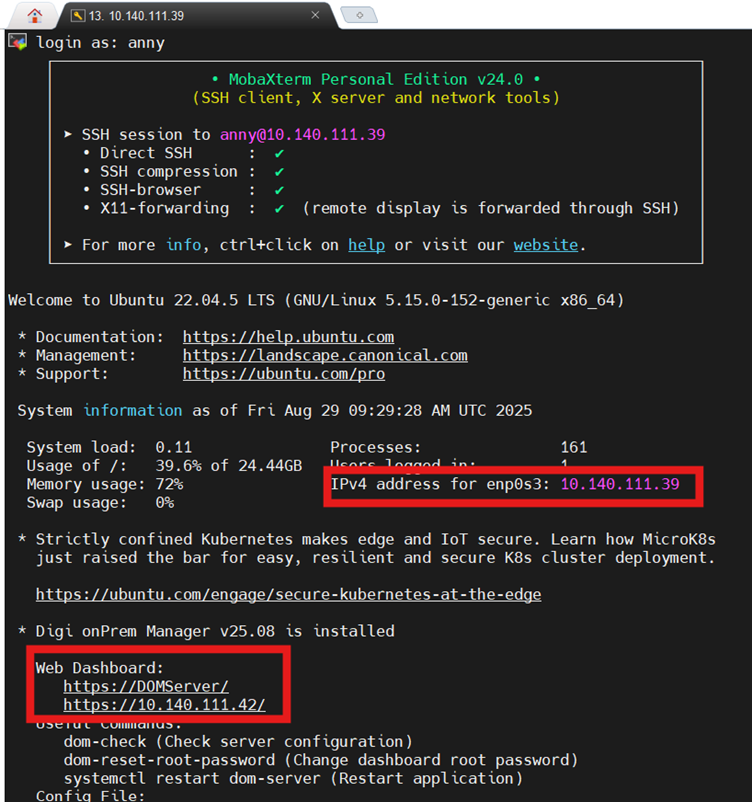
3) Update the Digi OnPremise (DOM) Server Configuration
- Open the Digi OnPremise Manager (DOM) server configuration file with the following command:
sudo -e /etc/dom-server/dom-server.conf
- Locate the line specifying the IP address and update it with the new one:
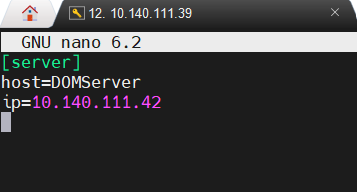
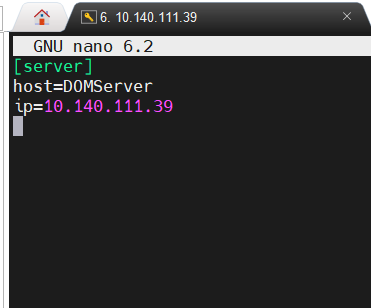
- Save and exit the file.
- Restart the Digi OnPremise Manager (DOM) server to apply the changes:
sudo systemctl restart dom-server

- Reconnect via SSH to confirm that the Digi OnPremise Manager (DOM) server is now using the new IP address:
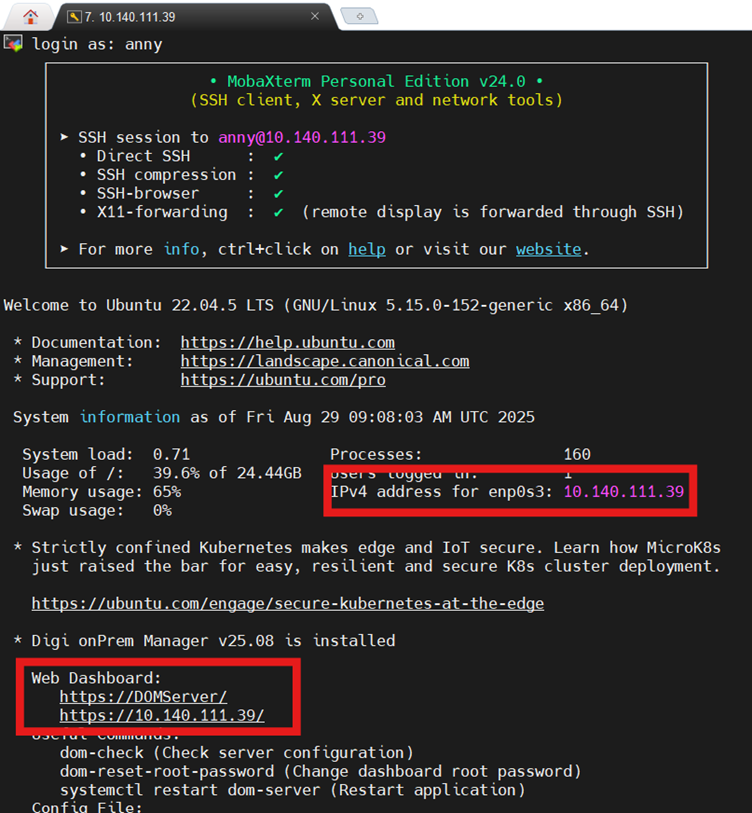
4) Update DAL Device Configuration
To ensure DAL devices reconnect to the Digi OnPremise Manager (DOM) server at the new IP address:
- Retrieve the updated shell or admin command from the Digi OnPremise Manager (DOM) Web UI under Enroll:
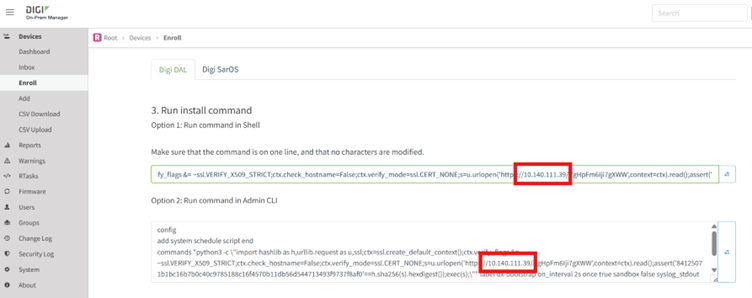
- Execute the new command on the DAL device (example using shell):
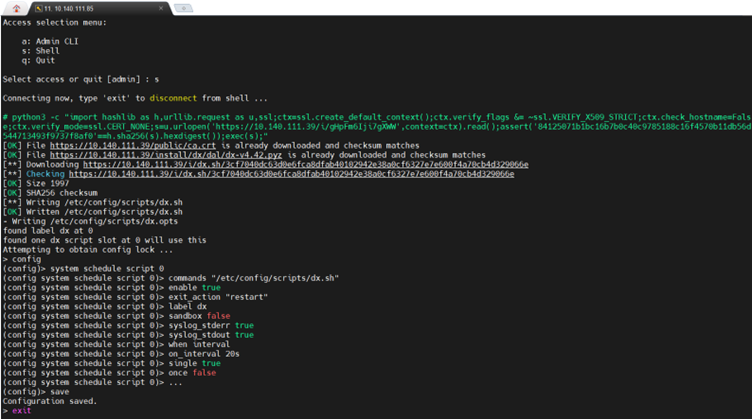
- After executing the updated command, the device should successfully reconnect and appear online in the Digi OnPremise Manager (DOM) Web Dashboard:
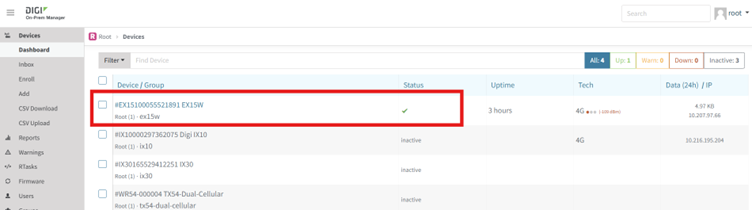
Last updated:
Sep 18, 2025