Introduction
Digi OnPremise Manager (DOM) allows users to upgrade the firmware on DAL routers even without an Internet connection, so uploading the file locally via Digi OnPremise Manager (DOM). This article shows the procedure step by step to do that.
Prerequisites
User need to have Digi OnPremise Manager (DOM) server running and a DAL router succssgfully enrolled and connected to it.
Question
How to upgrade the firmware on a DAL router that does not have Internet conenction via Digi OnPremise Manager (DOM)?
Solution
Follow the steps below:
1. Download the firmware
DAL Cellular Routers firmware files can now be downloaded via Digi Remote Manager. Click here to login: https://remotemanager.digi.com/ui/firmware
Important: Do not rename the firmware file. The filename format is essential, as it allows Digi OnPremise Manager (DOM) to correctly identify the router model and firmware version.
Once in the Digi Remote Manager Firmware section, select the model of the device and the desired version and click on Download:
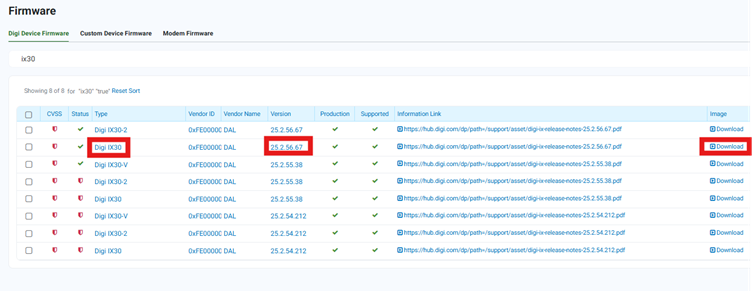
2. Upload the Firmware to Digi OnPremise (DOM)
Once the firmware image is downloaded locally, in the Digi OnPremise Manager (DOM) dashboard, navigate to the sidebar and click Firmware.
Then select Device from the submenu and click Upload:
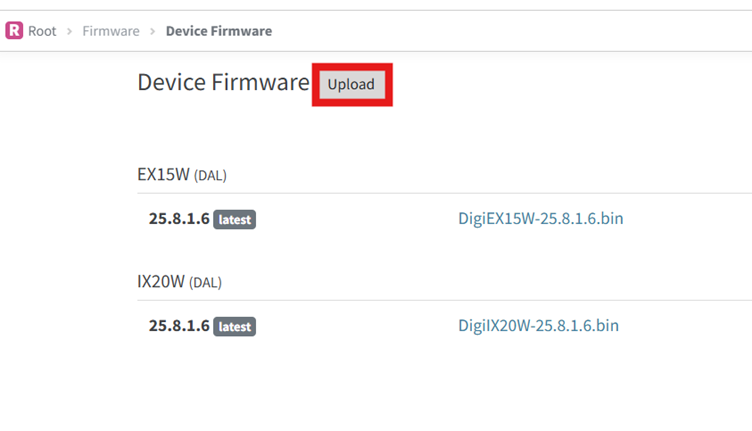
Click on Choose File, Browse your local system to select the downloaded firmware file, then click Upload to begin the transfer:
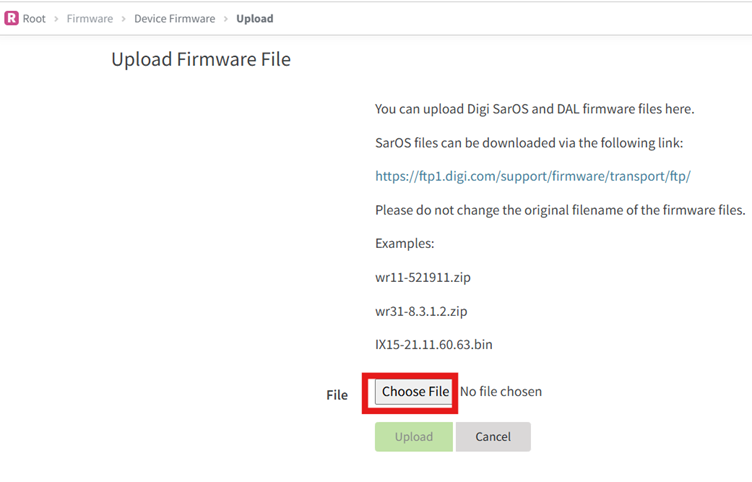
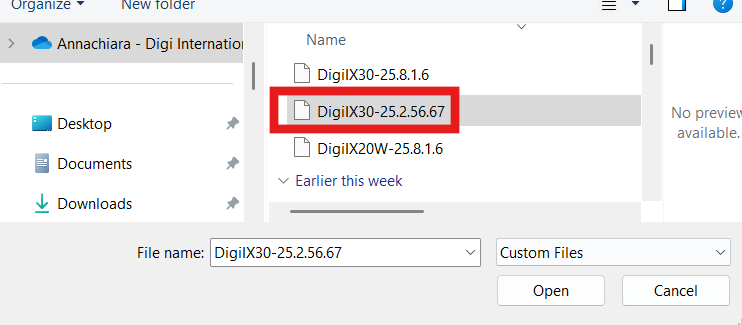
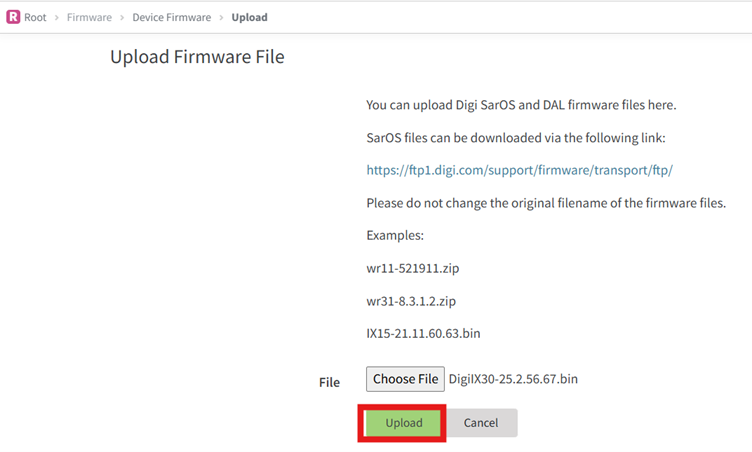
Once uploaded, the firmware will be available for deployment to compatible devices.
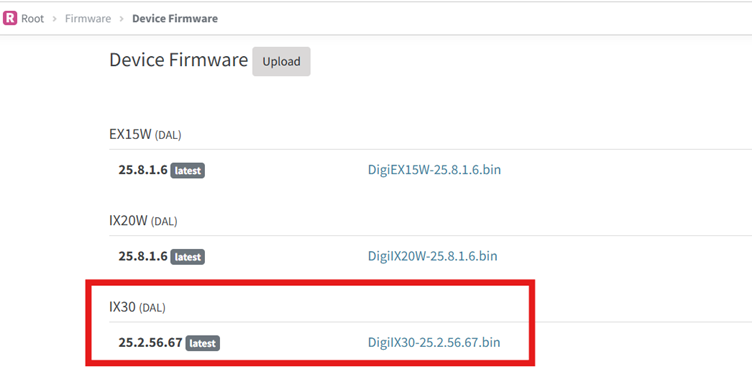
3. Upgrade the firmware on the router
To update the firmware, there are two options, directly click on „Update to“ in the Device dashboard:
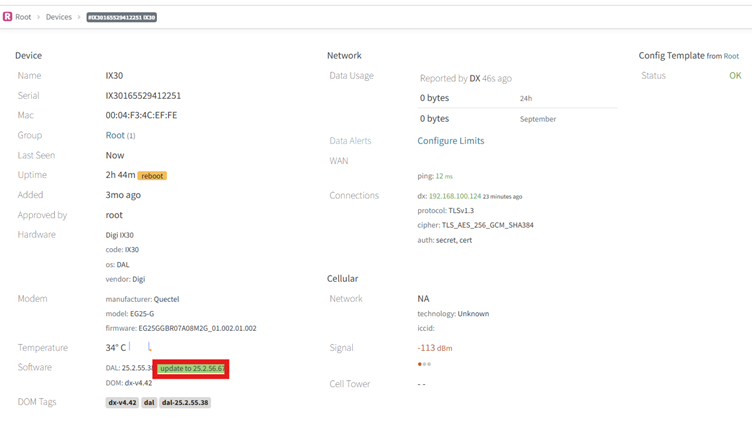
Or manually create a RTask, selecting "update firmware" as action and optionally a name:
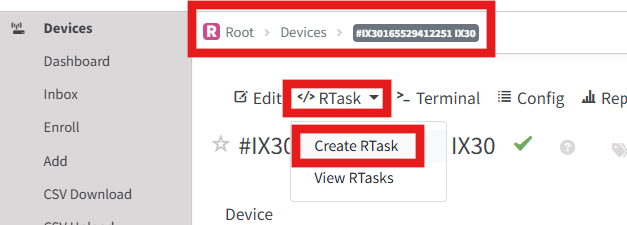
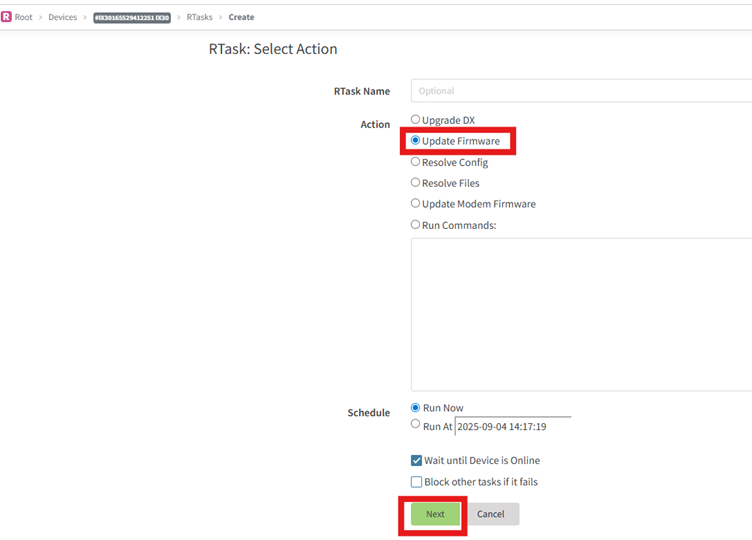
With this method, the update can also be scheduled for a certain date and time.
Once set all the fields, click on next and confirm:
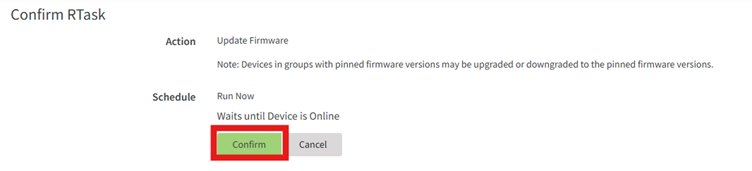
With both options, an Rtask fort he update will start and progress can be monitored until the new firmware verification step is done to confirm the router is now on the new version:
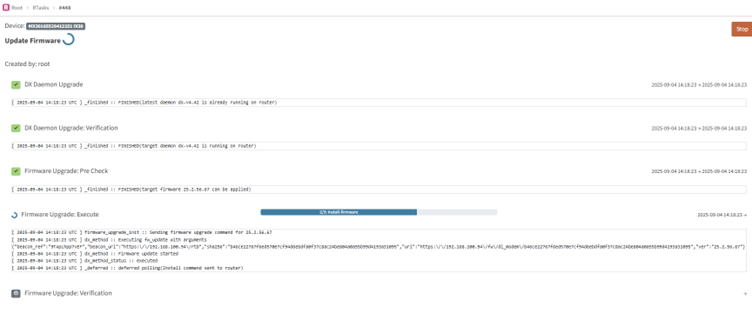
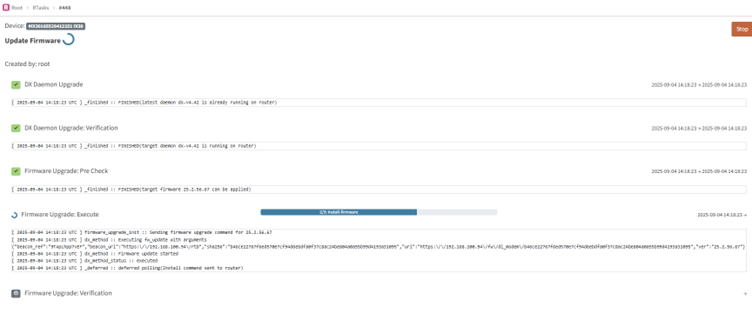
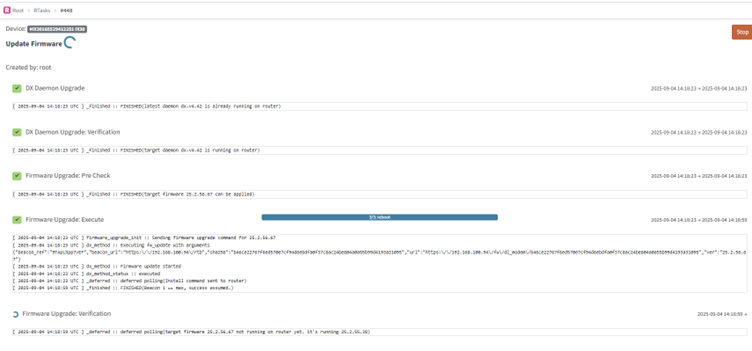
Last updated:
Sep 18, 2025