The AnywhereUSB Manager software is specific to the AnywhereUSB Plus models and not compatible with the legacy/1st generation AnywhereUSB or G2/2nd generation AnywhereUSB models, which use different software called the AnywhereUSB Configuration Utility.
The AnywhereUSB Manager may be run at the same time as AnywhereUSB Configuration Utility.
1. Download the appropriate (32-bit or 64-bit) AnywhereUSB Manager, depending on the computer's Operating System from www.digi.com/support.
Refer to the Release Notes to see which OS’s are supported and if there are any known issues.
2. Launch the downloaded executable file, noting that only a Windows Administrator can perform the software install. If you are logged in as a non-Windows Administrator user and you attempt to install the software, you will be required to enter Windows Administrator login credentials to be able to complete the installation process.
3. ‘Next’ through the installation wizard and select the appropriate mode, i.e. Standalone or Service.
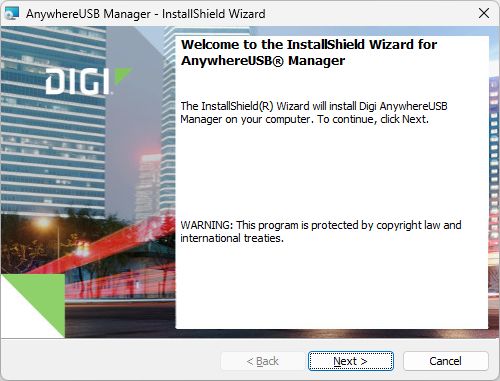
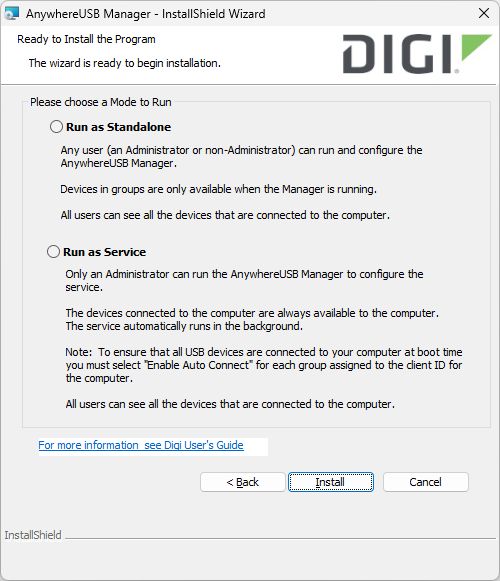
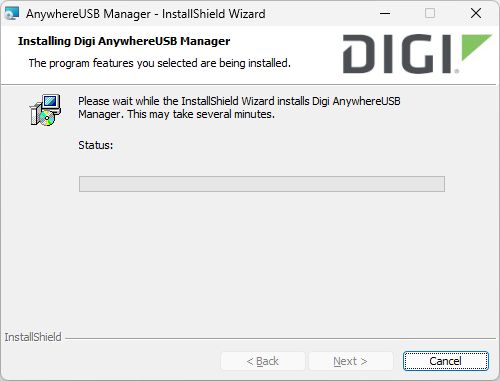
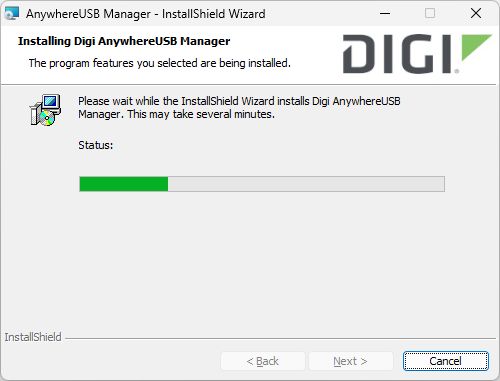
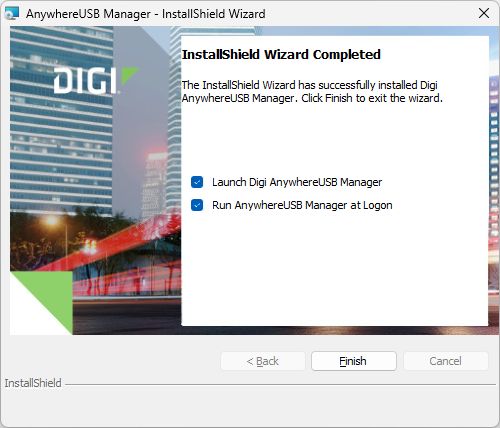
4. Once the AnywhereUSB Manager installation has been completed, please refer to the AnywhereUSB Plus User Guide for further configuration information.
Last updated:
Dec 28, 2023