Introduction:
This article discusses how to send an AT command from the CommandLine Interface (CLI) of a ConnectPort X2 or X4 Gateway, from either Telnet/SSH or via Remote Manager (assuming the Gateway is provisioned there).
Note: This article requires that the CP-X2 or X4 Gateway is using OS firmware version 2.14.1.6 or later.
Reference: For info on how to Telnet or SSH: HOW TO: Access and capture output from the CommandLine Interface (CLI) of a Digi network-connected product using Telnet or SSH.
Sending an AT command from the Gateway's CommandLine Interface (CLI) via Telnet or SSH
1. Use Telnet or SSH to access the CommandLine Interface (CLI) prompt of your Gateway (#>)
2. If sending an AT command meant for the XBee which is embedded in your CP-X2 or CP-X4 Gateway, use the following command format:
set xbee CC=[param]
Where CC = the XBee AT command (in caps) - example: SO
And [param] is the value of the AT command you want to set
3. If sending an AT command meant for an XBee module which is a member of the RF network which the Gateway's embedded XBee module is a part of, the addr=[
XBee EUI-64 address of module] option would be added to the CLI command syntax as follows:
set xbee addr=[XBee EUI-64 address of module] CC=[param]
Where CC = the XBee AT command (in caps) - example: SO
And [param] is the value of the AT command you want to set
And [XBee EUI-64 address of module] is the extended address of the XBee module the AT command is for.
Sending an ATSO=5 command to module 00:13:a2:00:40:f3:02:55! SO=5 via Telnet or SSH to CLI:
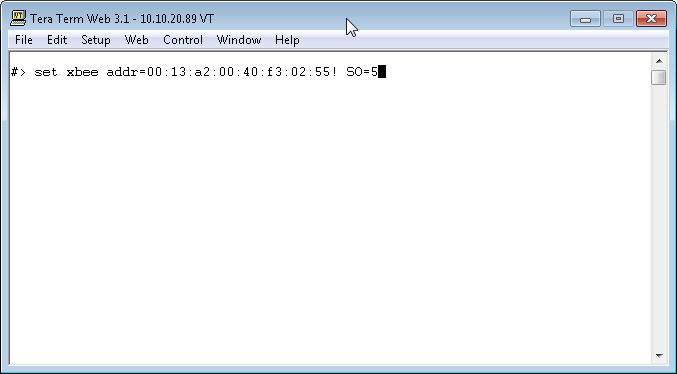
Sending an AT command from the Gateway's CommandLine Interface (CLI) via Device Cloud device UI
1. Login to your Remote Manager account, then access the Device Management tab --- Devices.
2. In the search box (empty box with magnifying glass symbol on right), enter the last 6 hexadecimal digits of your Gateway's Device ID
3. When your Gateway is listed, double-click on it to open the Remote Manager Device UI for that Gateway.
4. Click the device's UI section which is called "Command Line Interface". This will open a terminal window to the Gateway's CLI on the right of the screen (firmware version 2.14.1 or later is required)
5. Follow the guidance from bullets 2 or 3 in the "Sending an AT command from the Gateway's CommandLine Interface (CLI) via Telnet or SSH" guidance (in the section above), to send a command to either the XBee within the Gateway, or an XBee module out on the Gateway's RF network.
Sending an ATSO=5 command to module 00:13:a2:00:40:f3:02:55! SO=5 via Device Cloud UI CLI:
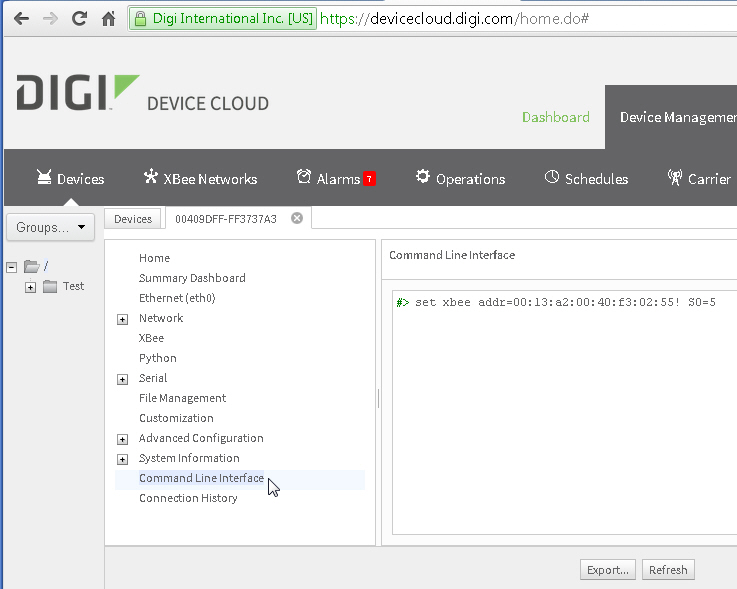
Additional Reading:
The AT commands to be used with the XBee embedded within a Gateway or the XBee Network which the Gateway's module is a member of can be found on the Digi Technical Support website under the appropriate XBee type for the Gateway.
Last updated:
Jan 01, 2024