When restoring a backup configuration file on SarOS routers, the Port Isolate/Hub mode is not included, as it is not a configuration setting, so it is not saved in the backup file.
In order to have the "new" router with the desidered Ethernet mode, that needs to be done manually (see Userguide section: Configure advanced Ethernet parameters).
There are situations however, where the configuration needs to be restored in many devices, so it could be useful to have the Port Isolate/Hub mode included in the backup/restore process.
The example below shows how to include the Port Isolate mode in the backup/restore process:
1) Download the Backup file from the "original" router as usual:
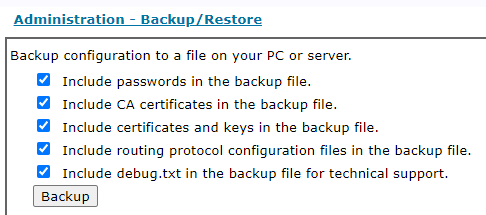
A "backcfg.zip" file will be created.
2) Extract the backcfg.zip file content and edit the config.da0 file with a text editor, adding the Port Isolate command "ethvlan":
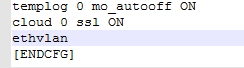
3) Save the config.da0 file and zip again the backup file.
4) The target device before the restore is in hub mode:
.PNG)
5) Restore the backup file on the target device:
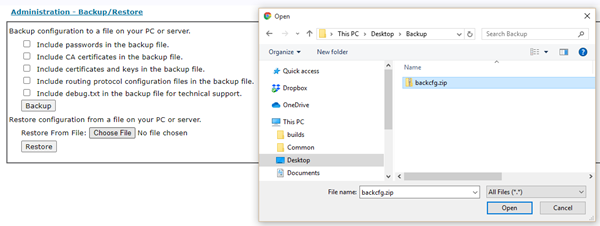
6) When restoration is complete, reboot the unit as indicated:
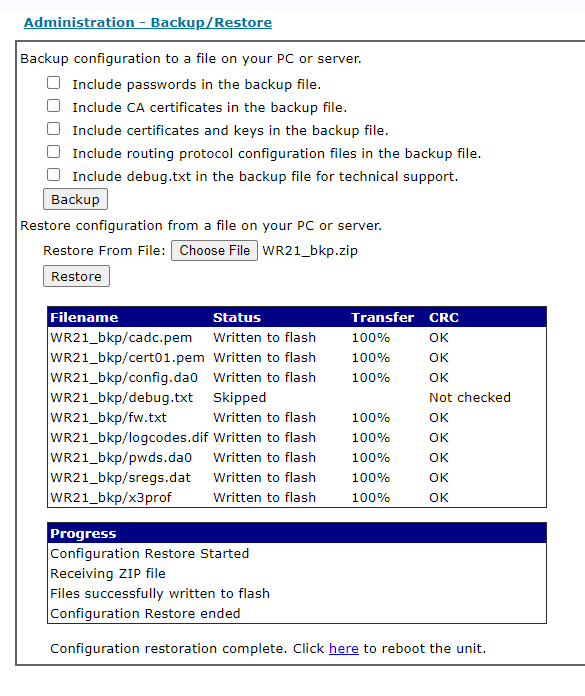
7) After the reboot, the target device is still in HUB mode:
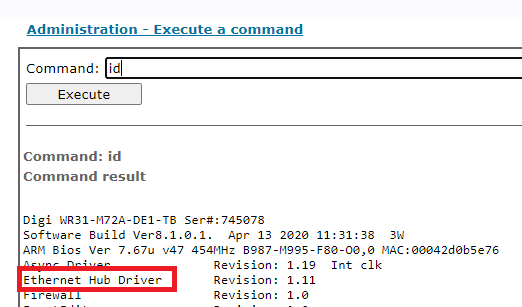
8) Rebot again the router
9) The router is now in Port Isolate mode:
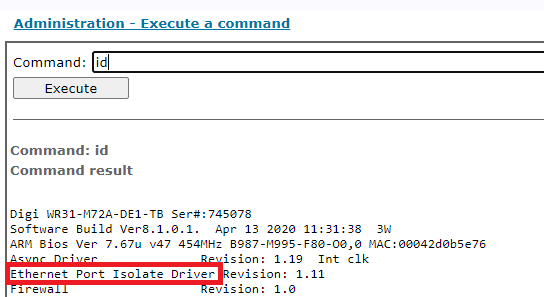
Note: For the reverse, so to include the HUB mode instead of Port Isolate, the command to add to the config.da0 (Step 2) will be "ethhub" instead of "ethvlan".
Last updated:
Dec 11, 2023