In earlier versions of firmware, the ability to upgrade POST via the Web UI had not yet been added. In order to upgrade POST firmware on units which fall into this category, you will need to load it from a tftp server.
Setting up the tftp server:
A tftp server can consist of a Unix/Linux server running as a tftp server (tftp is built in but will need to be configured and enabled), or a Windows server running our one-shot tftp.exe utility.
We will briefly cover both of these methods.
Unix Method:
Most Unix/Linux versions have tftp support, but it may still need to be installed or configured due to tftp usually being disabled by default for security reasons. Its beyond the scope of this article to detail how to setup tftp on every Unix operating system, so please refer to the operating system's tftp/tftpd man page or other available documentation.
Assuming the tftp server is up and running on your Unix/Linux server, here is a quick test to ensure that the POST firmware can be downloaded:
(example uses a tftp file directory of /tftpboot)
- # chmod 777 /tftpboot
- Copy POST firmware file to /tftpboot directory
- # chmod 666 "POST_firmware_file"
- # cd /tmp
- # tftp "tftp server IP address"
- tftp> get "POST firmware_filename"
- tftp> quit
You should see "received ### bytes in # seconds" as the result of your tftp get.
If you received an error message or the file size is 0, tftp is not running or not working properly. You will need to go over your tftp server setup and re-run the test until its successful.
Windows method:
You should see a small window open which looks like this:
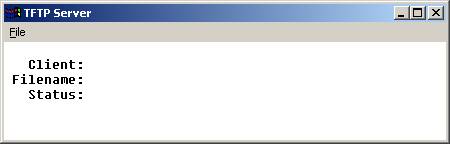
Upgrading the POST firmware:
Your tftp server is up and running and ready to serve the POST firmware at this point, so you are ready to upgrade the POST:
If all went well, the POST is now on the latest revision. You can now upgrade the firmware through your usual upgrade method, Web UI or tftp. When both POST and Firmware versions are current, you will have the ability to upgrade both the POST and firmware through the Web UI.
Last updated:
Jan 01, 2024