Introduction
This article describes the device registration process via the my.digi.com Technical Support Web Portal.
This registration process is for devices that are not being registered in Digi Remote Manager. Device Services Registration is for these product families: Digi Cellular Routers, Digi Connect EZ, Digi Connect IT, and Digi XBee Cellular devices.
Registering your device offers several benefits such as:
- Warranty and Support: Registering your device often ensures that you are eligible for warranty services and technical support.
- Software Updates: It may allow you to receive notifications about software updates or upgrades.
- Product Information: Registration can help you access product-specific information and resources more easily.
- Security: It can enhance security by allowing the manufacturer to verify ownership and provide assistance in case of theft or loss.
This article describes the device registration process via the my.digi.com Technical Support Web Portal.
There are two methods to on how to register your device.
- If you already have a Digi Remote Manager account, you can click on "+ Register Devices" from the Device page within DRM. Once complete, it will automatically add your subscription.
- The other method, if you do not have a Digi Remote Manager account, you will need to register your new device under my.digi.com. The following procedure covers how to do this.
Go to my.digi.com and you should see the following:
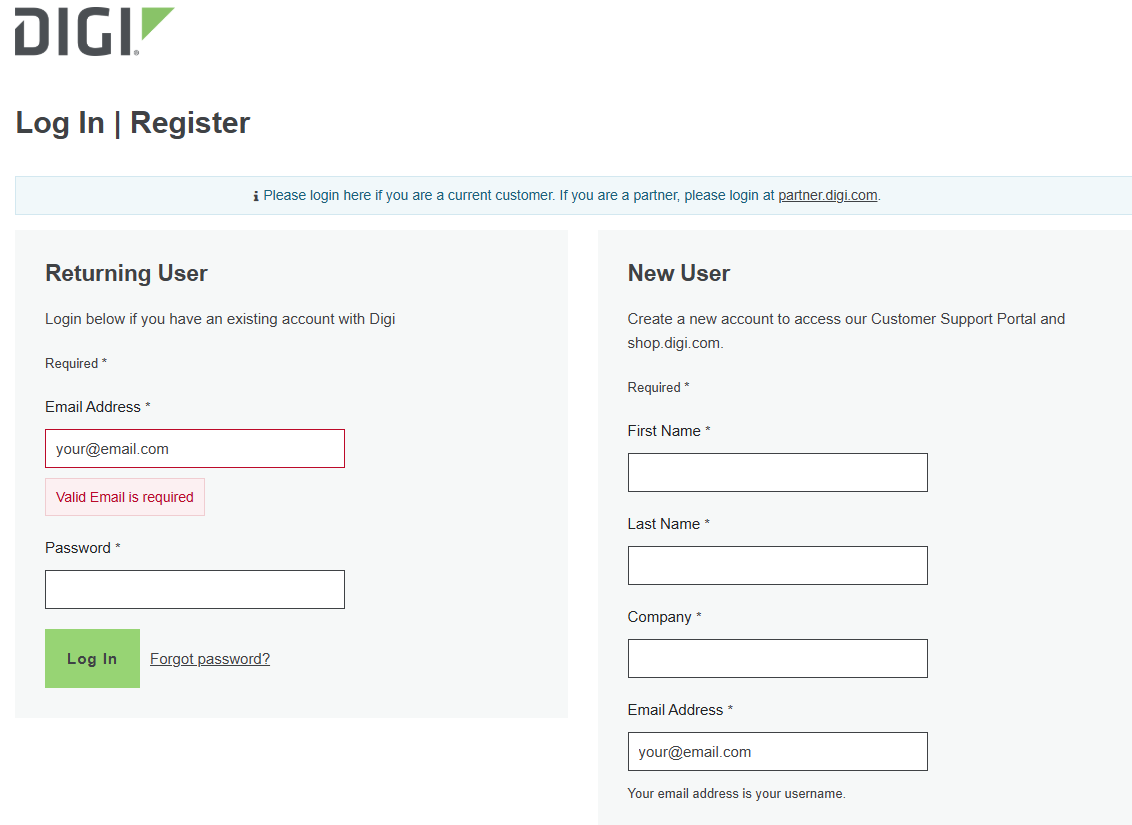
- If you are a new user, you will need to fill out the new user information to create your portal account. Otherwise, log in as normal.
- Once you log into your Portal Account (please note that this is different than the Digi Remote Manager account), you will need to click on Device Registration > New Registration.
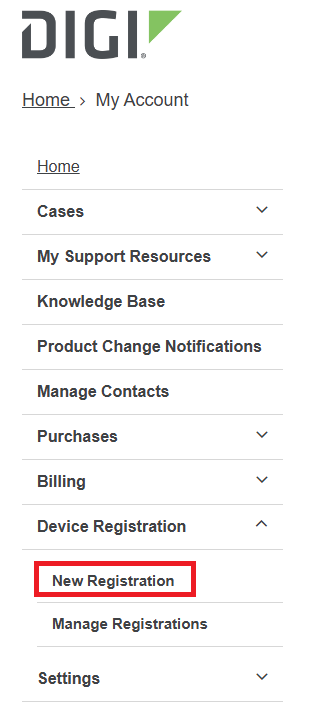
- On the next page, click on "Device Registration" for one to five devices, or "Bulk Registration" for more than five devices. This article will cover one to five devices.
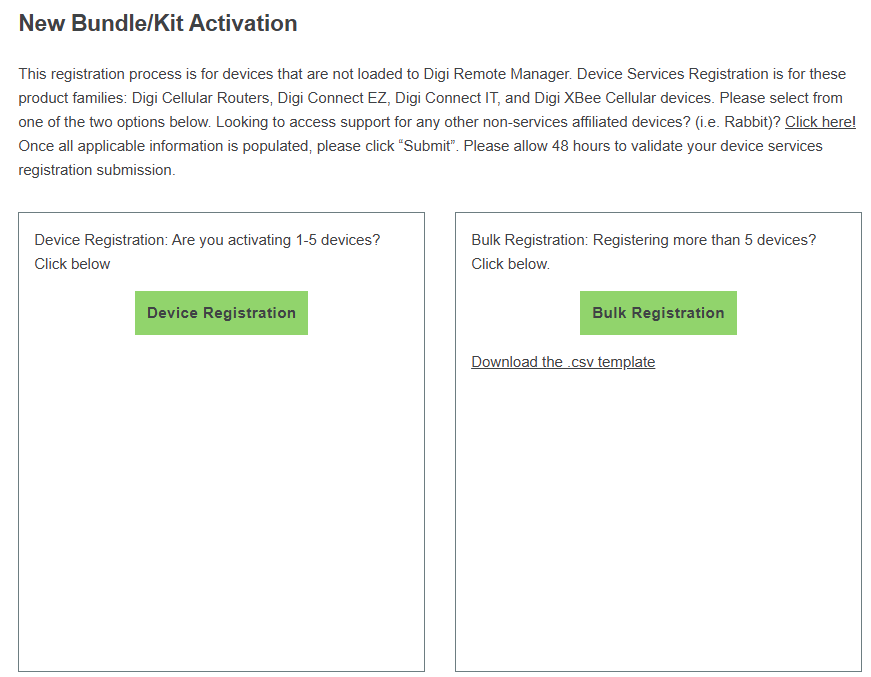
- You will then need to fill out the information:
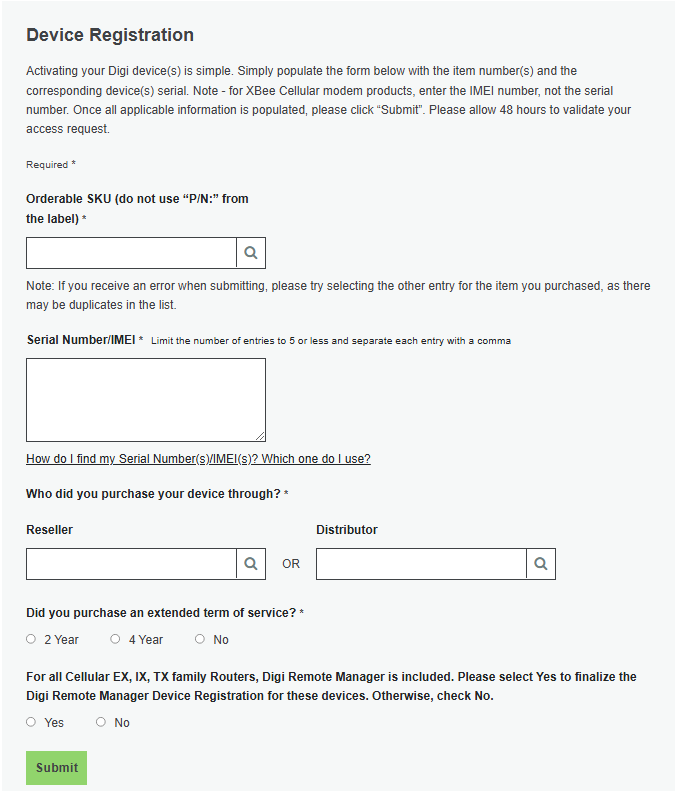
- SKU: Note that this value may, or may not, be on your label, PO, or SO. It is also visible from any Digi device's Dashboard page.
- Here are a few examples of the SKU: IX30-00P7, IX30-00G4, EX50-WXS6-GLB.
- In the SKU box, you can enter the first portion of your SKU, for example, EX50, and then his the search icon, and it will give you results to select:
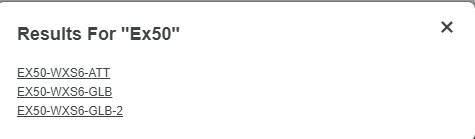
- You can also search for your SKU number by going to our Product Page: https://www.digi.com/products
- The SKU is also visable from any device's Dashboard page. For example:

- Serial Number/IMEI: you should see the S/N on the label. Note that, for some products, you need to enter a leading 'S' to it.
- Enter the Reseller or Distributor
- Enter if you purchased an extended term of service
- Enter Yes or No for the question, “For all Cellular EX, IX, TX family routers, Digi Remote Manager….”. If you select yes, the next question will appear. Otherwise, just click "Submit" (step 10).
- Do you have a Digi Remote Manager account? Click Yes if you already have a DRM account or No if you do not.
- If Yes, you will see this menu in which you will need to fill out:
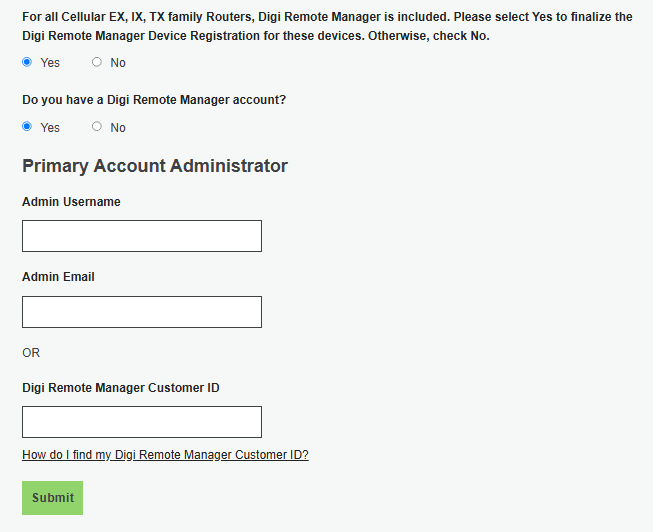
- If no, you will need to enter the admin email address. Please note that the email address provided will be used as the Username and Email address for the Account Administrator for this Digi Remote Manager account (whether or not this is the person actually registering the device).
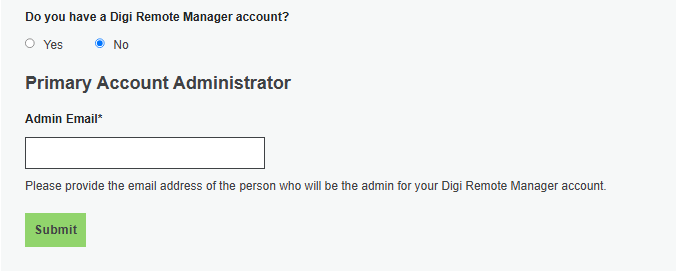
- Then click “Submit”. You should get the following message:
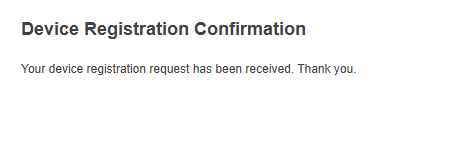
- Note that it might take up to 48 business hours for your account to be created. At that point, you should get an email back from Digi. If you do not, please check your junk email first, and if you do not see anything from us, please let us know.
Further Information
If questions or issues on this process, please let us know by creating a Tech Support ticket. To better serve our customers, we have created an online Digi support request form. Please go to complete the form, or use the “CONTACT US” link on our website to access the case form. This will ensure we have all the relevant details and enable us to handle your case as efficiently as possible.
Please include the following useful information with your request if possible:
- Did you wait 48 hours? Did you check junk email folder?
- Email Address used for Login
- SKU entered
- Serial Numbers(s)
- Name of Reseller/Distributor
- Existing DRM account information (Admin Username/Email and/or Customer ID)
- Admin Email address for new DRM account
Last updated:
Jun 06, 2025